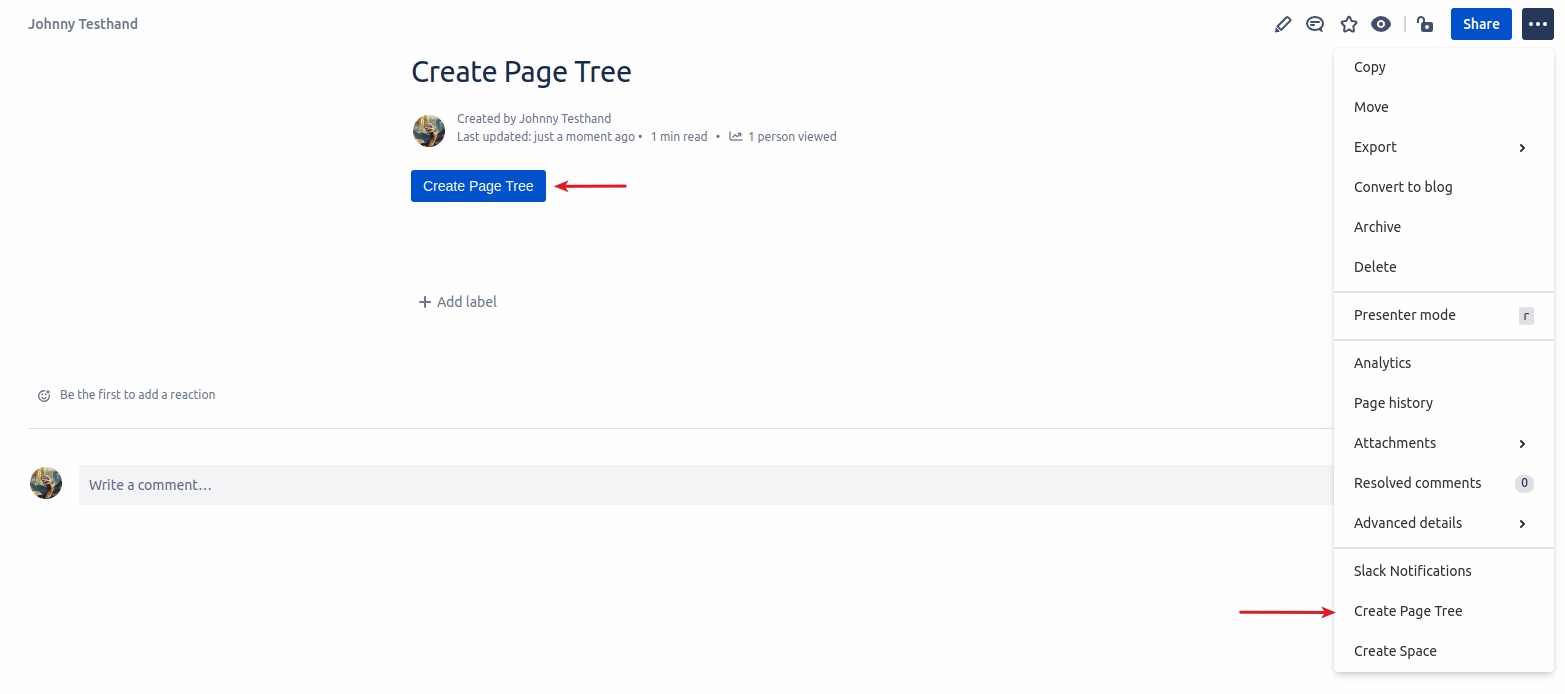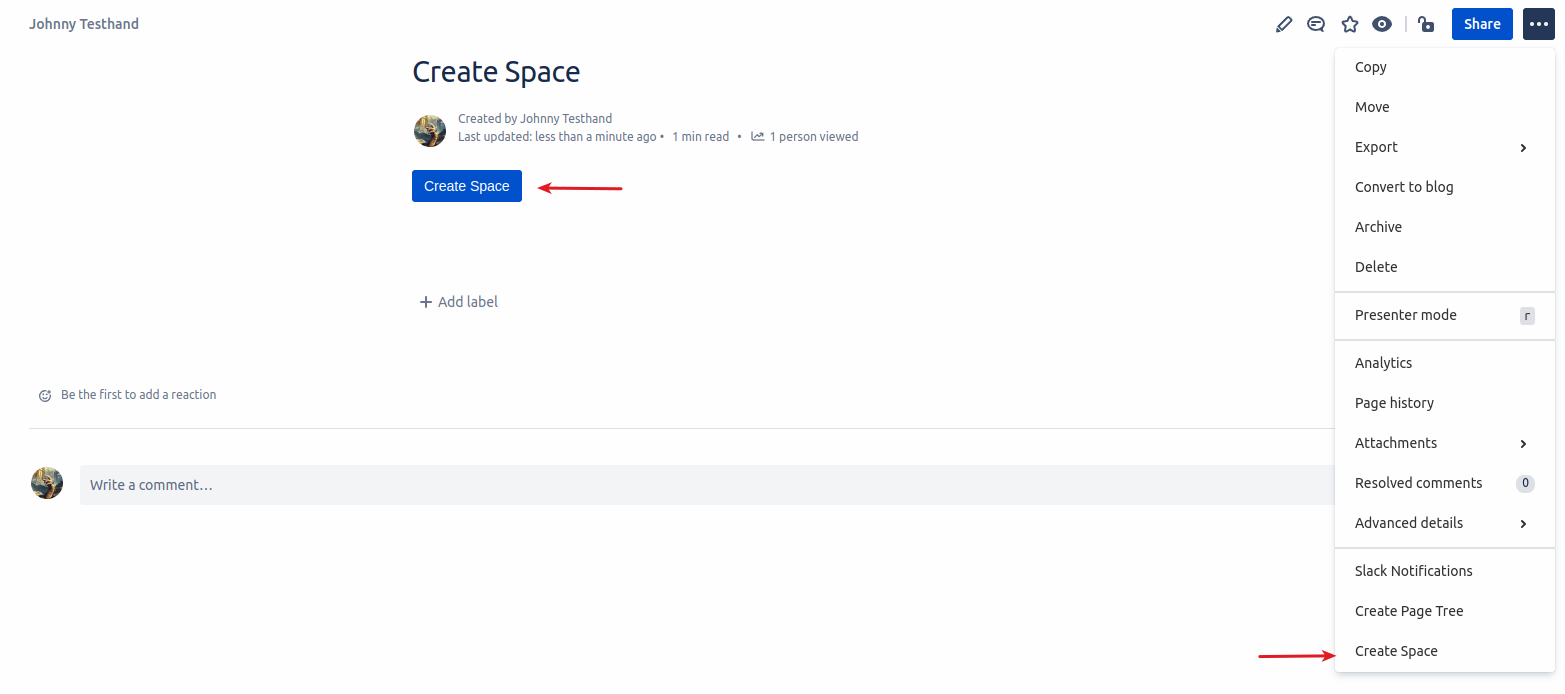There are two different ways to create new content from a template with the Page Tree Creator:
Create Page Tree
-
Create Page Tree via Tools Menu
-
The Create Page Tree Button Macro
Instantiate a template
Create Page Tree via Tools Menu
The tools menu entries availability depends on the Page Tree Creator configuration. For further information take a look at Configuration and Permissions.
This option starts the copy process of a page tree. The current page (and all its children) serve as template. The advanced options available are described in the section about the Replacement Dialog.
The Create Page Tree Button Macro
The Page Tree Creator Button Macro can be inserted on any regular Confluence page.
-
Go to the page on which the PTC Create Page Tree Button Macro was created.
-
Click on the button.
-
Opens the placeholder replacement dialog, where you can define the Target Space and page (if the Target Page input parameter was left blank, while editing the button), you can define which sub pages should be copied and you can replace placeholders.
-
-
Click on Create. This will automatically bring you to the newly created page tree.
Buttons in Templates
If a Page Tree Creator Button is placed in a template, the source page and the target page get automatically updated for the newly created page tree.
-
Referenced page is copied
If the source/target page is a reference to a page inside the template itself, the newly created page/copied page will be the new referenced page -
Reference page is not copied
If the source/target page is not part of the template, the reference will not be updated and points always to the same page
-
Button is wrapped by an Ignore Macro
If the Page Tree Creator Button is placed inside a Page Tree Creator Ignore Macro, all the parameters will be conserved
Create Space
-
Create Space via Tools Menu
-
The Create Space Button Macro
Instantiate a template
Copy Space Tree (via Tools Menu)
The tools menu entries available depend on the Space Tree Creator configuration. For further information reference the part about Configuration and Permissions.
This option starts the copy process of a space. The current space serves as template. The advanced options available are described in the section about the Replacement Dialog
The PTC Create Space Button Macro
The Space Tree Creator Button can be inserted on any regular Confluence page.
-
Go to the page on which the PTC Create Space Button macro was created.
-
Click on the button.
-
Opens the placeholder replacement dialog, where you can define the Target Space Key and Name, you can define which sub-pages should be copied and you can replace placeholders.
-
-
Click on Create. This will automatically bring you to the newly created space
Buttons in Templates
If a Space Tree Creator Button is placed in a template, the source page gets automatically updated for the newly created space.