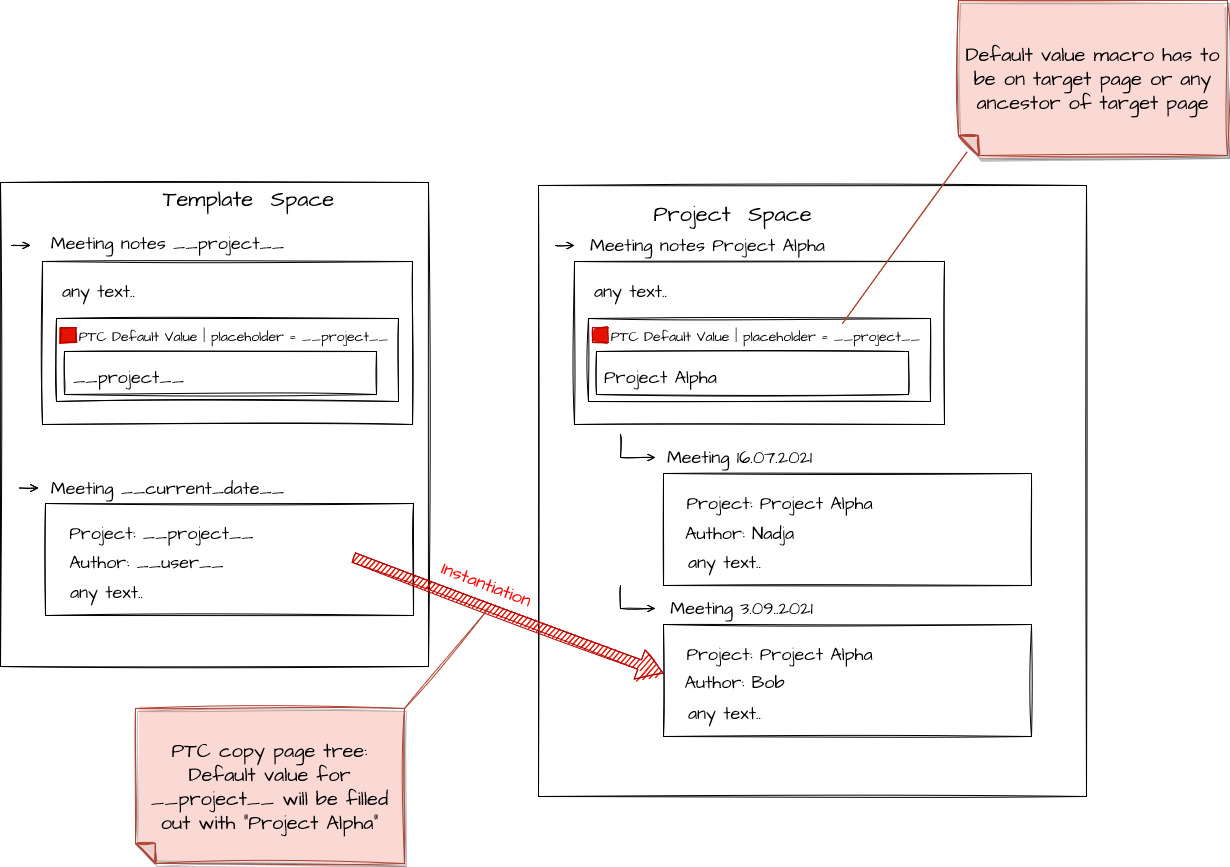Basic Usage
Part 1: Create two templates
Follow the guide Create a Simple PTC Template .
-
One template with one or more PTC Default Value macros
-
Example: page title “Meeting notes”
-
Example: PTC Default Value macro configuration:
-
Parameter Placeholder: $$project$$
-
Macro body content: $$project$$
-
-
-
Second template with placeholders as in the PTC Default Value macro of the other template
-
Example: page title “Meeting $$current_date$$”
-
Example: page body will contain the placeholder $$project$$
-
Part 2: Instantiate first template (e.g. “Meeting notes”)
-
Chose any target
-
Replace your placeholders
-
Example replace $$project$$ with “Project Alpha”
-
-
Check out your newly created page
Part 3: Instantiate second template(e.g. “Meeting $$current_date$$”)
-
Chose your newly created page as the target page ( “Meeting x.z.y”will be child of “Meeting Notes”)
-
Replace your placeholder
-
Example: project will already have the default value “Project Alpha”
-
-
Check out your newly created page
-
Repeat Part 3 as many times as you like
Improved Usage
A placeholder inside the Default Value Macro body allows you to dynamically set the default value
Part 1: Create your template
Follow the guide Create a Simple PTC Template .
Part 2: Create a second template
-
Add a PTC Create Pages Button to a page (or as many as you like)
-
Select your first created template as the source page
-
Don’t select a Target to add the new pages as subpages
-
-
Add a PTC Default Value Macro to the same page
-
For a placeholder you used in your template
-
Select if you want to be able to edit the placeholder in replacement dialog
-
Fill the macro body with a placeholder (e.g $$project number$$)
-
-
Save
Part 3: Instantiate your second template
-
Use copy page tree or create space to instantiate the template
-
Select replacement values for the placeholder
TIP:
Part 3 can now be executed as many times as liked and the default values are always set automatically.
Part 4: Instantiate your primary template
-
Use the button of the page you just created
-
Now the default value for the placeholders are already set