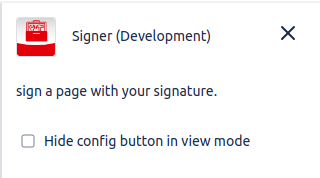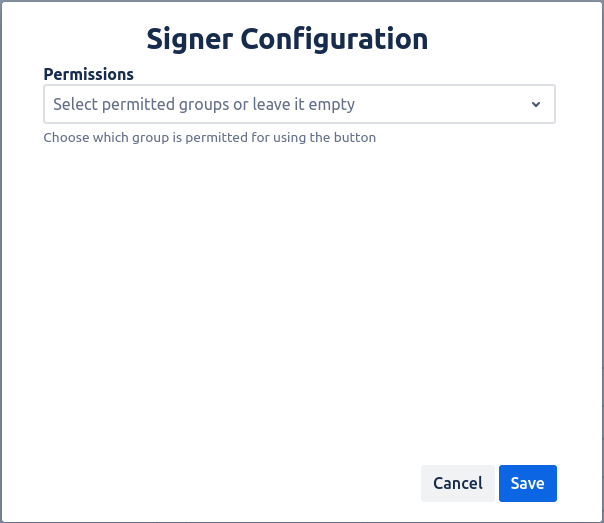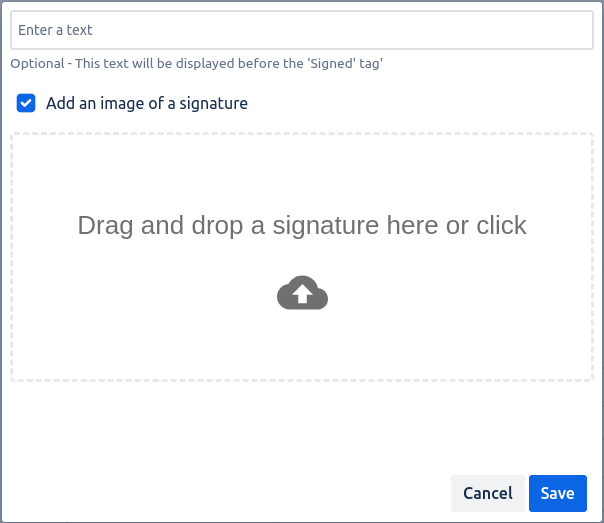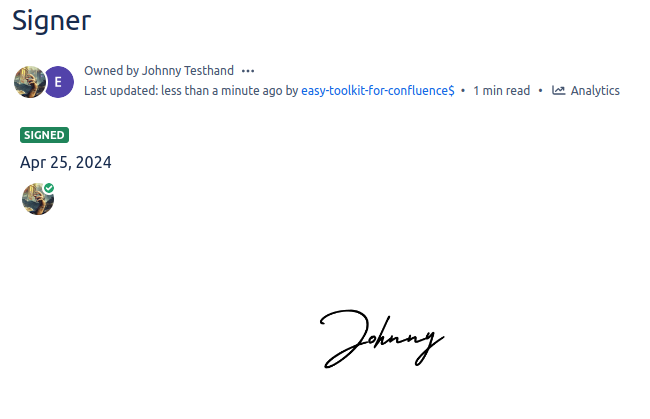The Signer Macro allows you to easily sign pages.
Macro Editor
Here, you will find a checkbox that allows you to hide the settings icon in the view mode of the page.
Macro Configuration
After adding the macro to the page, you can open the configuration by clicking the settings icon in the view mode of the page.
Within the macro configuration, you can add groups that are permitted to use the button. By default, access to the button is available to everyone.
Add Signature
After you press the Sign Page button, you can enter a text. This text will be shown next to the signed tag. Optionally, you can also add an image of a signature.
Signed Page
Once you have submitted your signature and or text, the page will be signed.
When a new version of a page is published, the signed status will be reset.