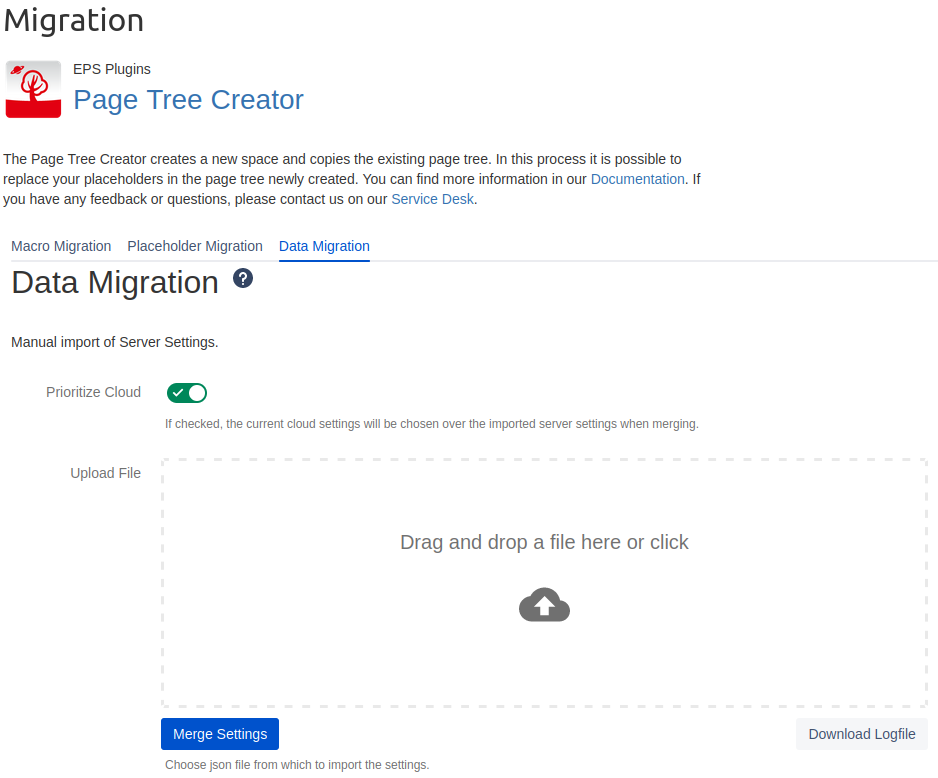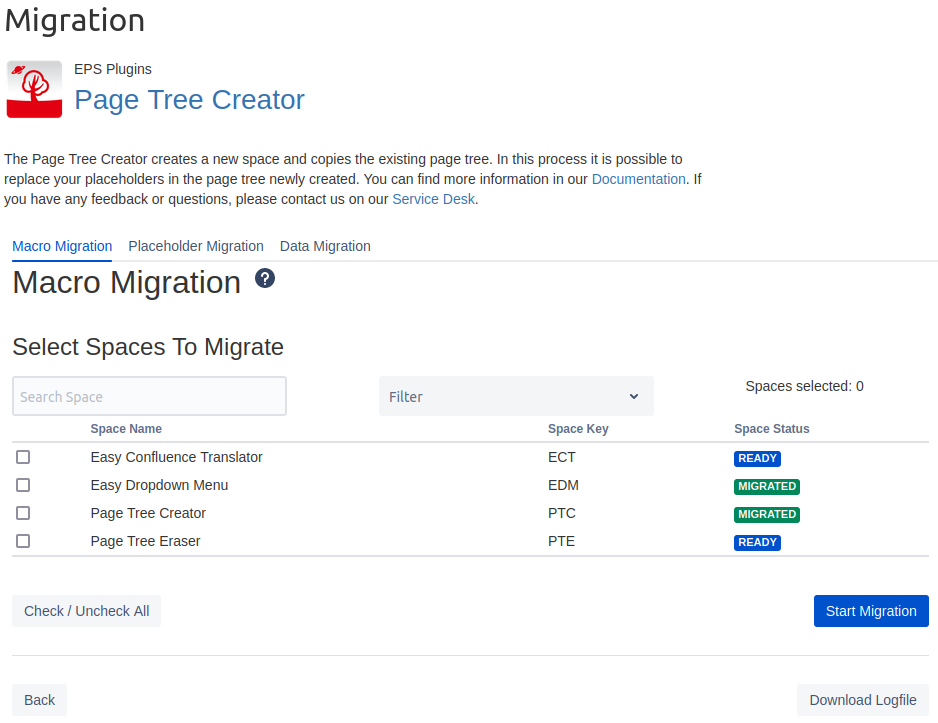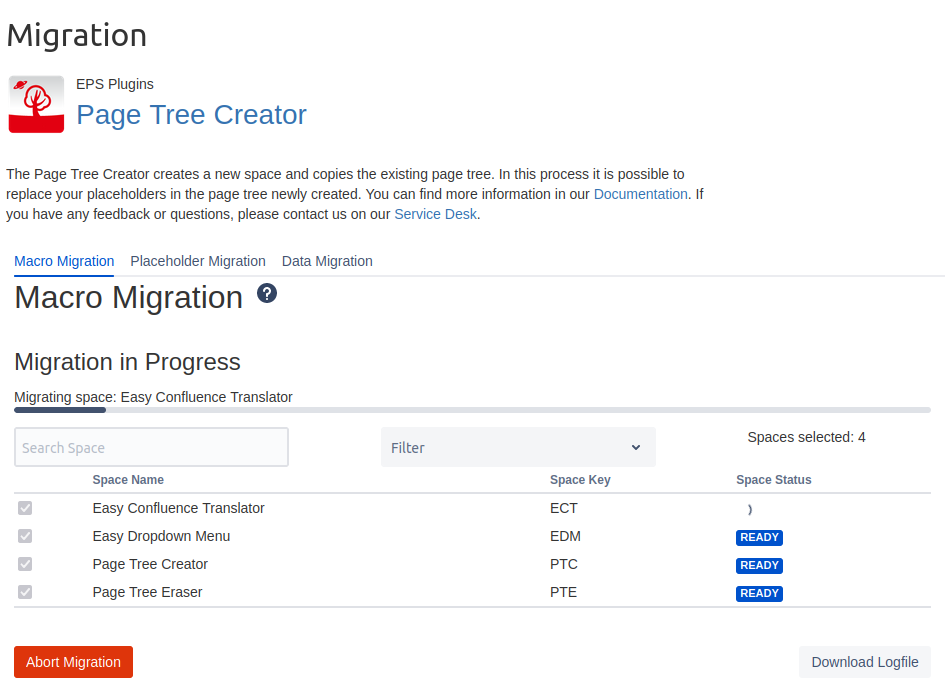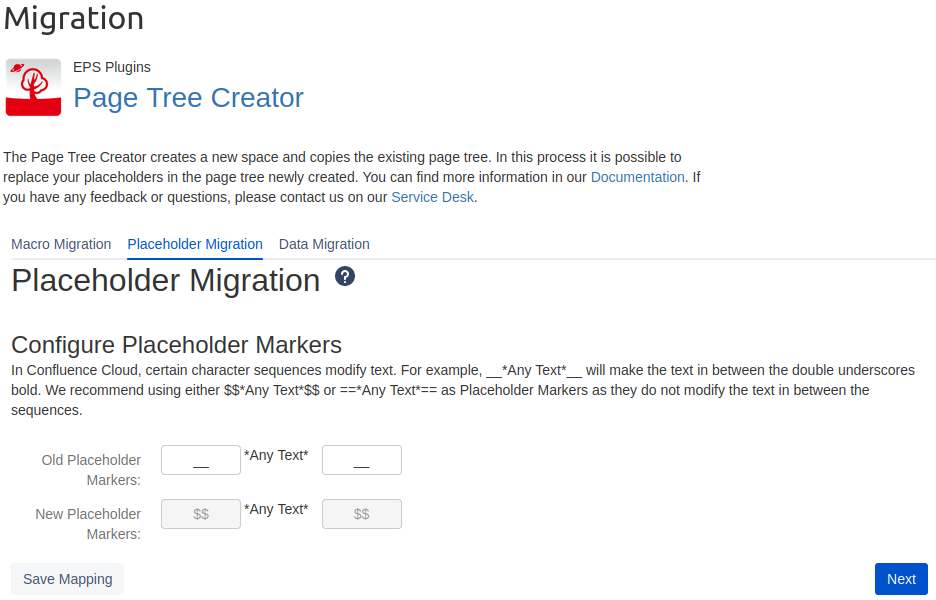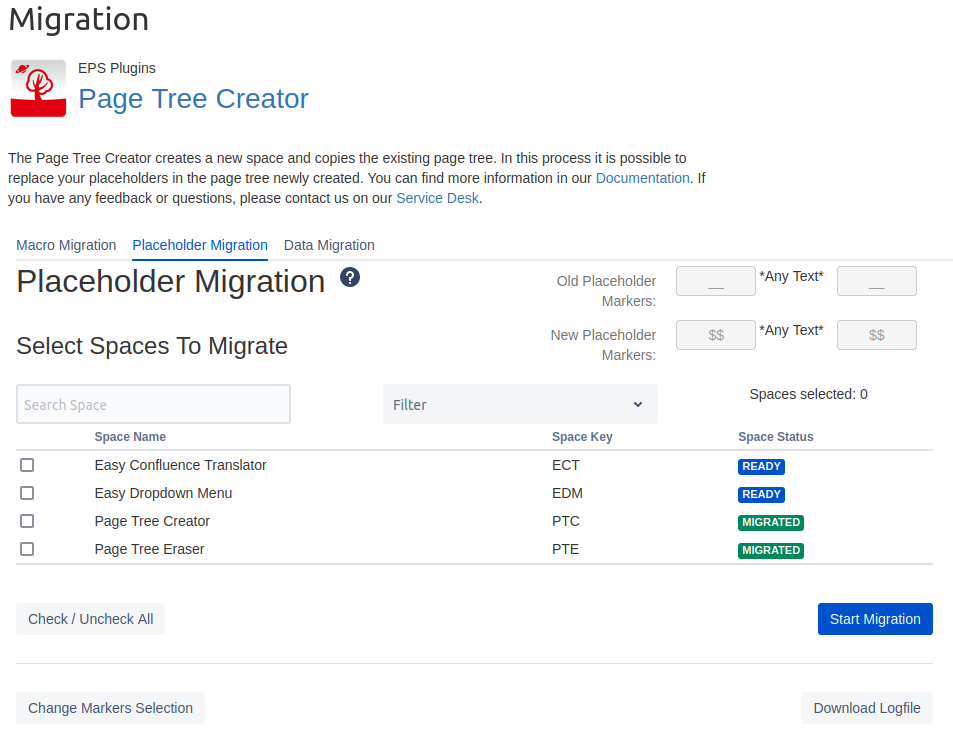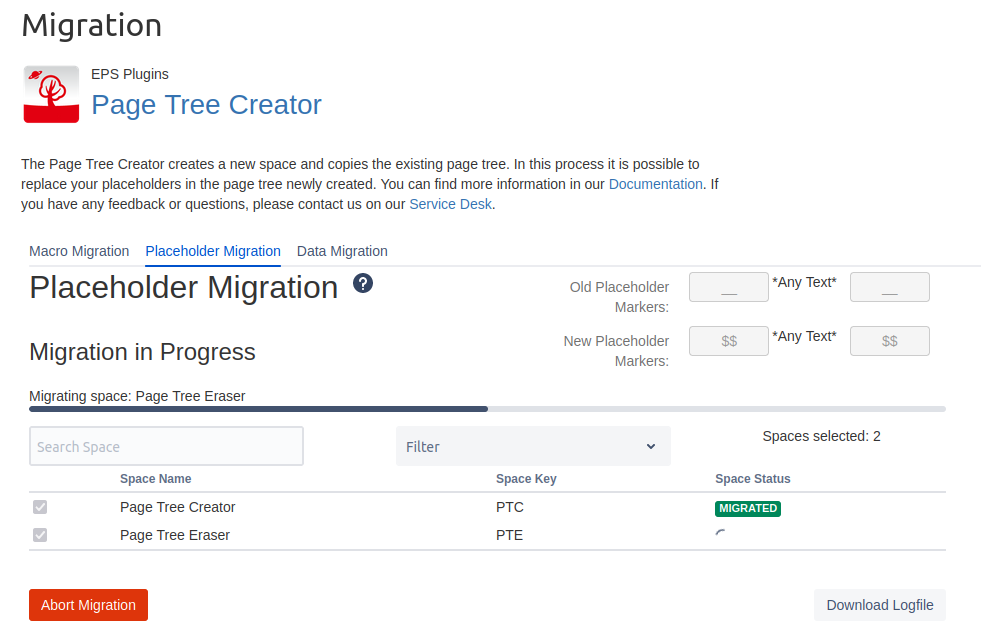Preparations
-
Have the Page Tree Creator installed on your Confluence Cloud instance.
-
Have the Page Tree Creator version 8.6.0 or higher installed on your Confluence Server instance.
Data Migration
To migrate your configurations to your cloud instance, select the PTC in the Confluence Cloud Migration Assistant. This automatically migrates your global configurations. In case some configurations already exist on your cloud instance, they will be merged. The priority of which configuration is more important can be specified in the global PTC Migration section in the Data Migration tab.
If something went wrong during the migration or you want to update already migrated configurations, you can also do this manually. In this case, go to the global PTC General Settings on your server instance and click on the Export Settings button. This exports the global configurations and gives you a json file to download. Afterwards you can import this file in your cloud instance via the file upload in the Data Migration tab of the Migration settings and then merge using the Merge Settings button.
Macro Migration
After the Confluence Cloud Migration Assistant is finished, the PTC macros on your migrated pages won’t work yet, because they have a different schema on cloud. To migrate your macros, head to the Macro Migration tab in the global PTC Migration section.
In a first step you need to select which spaces you want to migrate. To select a space check the box in front. It is also possible to check or uncheck all shown spaces at once. Furthermore, every space has a migration status which tells you if the space has already been migrated once, if something went wrong during the migration of this space, ect. You can also filter for migration states or search spaces by name. When all the desired spaces are selected click the Start Migration button to start migrating.
When the migration is started you will automatically be redirected to the migrating screen. Here you will see the current state of the migration (what is already migrated, currently migrating or is waiting to be migrated). It isn’t necessary to keep this page open. As long as the migration is running you will automatically be redirected to that screen when opening the Macro Migration tab.
Placeholder Migration
The macro migration needs to be done before the placeholder migration. Otherwise there will be issues migrating macros on pages where placeholder exist. See under Known Issues the third point.
The PTC placeholders you used in your Confluence server instance might be different from those in cloud. The reason is that some characters are already used by Confluence itself ( Placeholder Marker Information ). To migrate your placeholders, head to the Placeholder Migration tab in the global PTC Migration section.
First specify which are your old placeholder markers and which are the new ones. Press the Save Mapping button to save. This only needs to be done one time. If you change the mapping again later on , it will reset all space migration states as well.
In a second step select which spaces you want to migrate. To select a space check the box in front. It is also possible to check or uncheck all shown spaces at once. Furthermore, every space has a migration status which tells you if the space has already been migrated once, if something went wrong during the migration of this space, ect. You can also filter for migration states or search spaces by name. When all the desired spaces are selected click the Start Migration button to start migrating.
When the migration is started you will automatically switch to the migrating screen. Here you will see the current state of the migration (what is already migrated, currently migrating or is waiting to be migrated). It isn’t necessary to keep this page open. If the migration is still running when you later on want to check the state again, it will directly switch to the migrating screen again.
Known Issues
-
Restricted pages where the PTC doesn’t have view/edit permissions, won’t be found by the migration. Please give the PTC the needed permissions to update them as well.
-
It can happen that some Space Labels (Space Categories) can’t be migrated. The API used for migrating Space Labels is still in experimental mode ( Confluence Cloud REST API ). We are not able to resolve this issue on our side because the issue happens somewhere in the Confluence backend.
Failed space categories are logged in the migration logs and must be migrated manually. -
If a migrated page is saved with a new version before the PTC Migration adjusted the macros, the PTC button macros on the respective page won’t be able to be migrated. The issue is that the source and target page defined in the macros is in a
<ac:link>tag, but since this tag doesn't exist in Confluence Cloud, Atlassian will automatically remove it and therefore break the storage format.
If you have some more questions or an issue with migrating the PTC, please create a ticket in our Service Desk and we will gladly assist you.