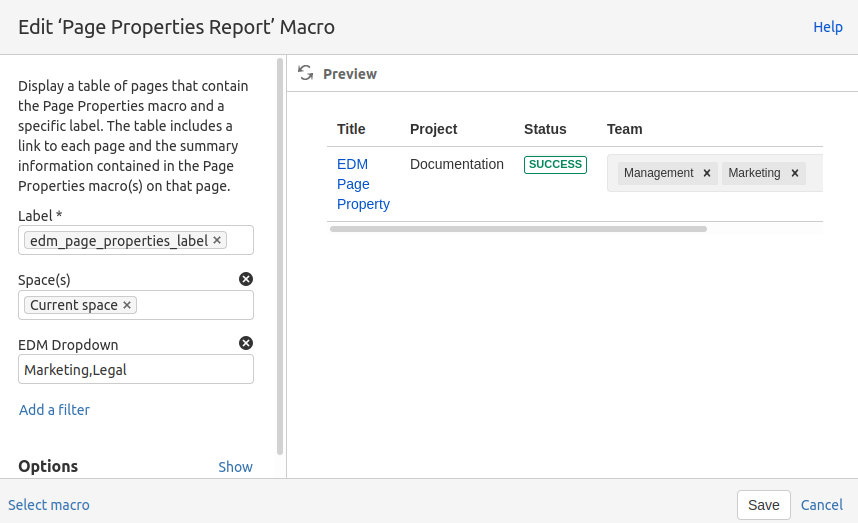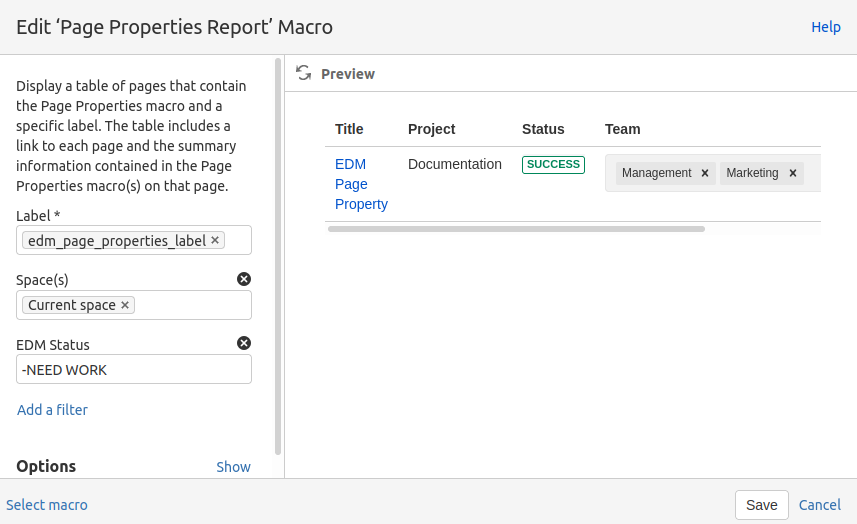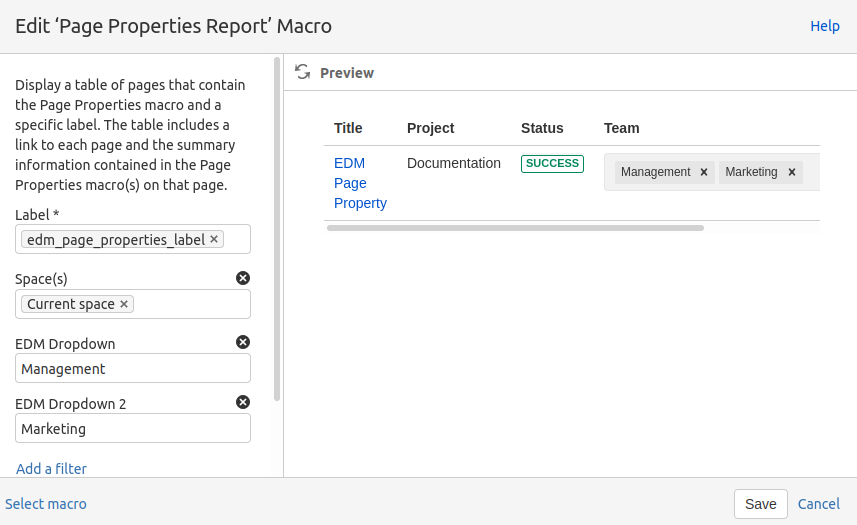How to use Dropdowns in the Page Property Macro
You can just place the EDM macros inside the page property macro. (Works with every EDM Macro)
After that, it will automatically index the values. This will allow you to filter for the values in the page property report macro.
Filter Content with Dropdowns in the Page Property Report Macro
You can filter by dropdown values using one of our provided filters:
|
Name |
Description |
|---|---|
|
EDM All Dropdowns |
Filter by value for all Dropdown macros |
|
EDM Dropdown |
Filter by value for Easy Dropdown Menu Predefined, Not Predefined and Edit-Mode macros |
|
EDM Dropdown 2 |
Filter by value for Easy Dropdown Menu Predefined, Not Predefined and Edit-Mode macros |
|
EDM Dropdown 3 |
Filter by value for Easy Dropdown Menu Predefined, Not Predefined and Edit-Mode macros |
|
EDM Dropdown Fuzzy |
Filter for a rough match by value for Easy Dropdown Menu Predefined, Not Predefined and Edit-Mode macros |
|
EDM Status |
Filter by value for Easy Dropdown Menu Status macros |
|
EDM Status 2 |
Filter by value for Easy Dropdown Menu Status macros |
|
EDM Status 3 |
Filter by value for Easy Dropdown Menu Status macros |
|
EDM Status Fuzzy |
Filter for a rough match by value for Easy Dropdown Menu Status macros |
Add your needed filter to the page property report with the Add a filter option.
You can filter for dropdowns by entering the dropdown value in the respective filter. If you want to create an OR query, enter the values comma separated.
By prepending a value with a -, you can search for all dropdowns without the respective values (logical NOT).
For a logical AND, please use multiple filters together.
If you think that one of your pages is missing when filtering, please edit and save the respective page with the page property macro.
If the Reference Lock activated in a macro, you can’t change a dropdown displayed in the page property report macro. Otherwise, it will automatically change the value on the page, where it is actually present.