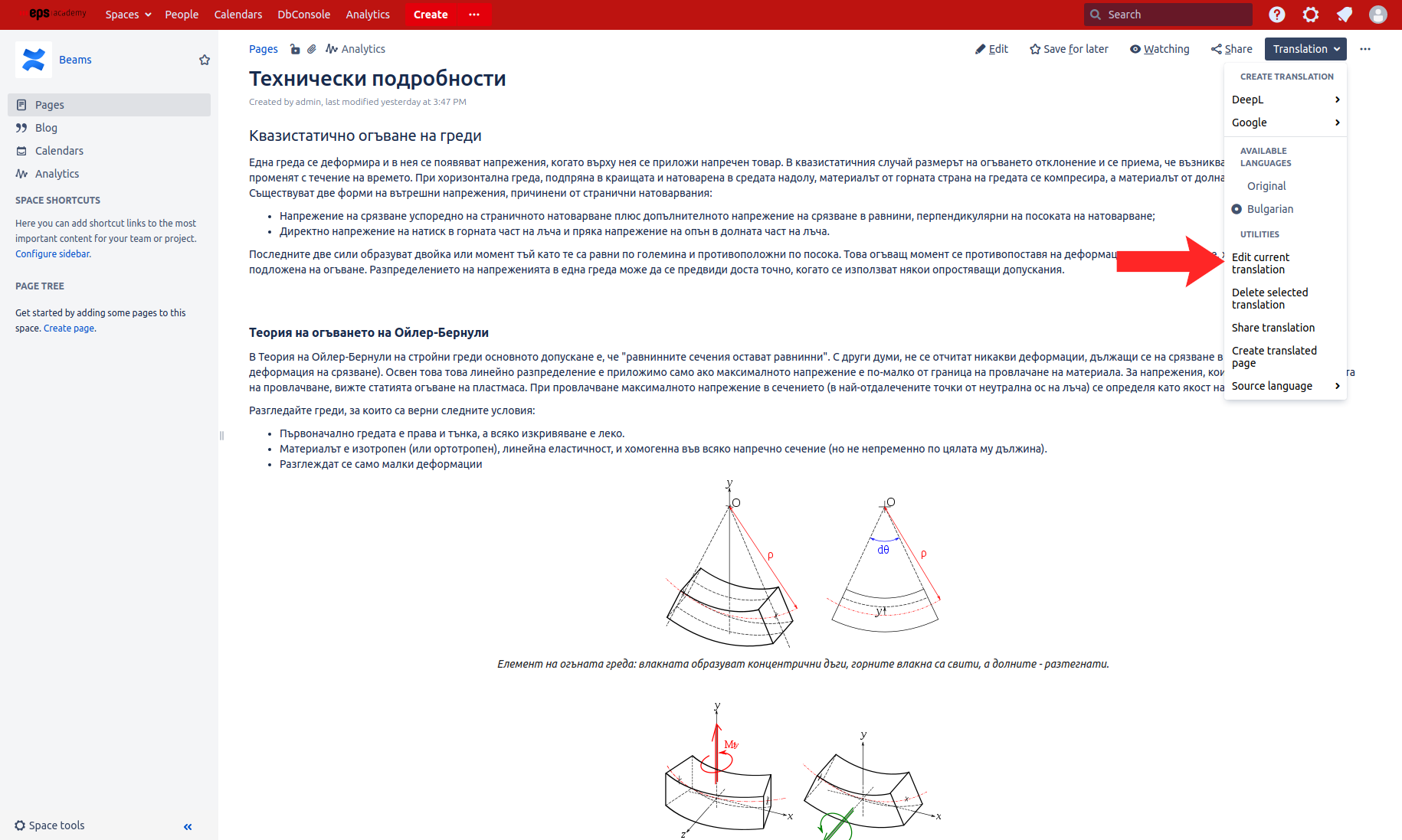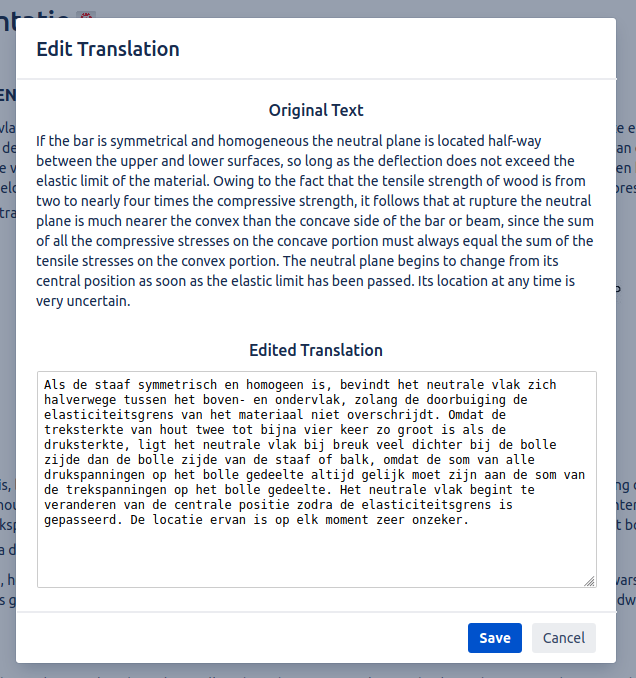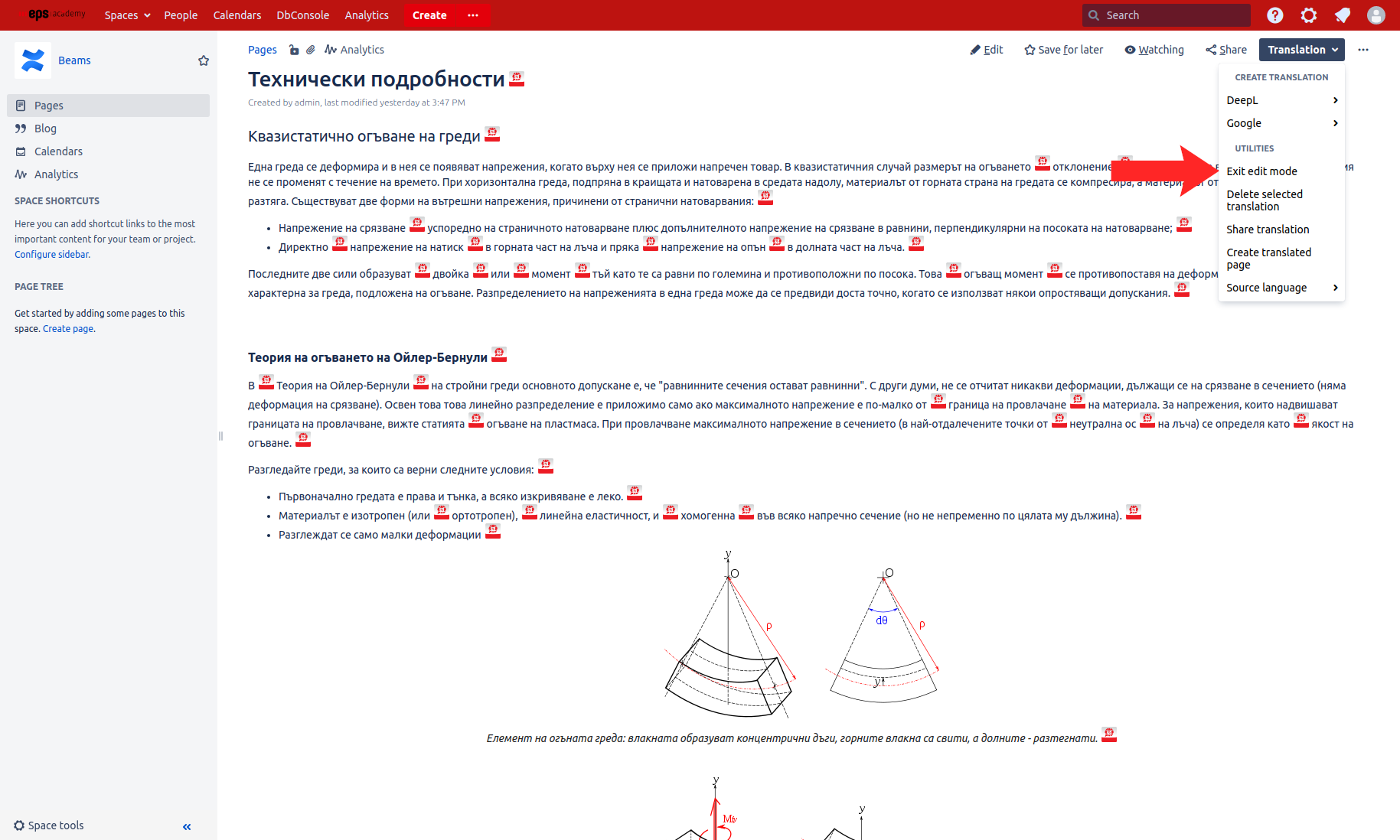You must have Edit Translation permission to access this feature. If you do not have this permission or are not sure, check the Access control and permissions settings or contact your Confluence administrator.
Editing existing translations
Automated translation services have improved drastically in the past, providing translations of a sufficient quality for every day business use. However, they are still bound to make mistakes sometimes, choosing the wrong word or phrasing a sentences incorrectly. On top of this, translations may also need to be revised multiple times by the page author to ensure the correct meaning is carried over from the original document.
To facilitate this, Easy Translator for Confluence provides a convenient, simple to use tool to quickly edit existing translations, whether they were created by a machine translation service or already revised by someone before.
Translation edit mode
To edit a text block on a translated page, first switch to the desired language, then click Edit current translation in the Translation menu.
Then, click the edit icon next to the text block you'd like to edit.
The edit translation dialog for the selected text block will open up, allowing you to change the current translation.
Once you've completed your edit, click save and the new version of the translation will be automatically saved, and the page updated. Whenever this page is translated to the same target language again, your edited version will be displayed in place of the machine translated one. Edited translations are never overwritten by machine generated ones.
To exit edit mode again, click Exit edit mode in the Translation menu.
If your administrator has enabled the Read Only Mode on your Confluence server for maintenance purposes, access to this feature may be temporarily disabled. However you can still access any existing translations .