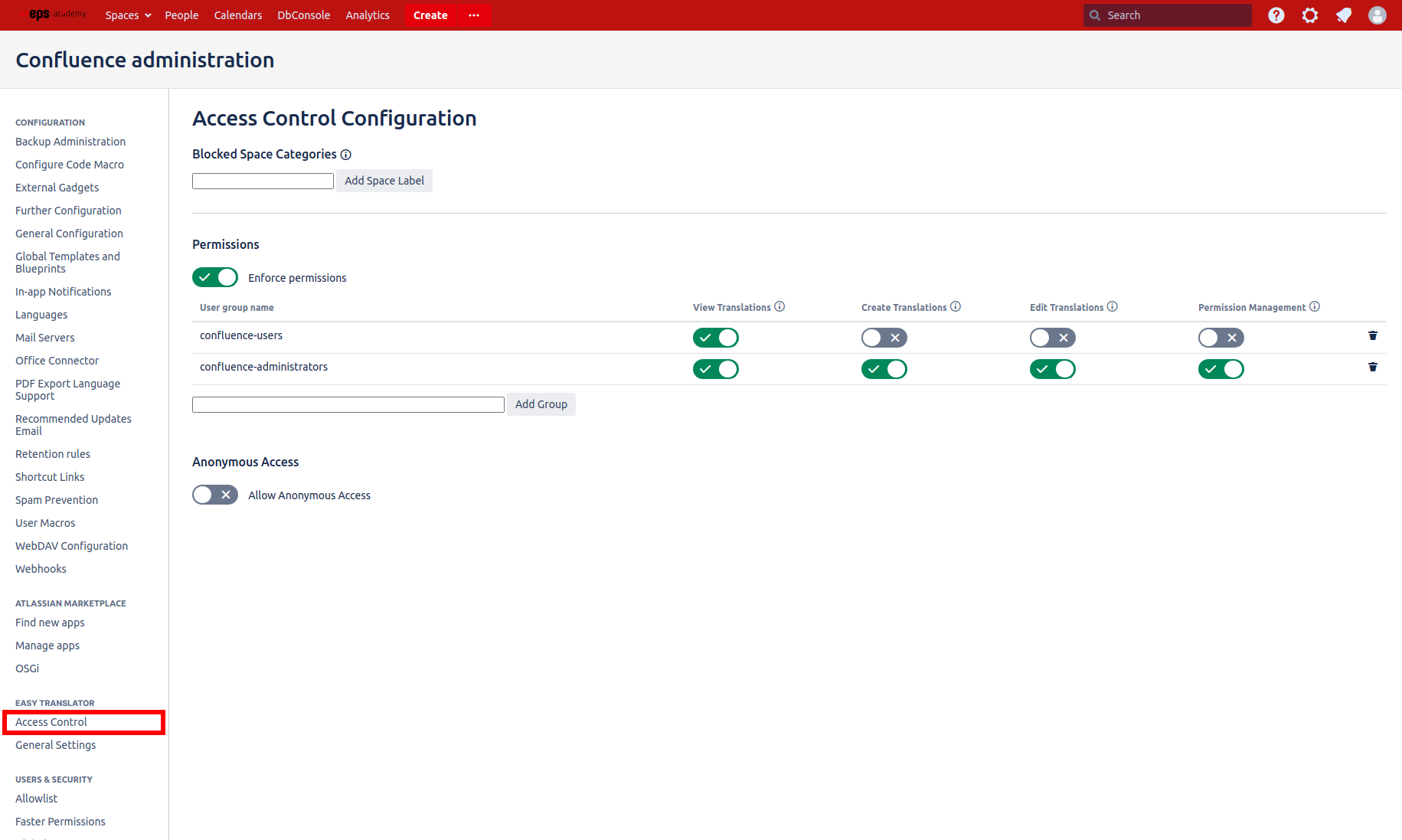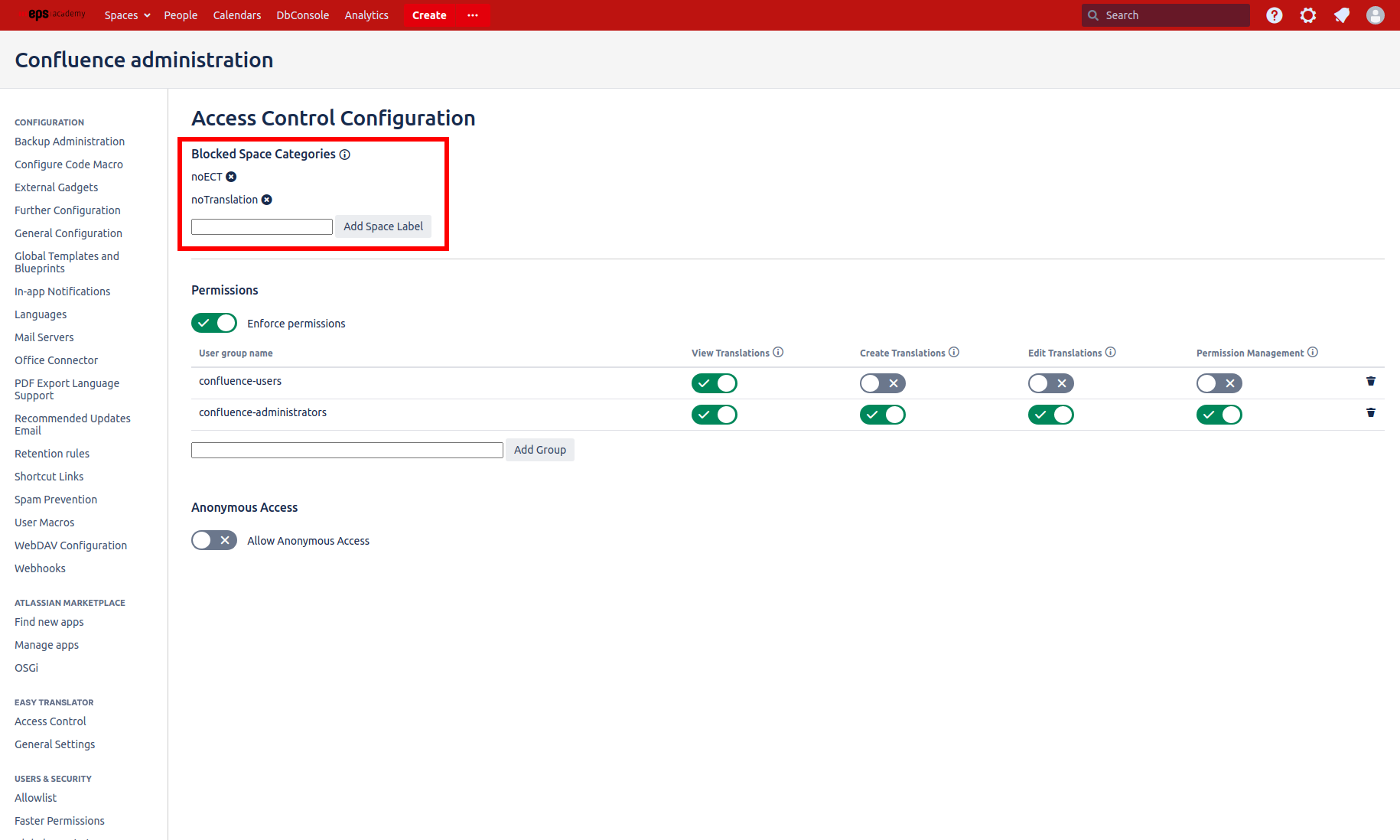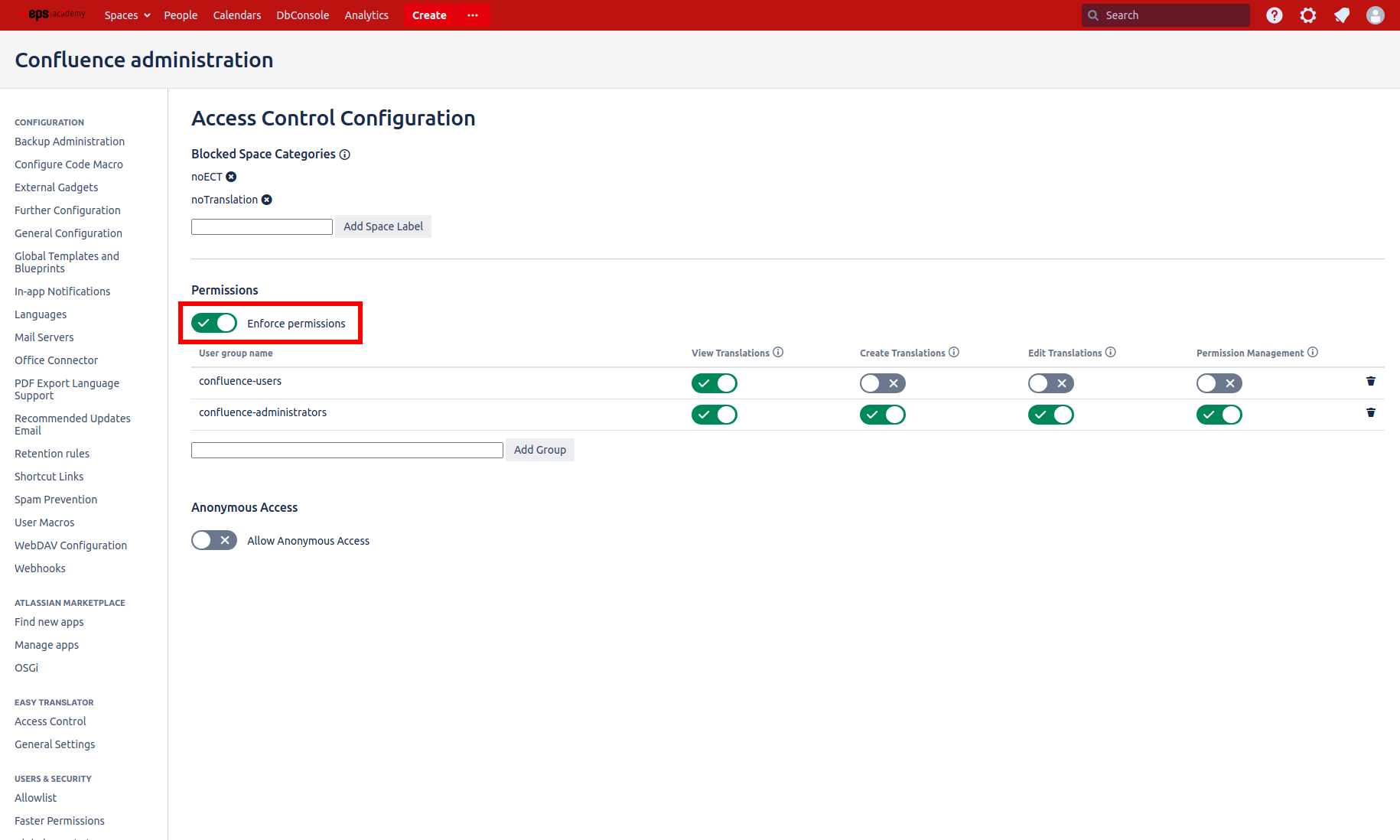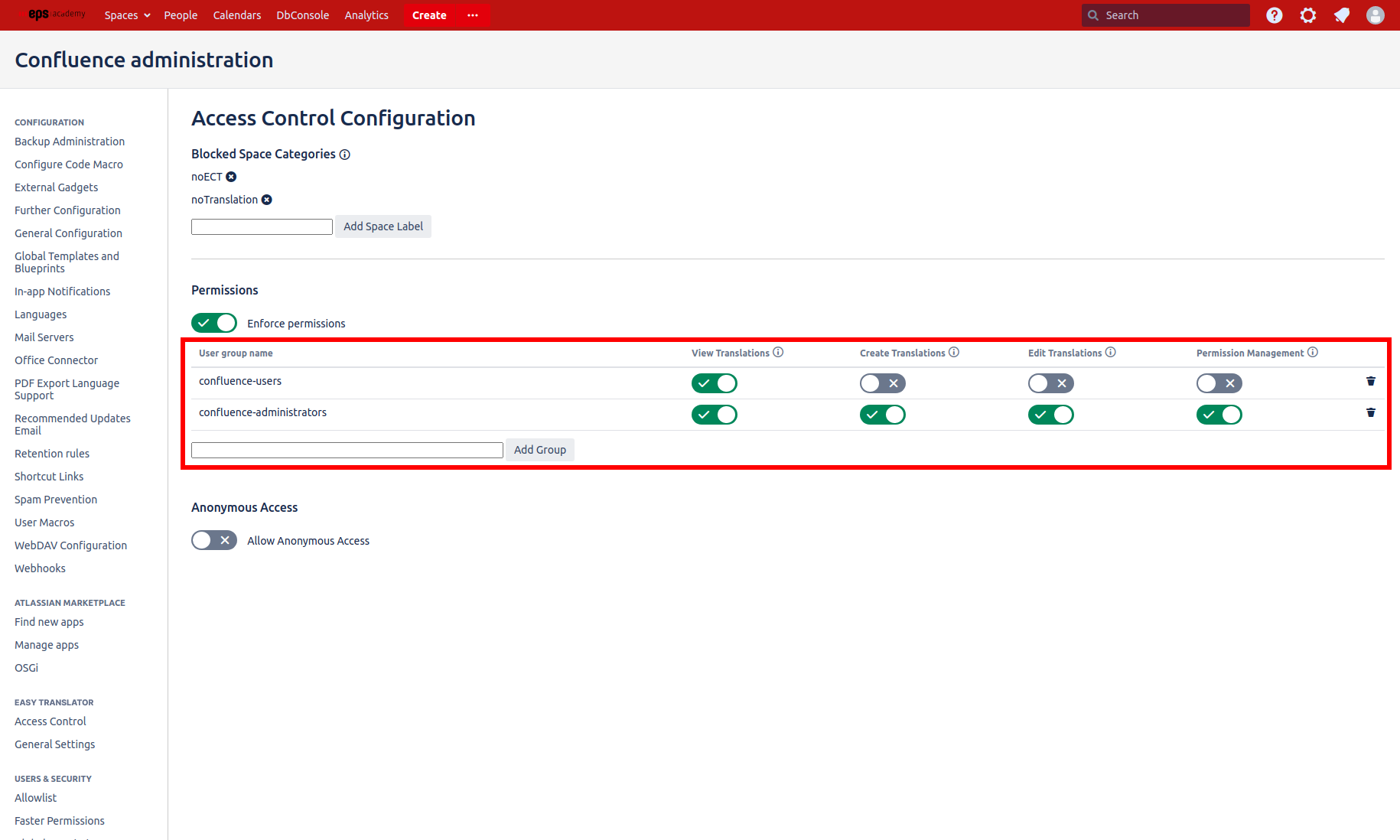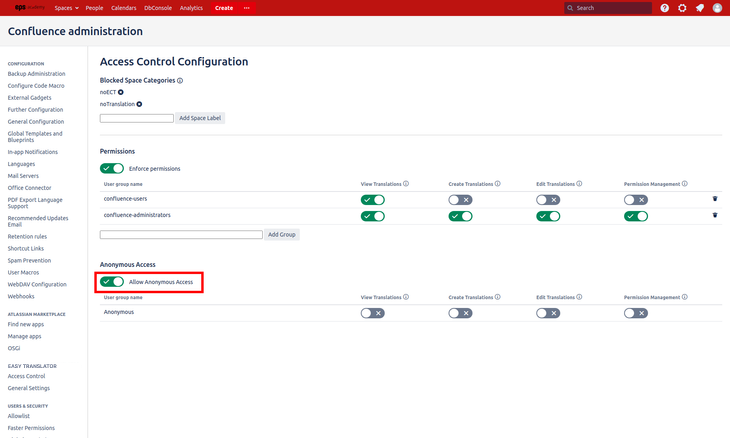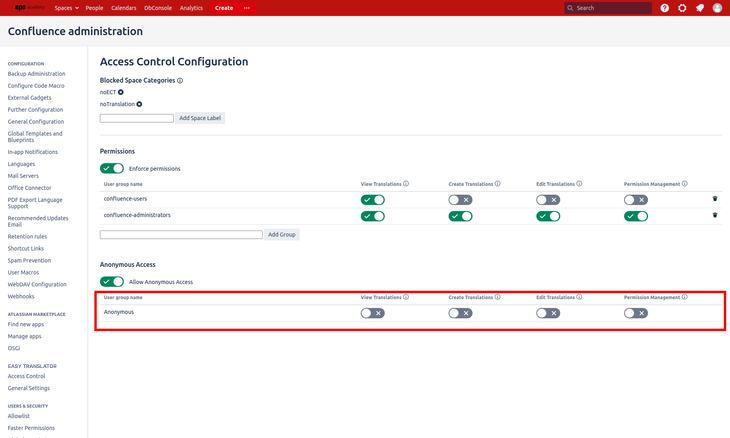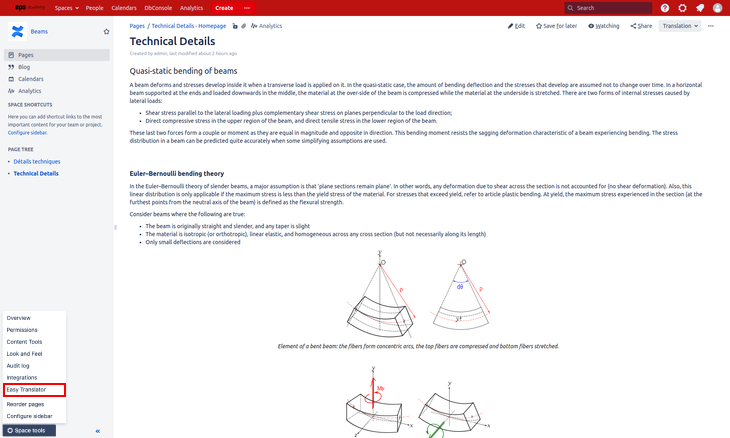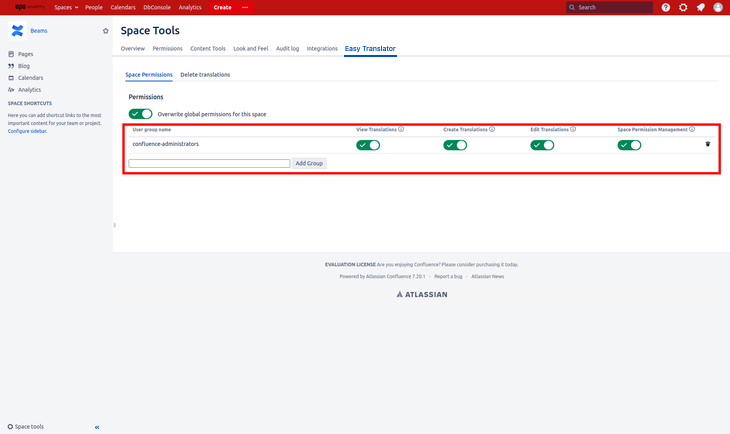Access Control / Global Permissions
Global Permission settings are only available to Confluence administrators and System administrators.
Easy Translator for Confluence offers an easy to use Permission system to control which users have access to which features, allowing you to select who is allowed to use features that could cause extra cost or change the content of translations.
These permissions can be set on a global level or for individual spaces (see Space Permissions further down).
To access the global permission system settings, open the global Confluence settings page and go to Easy Translator for Confluence > Access Control.
Blocked and Allowed Space Categories
All spaces allow translation and the use of Easy Translator for Confluence by default according to the set permissions.
You can add space categories for which translations should be blocked.
When a space label is added to Blocked Space Categories you (and all other users) will not be able to use Easy Translator for Confluence functionality in spaces with that space category/label.
When a space becomes blocked, due to one or more of its space categories/labels being added to the Blocked Space Categories, translations which have already been created in that space will no longer be accessible. Once all of the space's categories have been removed from the Blocked Space Categories list, the translations will become available again.
Permission enforcement setting
You can set whether Easy Translator for Confluence should enforce the permission scheme you've set up with the associated toggle switch.
When disabled, as by default, all users will hold all permissions and have access to all features.
When enabled, permissions are enforced as set up. Any changes will be applied immediately.
Global Permission Assignment
You can assign differing global permissions to a Confluence user group by using the toggle switches on the page.
By default the standard Confluence groups “confluence-users” and “confluence-administrators” will be displayed in the permission table, but you can add and remove groups to suit your needs.
Anonymous Access
You can give anonymous users permission to make use of the Easy Translator for Confluence features.
For this to work properly you need to make your Confluence site and your spaces public. You can enable this in the Confluence administration settings under Users & Security > Global Permissions and then make an individual space available for anonymous users under Space Tools > Permissions > Anonymous Access.
It is strongly recommended you only give anonymous users View Translation permission.
Giving anonymous users access to Create Translations will incur a cost for your organization whenever an anonymous user creates a new machine translation.
Space Permissions
Permission can also be assigned for an individual space.
To access Easy Translator for Confluence's space permissions you need to have either Permission Management permission or Space Permission Management permission for the given space.
The ECT space permissions can be accessed under Space tools > Easy Translator for Confluence.
If space permissions are enabled, they will overwrite the global permissions. This also means that a group not listed in the space permission table, will not have any permission to use ECT functionality in the given space.
By default space permissions are disabled.
Permission Types
Easy Translator for Confluence currently supports the following permissions:
-
View Translation: A user requires View Translations permission to use Easy Translator for Confluence. Users holding this permission can view existing translations on any page, as well as accessing their personal settings in their profile page .
Users holding only this permission cannot trigger the use of an external machine translation service, thus cannot cause any extra cost.
-
Create Translation: A user holding this permission can create new machine translations of pages, as well as updating out of date translations using the enabled external machine translation service.
It is advised to strictly limit the users holding Create Translation permission, as they are able to access features which can cause additional cost by using external machine translation services.
-
Edit Translation: A user holding edit translation permission can manually edit existing translations of pages via the edit mode.
-
Permission Management: (Only available in global permissions) A user holding this permission can edit space permissions for any space
-
Space Permission Management: (Only available in space permissions) A user holding this permission can access and edit the current space's Space permissions
Default settings
By default, the following Confluence User Groups are assigned the following permissions:
confluence-administrators: View Translations, Create Translations, Edit Translations, Permission Management
confluence-users: View Translations