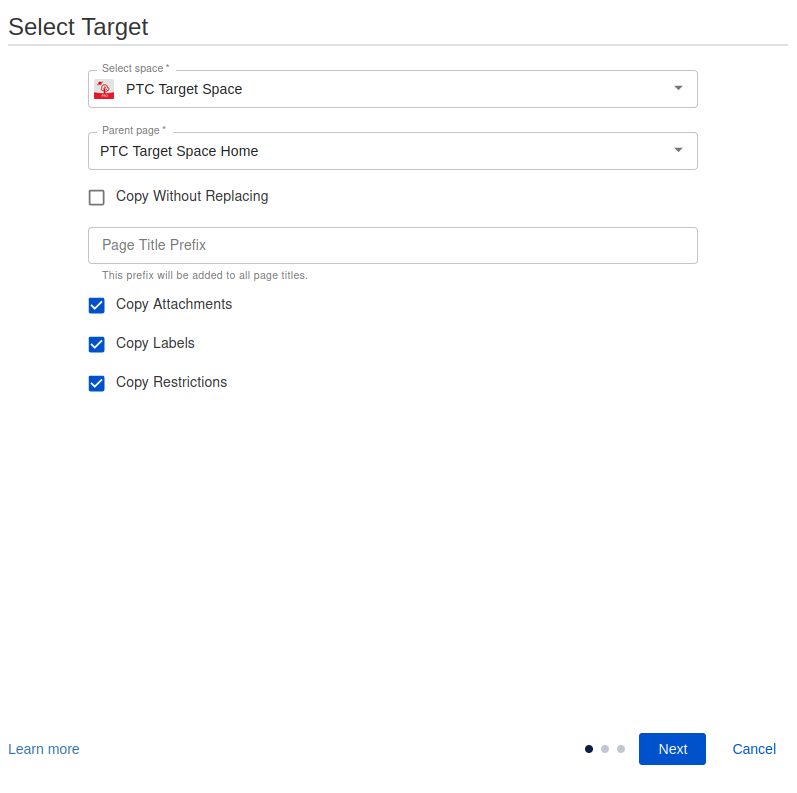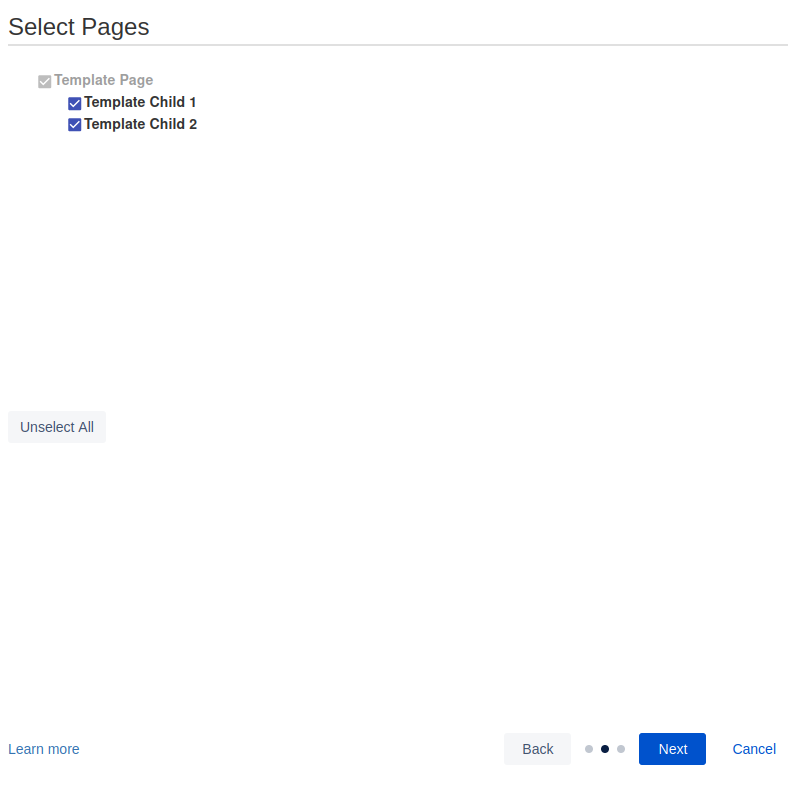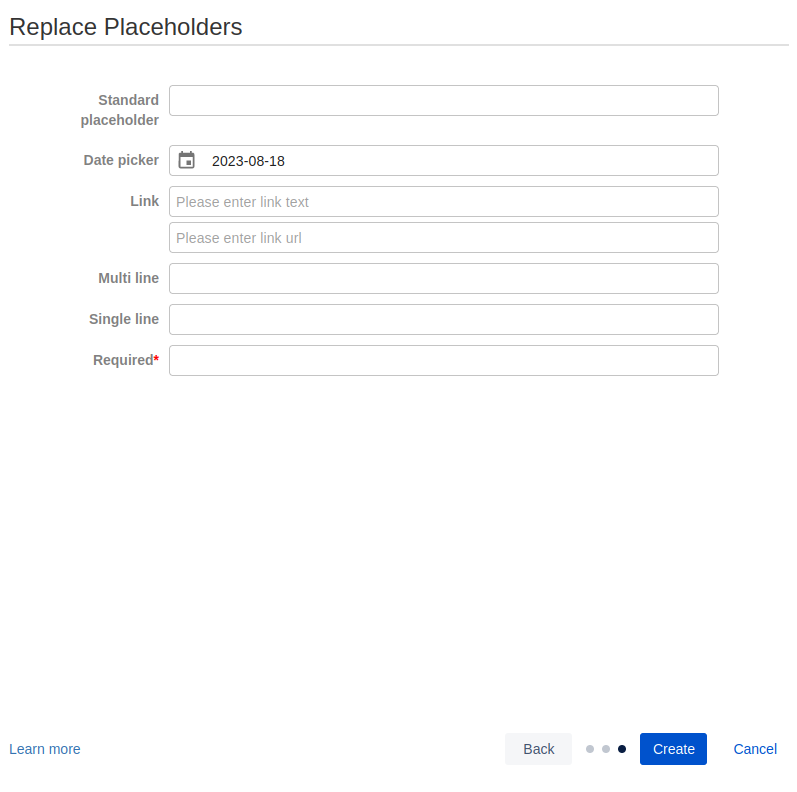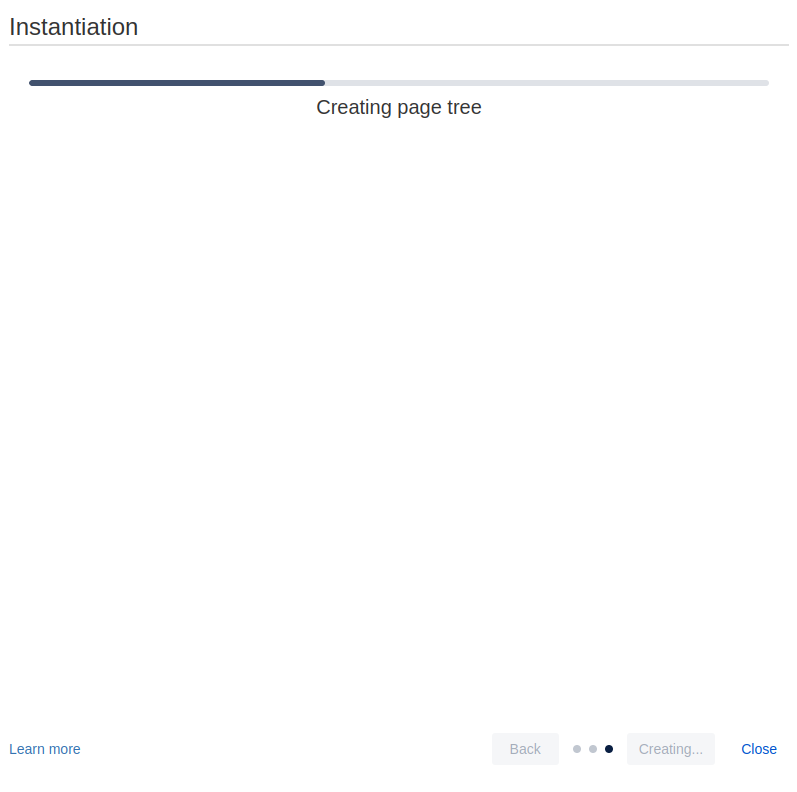The Create Wizard will be displayed when instantiating a template by tools menu or PTC button.
Depending of the use case, the options displayed differ.
1 - Select a Target
-
Choose a space: Choose a target space. Search for a Space by either:
-
Space Name
-
Space Key
-
-
Choose a page: Search for a Target Page within the chosen Target Space. Search for a Page by either:
-
Page Title
-
Page ID
-
-
Page title prefix: Define a prefix to be added to all pages copied. Leave empty to add no prefix
-
Copy attachments: Toggle whether or not to copy attachments attached to content.
-
Copy without replacing: Toggle whether or not to replace placeholders during the copy process
2 - Select Pages
-
Select the pages that should be in the final page tree
3 - Replace Placeholders
-
Enter replacement values for your placeholders
-
Here you can see a demonstration of the available placeholder formats
4 - Copying pages
Once all placeholders have been assigned their replacement values, PTC will start processing and copying the templates. This step may take a while, depending on how many pages are copied.