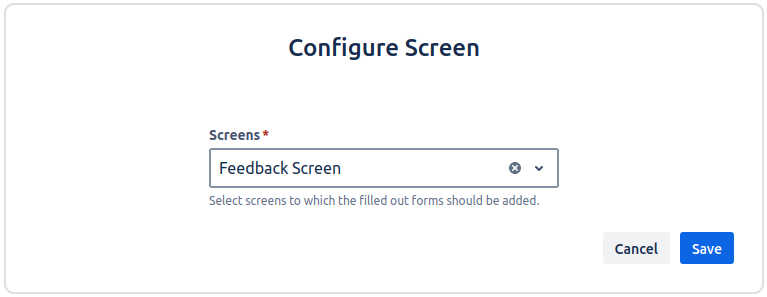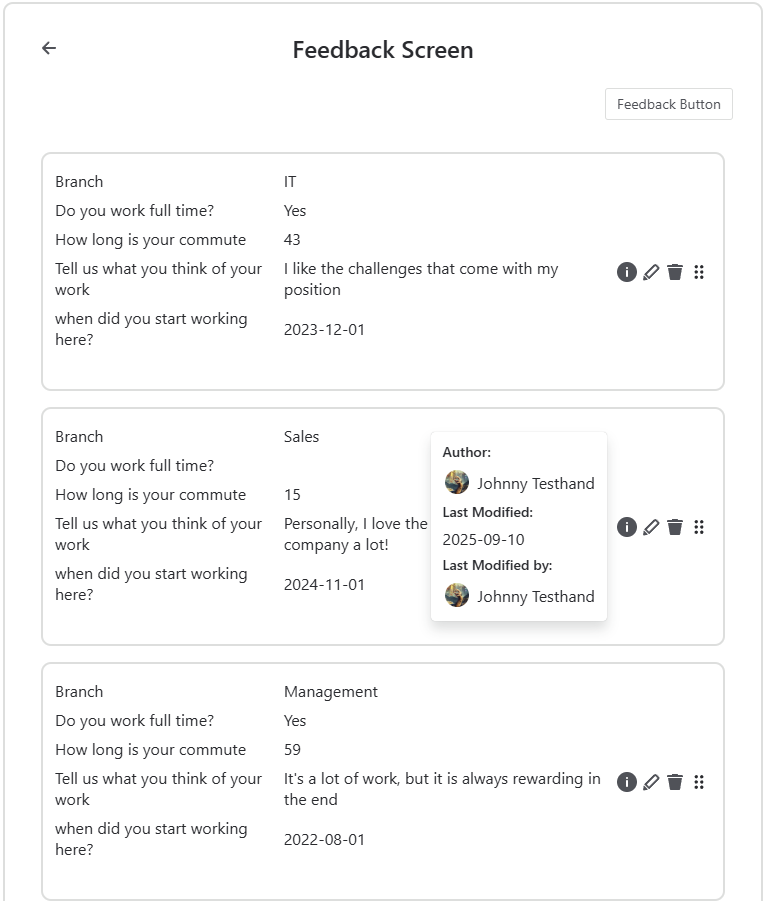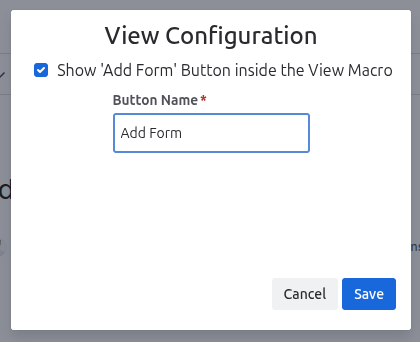To display the screens with all their forms, you can use the View Macro.
After inserting the macro to a page, you firstly choose the screen to display. After clicking Save, you have an overview of the filled out forms for this screen.
Each Form additionally includes the following buttons:
-
Info icon to display the author, the last modification date, as well as who modified it
-
Edit icon to edit the corresponding form
-
Delete icon to delete the form
-
Drag Handle to arrange each forms position
Add Form Button
In the editor, you can configure the visibility of the Add Form button for the View Macro and define its name. This button is a Button Macro specifically set on the screen configured for the corresponding View Macro, meaning you can only add forms to the configured screen of the View Macro.
After you add a new form to a screen, you might have to reload the page populated with the View Macro to make sure everything is displayed.