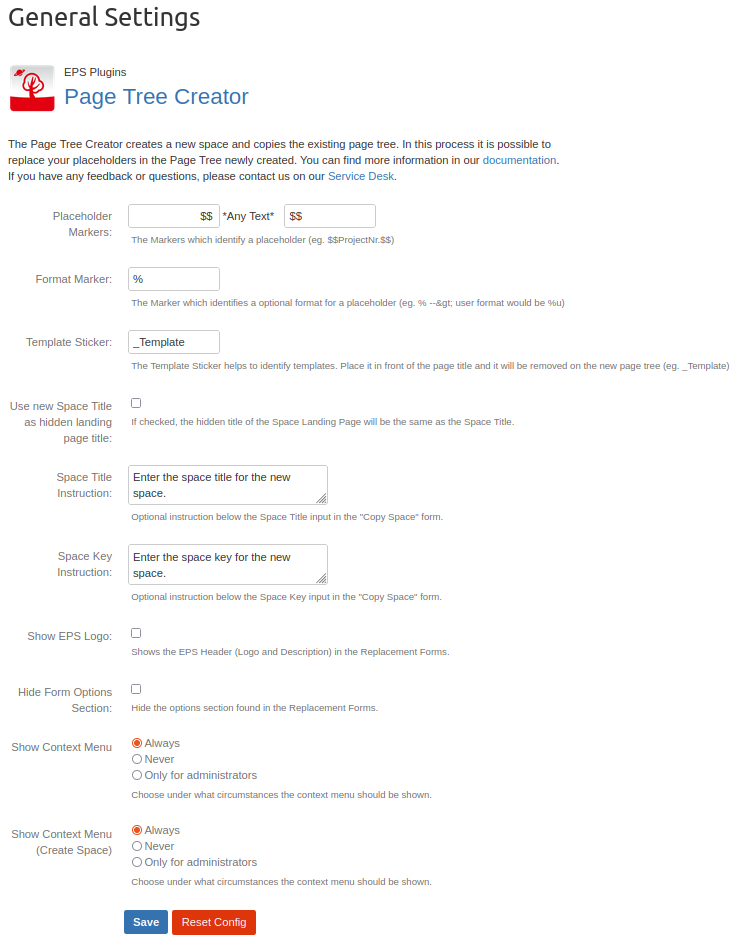The general settings can be used to adjust the Page Tree Creator, and its appearance according to your desire.
Settings Options
|
Element |
Meaning |
Default Value |
Example |
|---|---|---|---|
|
Placeholder Markers* |
Markers are used to identify placeholders which can later be replaced |
$$ (two dollars) |
$$Customer$$ |
|
Format marker |
Marker for placeholder formats |
% |
$$%d Start date$$ |
|
Template Sticker |
Here you can change the Template Marker, maybe there is a case where you want an other template identifier. In the copy process the Template Marker will be removed. |
Per default the Template Marker will be “_Template”. |
Template Page Title: → “_Template Meeting Notes” New Page Title: → “Meeting Notes” |
|
Use new Space Title as hidden landing page title |
The Page Title of the Space’s Home / Landing page is hidden and shows the Space name instead. If this option is checked, the hidden title of the new Space Landing Page will be the same as the Space Title. |
Disabled |
|
|
Space Title Instruction |
Optional instruction below the Space Title input in the Copy Space form. |
Empty |
“Enter the project name here.” |
|
Space Key Instruction |
Optional instruction below the Space Key input in the Copy Space form. |
Empty |
“Enter the project number here.” |
|
Show EPS Logo |
Shows the EPS Header (Logo and Description) in the Page Tree Creator Replacement form |
Enabled |
|
|
Hide Form Options Section |
Hide the options section found in the Replacement Forms. Those include Copy attachments and Page Title Prefix. |
Disabled |
|
|
Show Context Menu |
Choose under what circumstances the Copy Page Tree field in Page Tools should be shown. |
Always |
|
|
Show Context Menu (Create Space) |
Choose under what circumstances the Copy Space field in Page Tools should be shown. |
Always |
|
Placeholder Marker Information
There are some markers you should not use because they are part of the Confluence functions and can result in different behavior or can be annoying while typing the new placeholder.
|
Character |
Example how NOT to use custom marker |
Function / Reason |
|---|---|---|
|
/ |
/Placeholder/ |
Open Macro Search |
|
_ |
_placeholder_ |
Makes placeholder italic → placeholder |
|
* |
*placeholder* |
Makes placeholder italic → placeholder |
|
__ |
__placeholder__ |
Makes placeholder bold → placeholder |
|
** |
**placeholder** |
Makes placeholder bold → placeholder |
|
: |
:placeholder: |
: opens emoticon search |
|
@ |
@placeholder@ |
@ Mention Confluence Users |
|
~~ |
~~placeholder~~ |
Makes a strikethrough → |
|
` |
`placeholder` |
Makes a code block → |
|
< |
<placeholder< |
Parsed as HTML |
In addition to that, there is a set of characters, which are not supported in labels, and would therefore make it unable to use placeholders in labels.
|
Set of Characters |
Problem |
|---|---|
|
(:, ;, ,, ., , ?, &, [, ], (, ), #, ^, *, @, !, ' ' - spaces ). |
throws GraphQL error: com.atlassian.confluence.api.service.exceptions.BadRequestException: Could not add labels to content with id ContentId{id=contentid} |