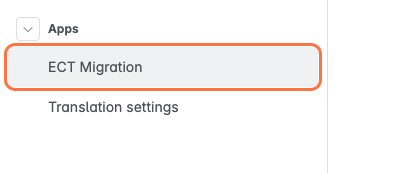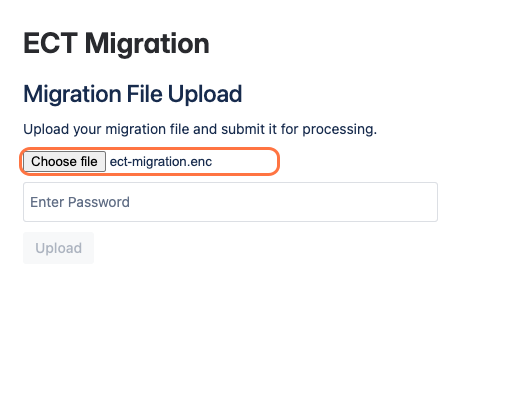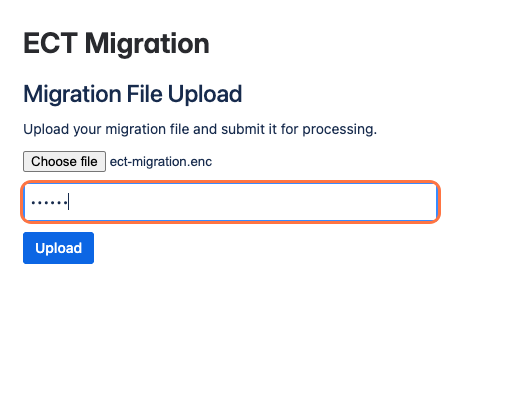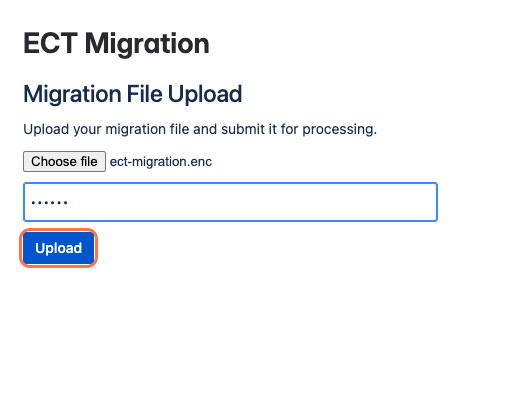Importing the migration file into Cloud
Once you've exported the migration file from your server instance, follow these steps to import it into your Confluence Cloud environment.
This import will only apply translations to existing pages. Ensure the corresponding spaces and pages already exist in your cloud instance before proceeding.
Steps to Import Translation Data
-
Navigate to ECT Migration
Go to Confluence Settings and click on ECT Migration under the Apps section.
-
Upload the Migration File
Click the Choose File button and upload the previously downloaded file named ect-migration.enc.
-
Enter Your Password
Enter the same password that was used to encrypt the migration file during export.
-
Upload the File
Click the Upload button to begin the import process.