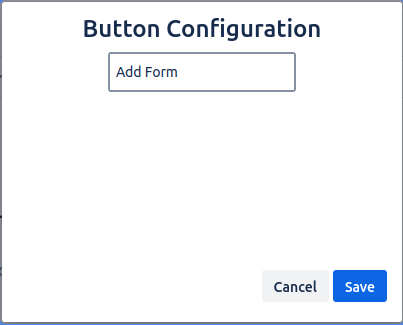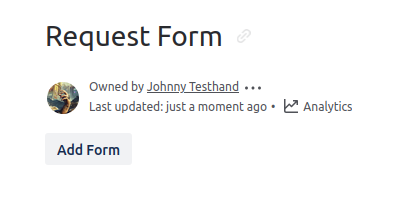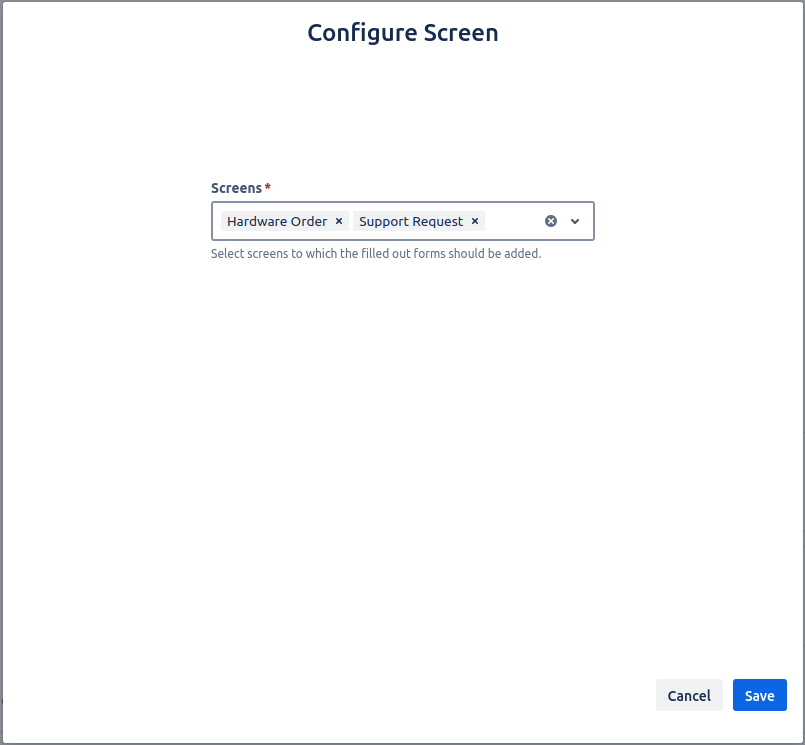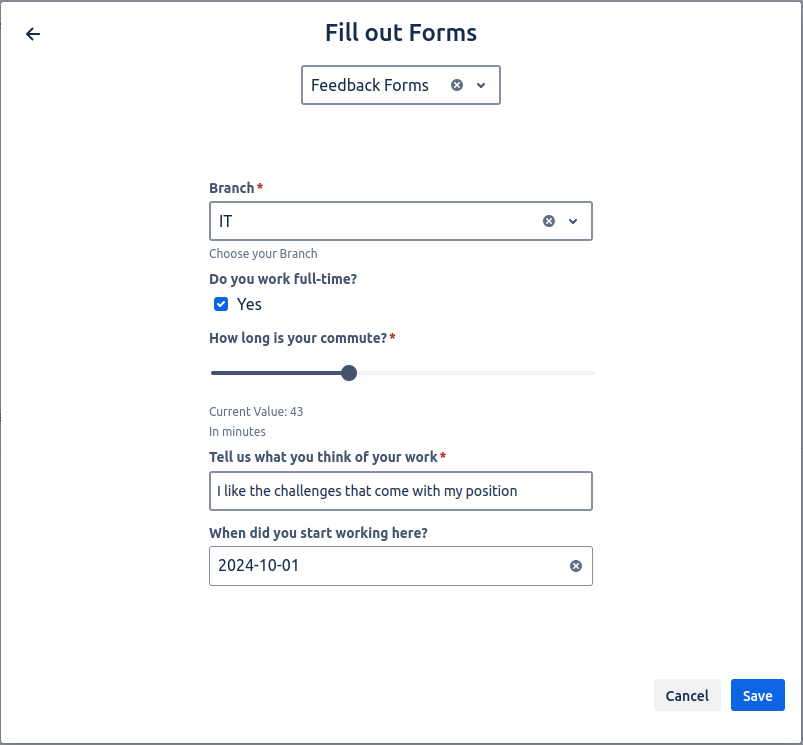Insert the macro on a page, and you’ll be presented with a modal, where you can give the button a name. If you are happy with the default configuration, you can simply press Save. This configuration is also accessible by editing the button in the Confluence edit mode so that you can change the name at a later date.
Once you click the button, you’ll be greeted by the Configure Screen modal. Here you select one or multiple screens, which you want to fill with a new form.
After you click Save you can select the form you want to populate this screen with. Fill it out and save the form as soon as you are satisfied.
To return to the Configure Screen modal, just click the arrow you see on the top left where the tooltip says Configure Screen. There, you can simply select new or additional screens.