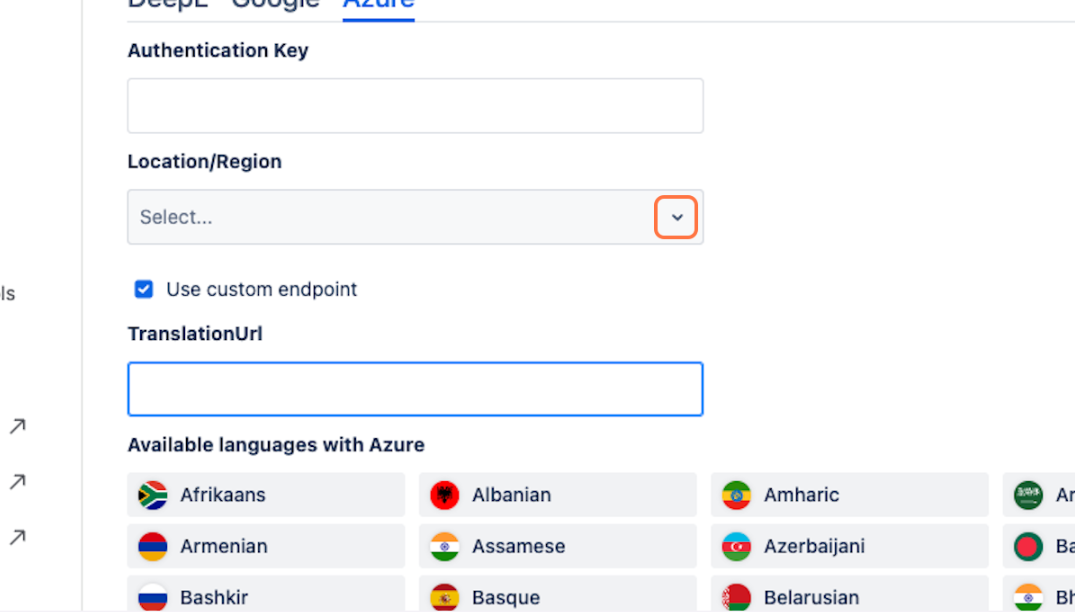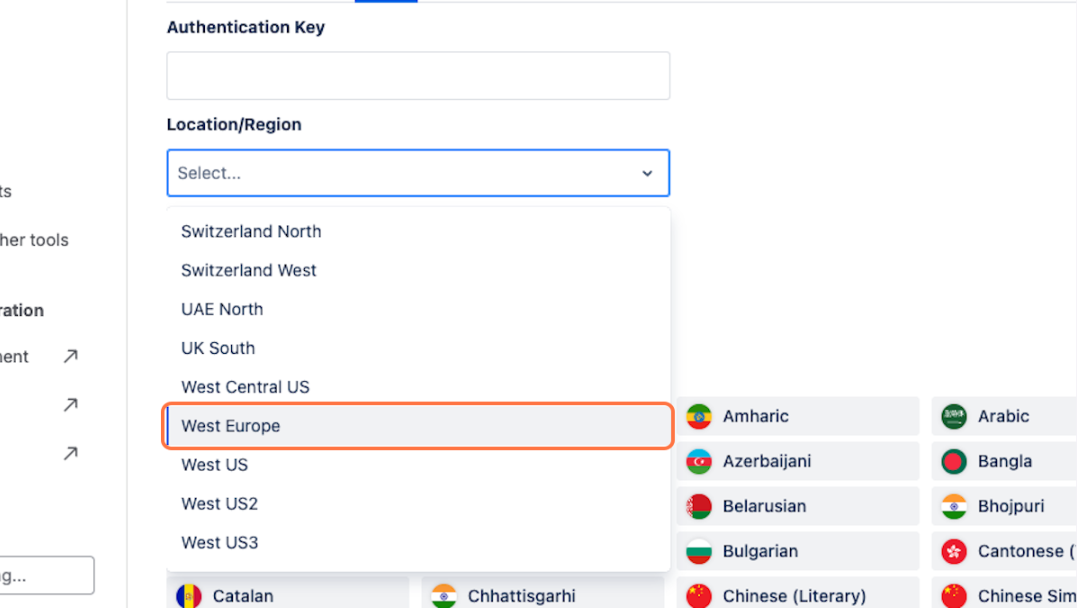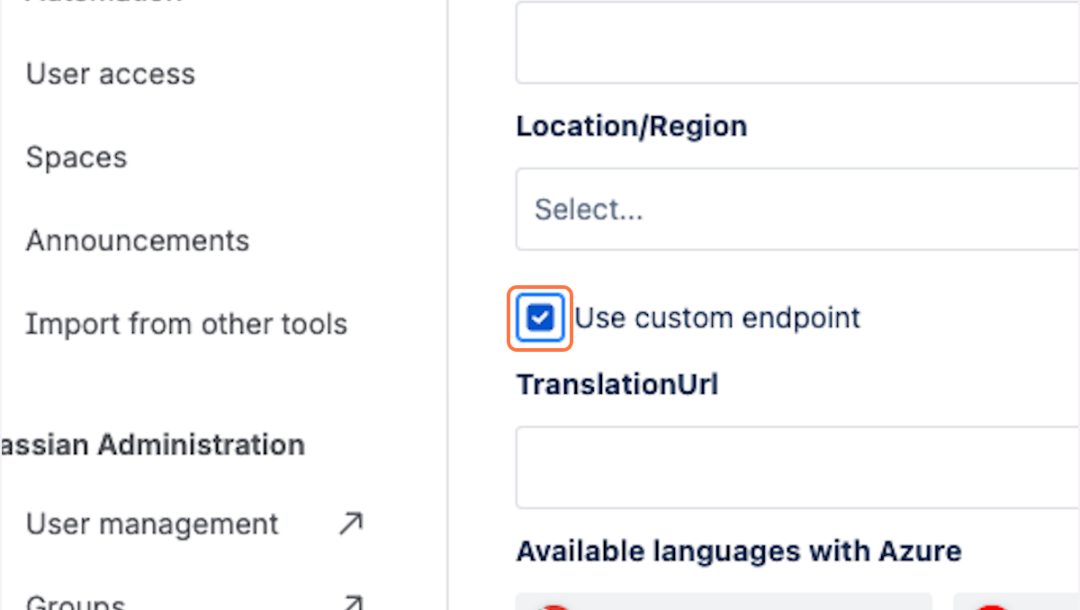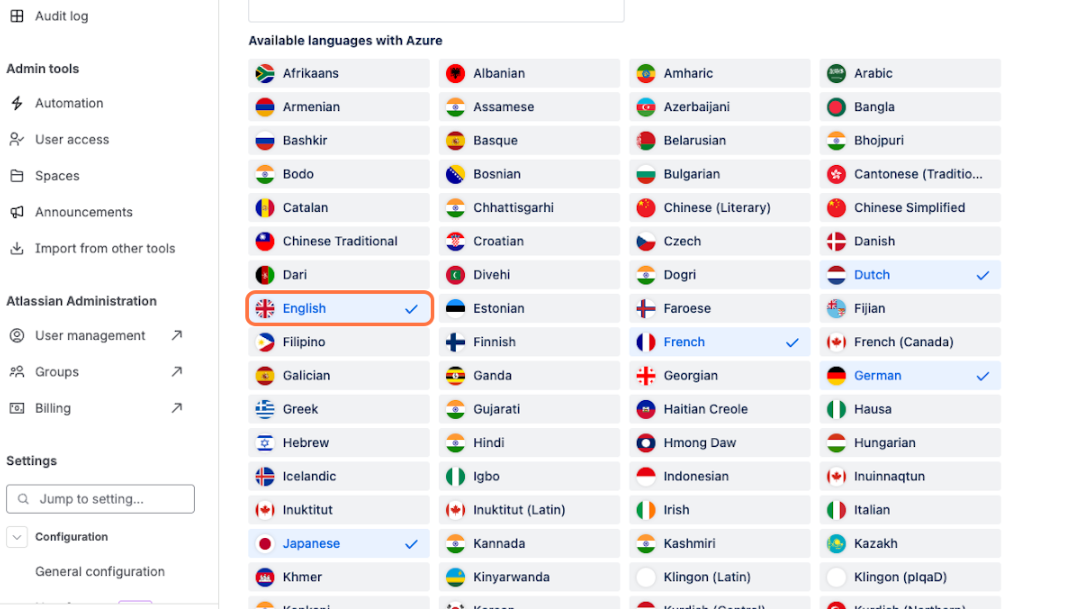Setting up Azure API
To use Azure AI Translator as a machine translation service, you will require a Azure API Key. Refer to the Quickstart: Azure AI Translator REST APIs for further details.
Once you have setup your subscription, navigate to the Easy Translator for Confluence Translation settings. Insert your API key into the Authentication Key field.
Some Azure subscriptions require you to specify the location (region) where your Translator resource is hosted (e.g., eastus, westeurope). This value must match the region you selected when creating your Azure Translator resource.
Custom endpoint and Translation url
If your organization requires using a regional or private endpoint, enable the Use custom endpoint option and provide the Translation Url.
-
Ensure the Translation Url starts with
https://and ends with a/. -
Example:
https://<your-resource-name>.cognitiveservices.azure.com/.
Available languages
With available languages you can select the languages the users on this instance will be able to translate to. Only the selected languages will be available for translation. By default all languages are available and at least one language needs to be selected.