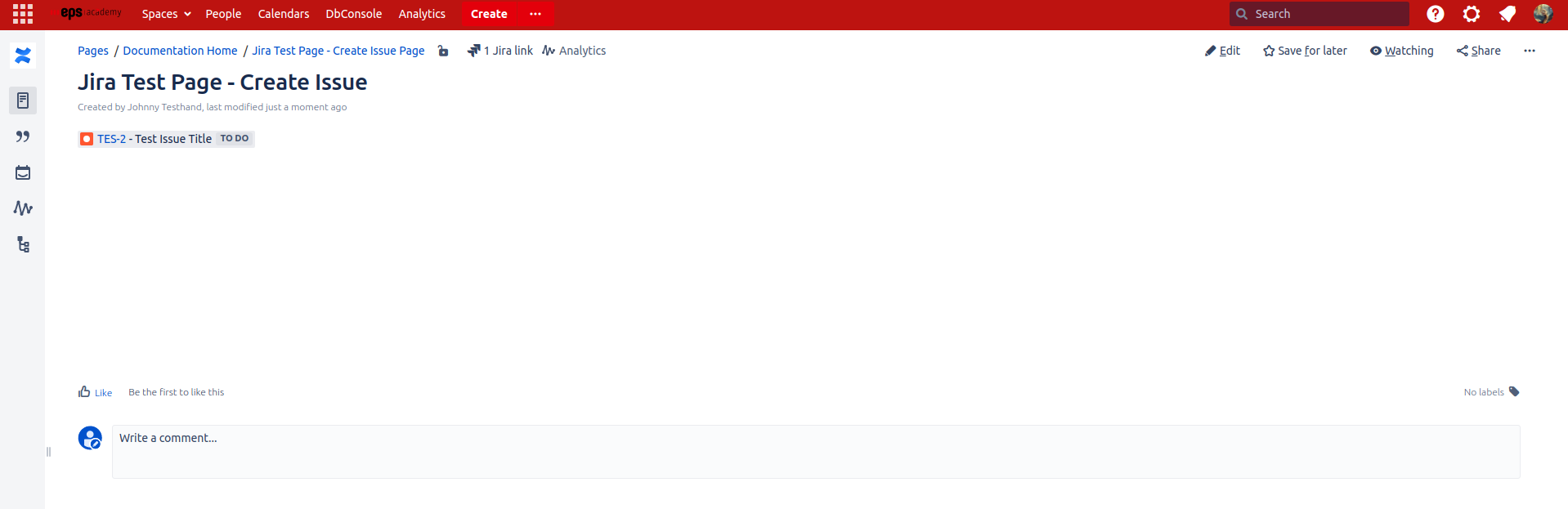Step 1: Add a PTC Create Issue Automation macro to your PTC Template or any Confluence page
Following the guide Create a Simple PTC Template
Step 2: Configure the PTC Create Issue Automation macro
Configure for example the macro like below with Placeholders.
-
Project Key → __Project Key__
-
Issuetype Id → __Issue Type__
-
Issue Summary → __Summary__
Save your page
Note: This are the minimum required configurations you need.
Step 3: Instantiate your new template with the PTC app
-
Use the Create Pages or Create Space Button
-
Also possible in the tools-menu on the right, Copy Page Tree or Create Space
-
Select a target and pages and click next
-
-
In the Replace Placeholder dialog, you can see the placeholders __Project Key__ and __Issue type__
-
Now you can select a Jira project, and then the issue type. The issue types may vary for different projects.
-
As soon as you select an Issue Type, all other associated fields for that particular issue type are loaded into the Replace Placeholder dialog.
-
For example Summary
-
All fields that are required in Jira
-
Added fields in the PTC Create Issue Automation macro (see below)
-
-
Fill out the fields and click Create
Final Result
On the new page, you will now find a Jira macro that links the Confluence page to the Jira issue:
On the Jira issue you can find a section Issue Links → Description Page there is your link to the Confluence Page.