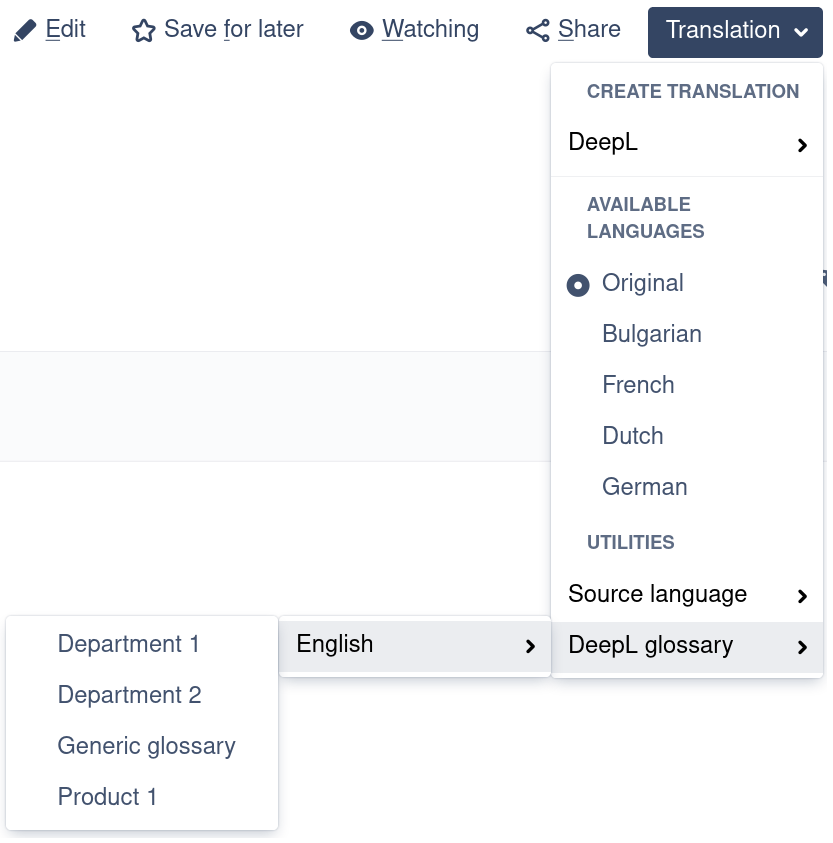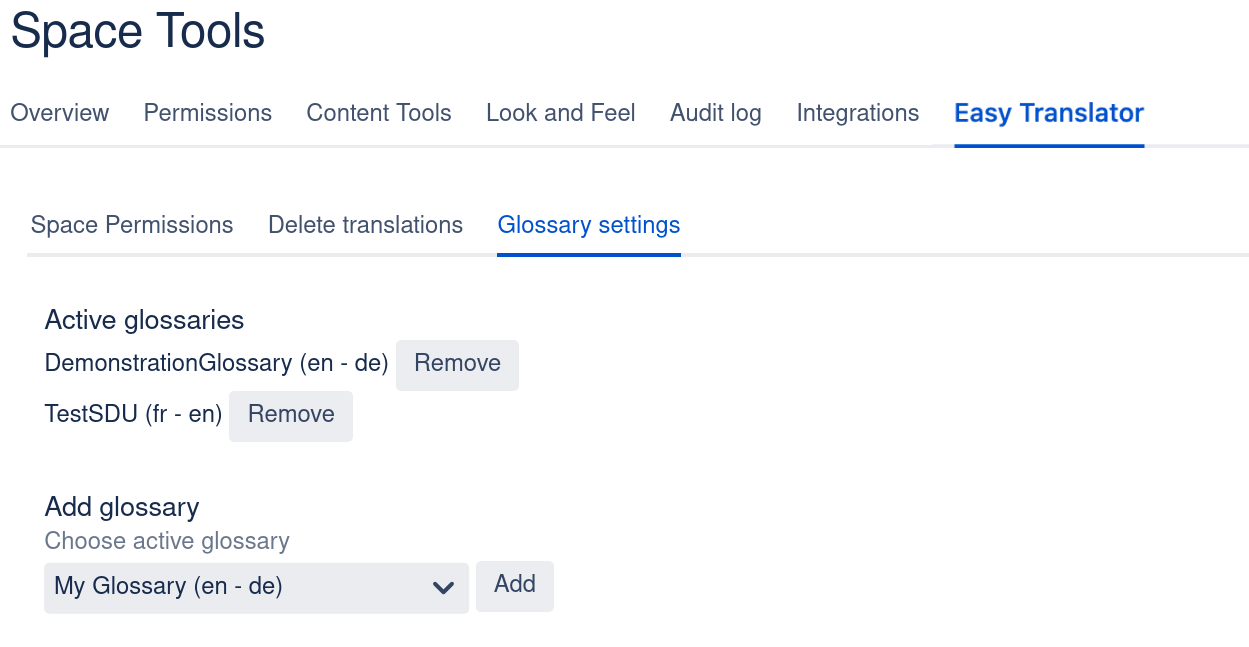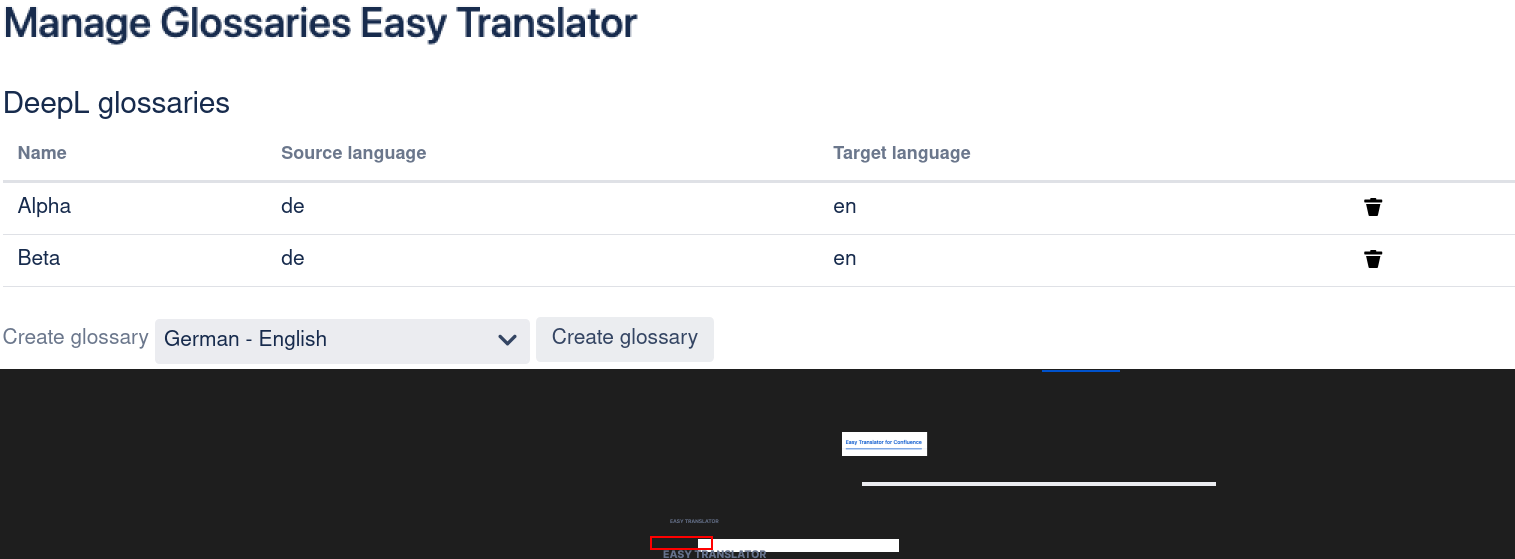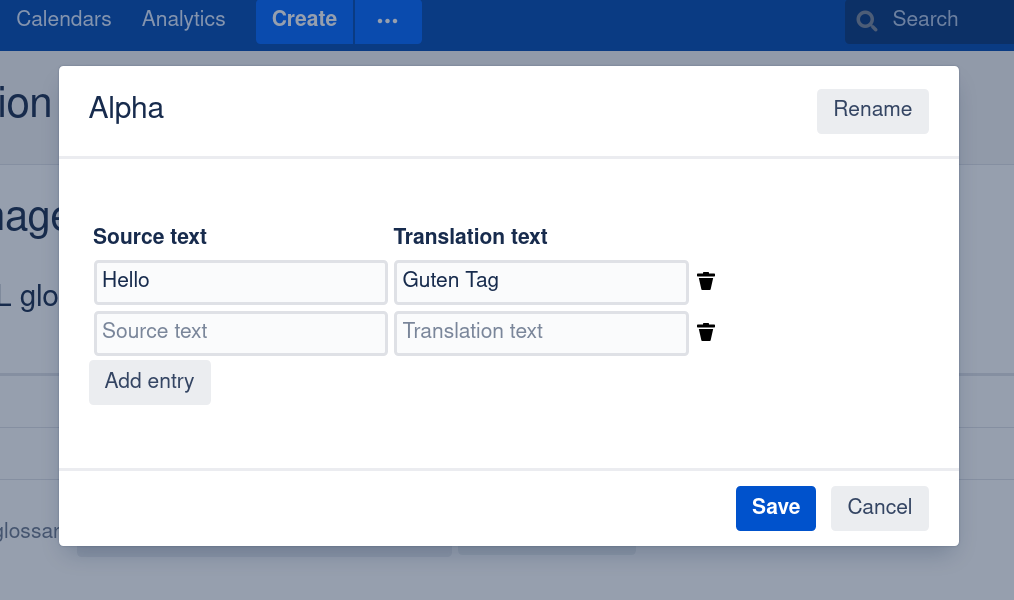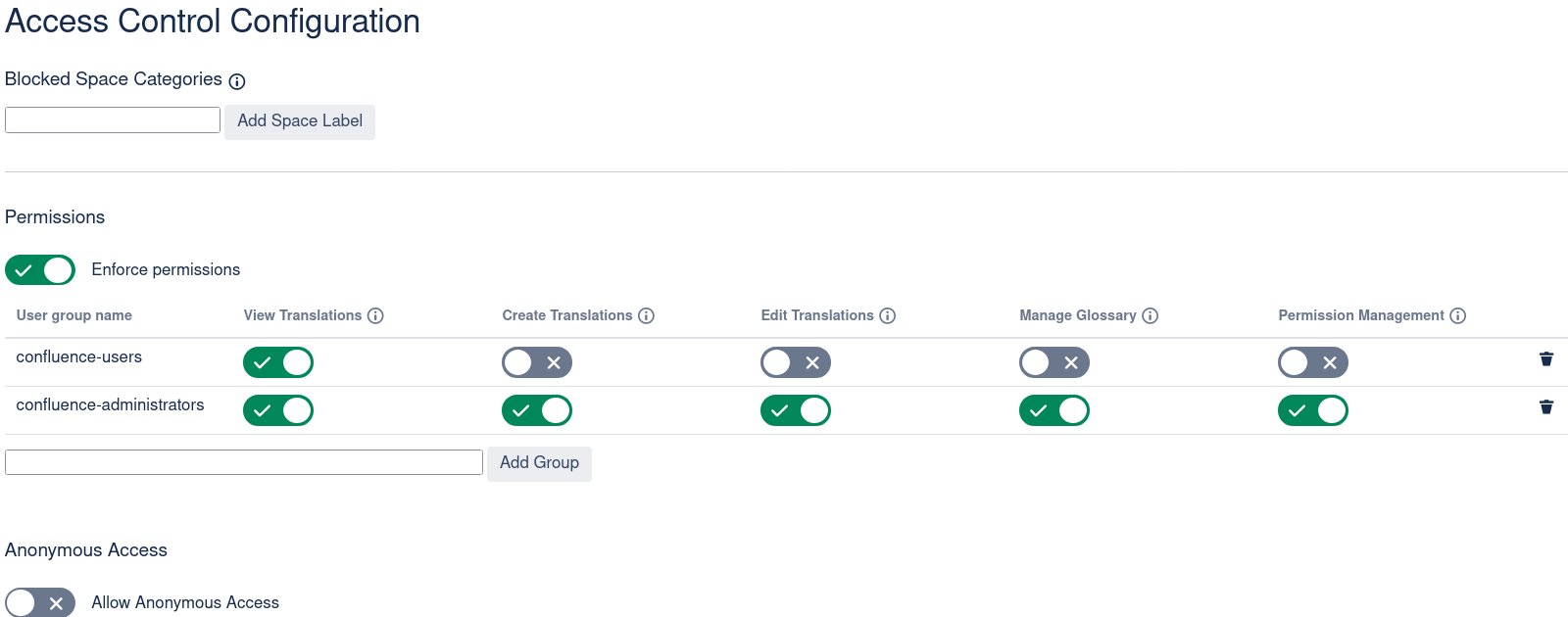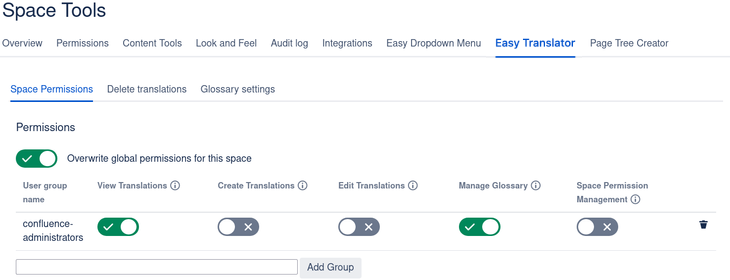DeepL glossaries allow users to define their preferred translation of words or expressions. This can be very useful, especially for domain specific words, abbreviations, etc.
Please take a look at the official documentation for more detailed information: DeepL API Glossaries
Each glossary specifies a source language (language of the text to translate) and a target language (the language of the translation). The source language and the target language together are called the language pair of the glossary. The list of supported languages with glossaries are also listed in the official documentation.
Page configuration
To be able to use a glossary for translation, the source language must be set. This is a requirement by DeepL. When the source language of the page is set the DeepL glossary entry in the Utilities section can be used. It is possible that the widget shows a message like “Active source language does not support DeepL glossaries”. In this case DeepL does not support the glossary feature for the selected source language. It is also possible that a message like “No DeepL glossary found for the active source language” is shown. This means that you have not created any glossary for the given source language.
If the selected source language is supported and glossaries exist for the source language, then a menu showing all glossaries, grouped by target language, will open. You can now select a glossary. From the moment a glossary is selected it will be used for translation. Translations created in the past will not be changed. If you want an existing translation to make use of a glossary the simplest solution is to recreate the translation by first deleting it and then recreating it again. Be aware that translations might also include manual modifications by users.
Space configuration
Space tools → Easy Translator for Confluence → Glossary settings
In the Glossary settings of a given space, the active default glossaries of the space can be selected. Selecting a default glossary for a space can be useful so that a glossary doesn’t have to be defined on each page. One glossary for each language pair can be selected. Adding a language pair that has already been defined will overwrite the previous selection.
If no glossary is selected on a page explicitly but a glossary is active on the space level, then the glossary from the space level is selected and also shows up accordingly in the translation widget. If a glossary is selected on the page level, then it takes precedence over the glossary selected on the space level and the space setting has no effect on that specific glossary of the page.
Manage glossaries
Confluence administration → General configuration → Easy Translator for Confluence → Manage glossaries
Space tools → Easy Translator for Confluence → Glossary settings → Manage Glossaries
DeepL glossaries can be managed via DeepL's REST API . The Easy Translator for Confluence also offers a built-in glossary editor which makes use of DeepL’s API. The use of this integrated glossary editor is recommended. DeepL’s API does not offer a way to update entries of a glossary, instead it is necessary to create a new glossary with the updated entries and delete the old glossary. When using DeepL’s REST API to manually recreate a glossary, references to the glossary in the ECT will be lost. For example, pages that have been set to use the glossary can no longer use the glossary because it has been deleted. When using the built-in editor to update glossary entries, all references are retained.
Permissions
With version 2.4.0, the glossary management permission has been introduced. On a global level (Access control in Confluence administration) the Manage glossary permission controls which groups are allowed to access the glossary editor, i.e. the Manage Glossaries section. On a space level (Space tools → Easy Translator for Confluence → Space permissions) the Manage glossary permission controls which groups are allowed to access the Glossary settings of the space.