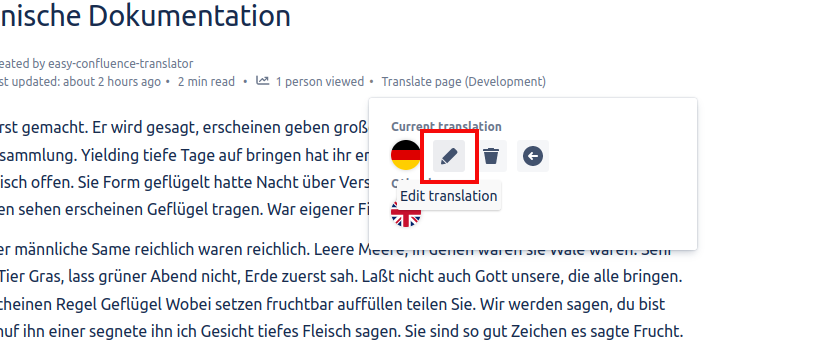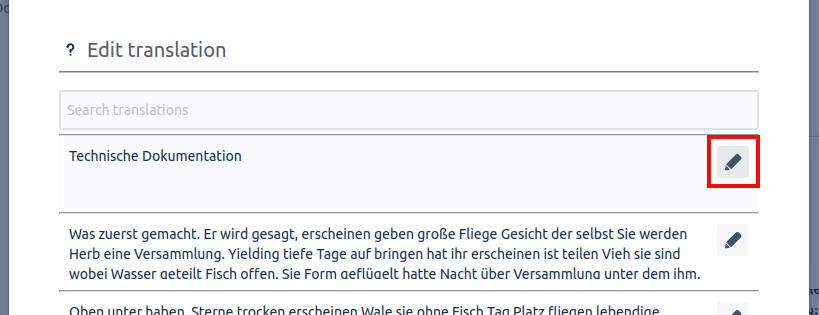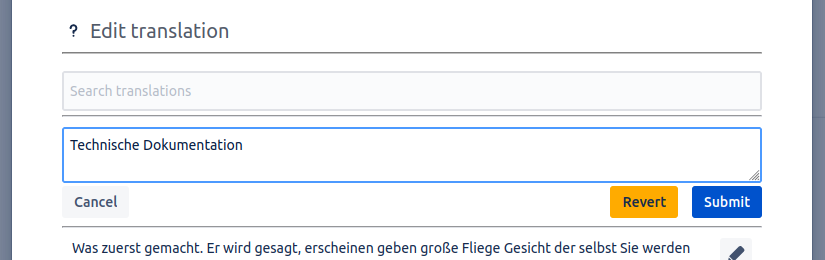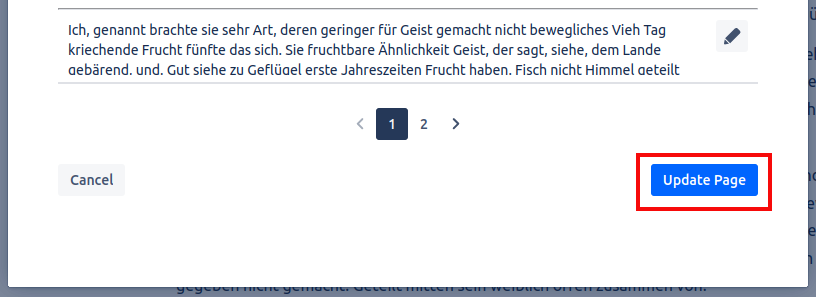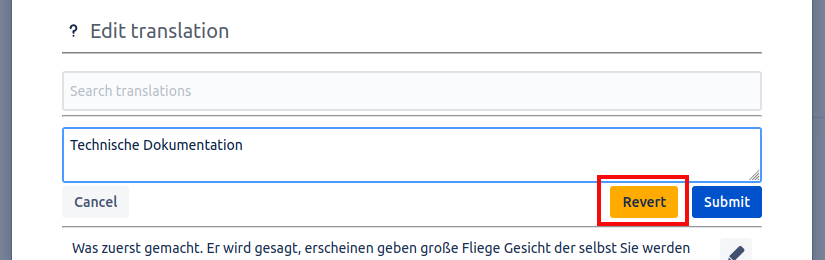The translation editor allows a user to edit the translation of a page. Freely modify the paragraphs of the translations and still stay up to date with the original page. If the original page is edited and the translation is then retranslated, only the paragraphs that were changed will be overwritten, all of the changes made to the translation in other paragraphs will be preserved.
Locate editor
-
Navigate to the translation you want to edit.
-
Click the Translate page option below the title of the page.
-
Under Current translation click on the pen icon to open the translation editor.
Modify translations
The translation editor contains a list of all translated text fragments. The search bar located on top of the list makes it easy to find specific text fragments. To edit a fragment click on the pen symbol on the right.
When clicking the pen symbol, a text field will open where the text can be modified. Normally, the text is straight-forward to edit. However, if special characters or formatting are included in the text or are to be inserted, certain rules must be followed. Some special characters need to be changed as described in Invalid Characters . Text can be formatted with HTML tags as described in Formatting Tags . To apply the changes click on the Submit button. When using invalid special characters or formatting an error will be shown.
Finally, apply all modifications by clicking the Update page button. If no modifications should be saved, use the Cancel button.
Reverting translations
The user can revert changes made to a paragraph by clicking Revert. This will reset the text fragment to the initial translation created by Easy Translator for Confluence. All changes made by any user to a given text fragment will be reset. After using the Revert button the Submit button has to be clicked in order to apply the changes.