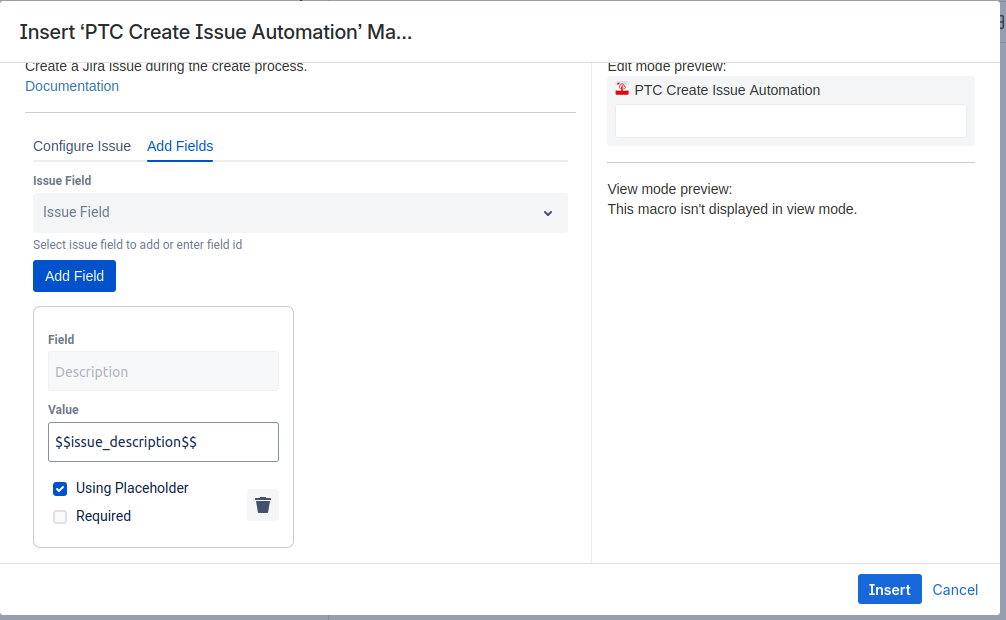With the PTC Create Issue Automation macro you can easily create Jira issues when you instantiate a template with the PTC.
You can insert the macro on any page and configure it for your purpose. The macro allows the usage of placeholders within the configurable parameters and even use the Default Value Macro (PRO) to configure the Create Issue Automation.
|
Field Name |
Allows placeholder |
|---|---|
|
Project |
|
|
Issue Type |
|
|
Summary |
|
|
Display Option |
|
|
Issue Field (Add Fields tab) name |
|
|
Issue Field (Add Fields tab) value |
|
When you run a Create Page Tree or Create Space operation, a Jira issue will be created in your linked Jira application. The newly created Confluence page will include a link to the Jira issue, and the Jira issue will include a link back to the newly created Confluence page.
Create Issue Automation workflow in the Replace Placeholder dialog
The Create Issue Automation macro will automatically load and prompt the user to fill out any Jira fields that are required for issue creation after selecting the project and issue type.
|
Parameter |
Displayed in Replace Placeholder dialog |
|
|---|---|---|
|
|
Field Label |
Input Type |
|
Project |
Cleaned Placeholder (without placeholder marker) If static: not displayed in Replace Placeholder dialog |
Dropdown |
|
Issue type |
Cleaned Placeholder (without placeholder marker) If static: not displayed in Replace Placeholder dialog |
Dropdown |
|
Issue Summary |
Cleaned Placeholder (without placeholder marker) If static: not displayed in Replace Placeholder dialog |
Text Input |
|
Additional Fields (From Add Fields Tab in macro editor) |
Cleaned Placeholder (without placeholder marker) If static: not displayed in Replace Placeholder dialog |
Depends on configuration |
|
Jira Added Fields |
The label of added fields are always the Jira field id
|
Depends on configuration |
Macro Parameters
Macro Parameters Tab - Configure Issue
Macro parameters should either be filled with one placeholder or a static value. If you configure a static value for the project or issue type those Dropdowns will not be editable in the Replace Placeholder dialog.
Note: If you are using placeholders you can configure your placeholders with the Default Value Macro (PRO) for more dynamic use of your PTC Templates.
|
Parameter |
Description |
|---|---|
|
Project Key required |
The key of the project in which the issue should be created. |
|
Issuetype ID required |
The issue type id of the issue to be created (e.g 10100). |
|
Issue Summary required |
The summary of the issue to be created.
|
|
Automation Required
|
Set if the Jira Issue creation is required. If checked:
If unchecked:
|
Macro Parameters Tab - Add fields
In the Add fields section you can configure additional fields. Fields that are not required for issue creation but you’d like to fill out anyway.
As soon as you click the Add Field button, two new text fields and two check-boxes appear:
-
Jira Field
-
Jira Field Value
-
Using Placeholder
-
Required
|
Parameter |
Description |
|---|---|
|
Issue Field |
Select one of the issue fields listed in the select or enter a valid Jira field id. Note: The Jira field id is not the same as the Jira field name! (e.g. the Jira Field Description has field id description, custom fields usually have an id like customfield_10101) |
|
Value |
The Value field depends on the field type, it also allows to enter a placeholder which will be displayed in the Replace Placeholder dialog. The value will only be shown in the Replace Placeholder dialog if it is a placeholder. |
|
Using Placeholder |
Check this if you want to use a placeholder as the value of the field. |
|
Required |
If checked:
If unchecked:
|
Supported Jira Field-Types
|
Type |
Name |
Default Value Macro |
|---|---|---|
|
Text Field |
type: string |
|
|
Number Field |
type: number |
|
|
Select List (single choice) |
type: option |
|
|
Select List (multi choice) |
type: array items: option |
|
|
Date |
type: date |
|
|
User |
type: user |
|
Combination with PTC Placeholder Configuration Macro
A Create Issue Automation Macro can be combined with a PTC Placeholder Macro with following types.
Jira Field Type: Text Field
Placeholder Type Multiline: Allows user to insert a multi line value. e.g for description of issue