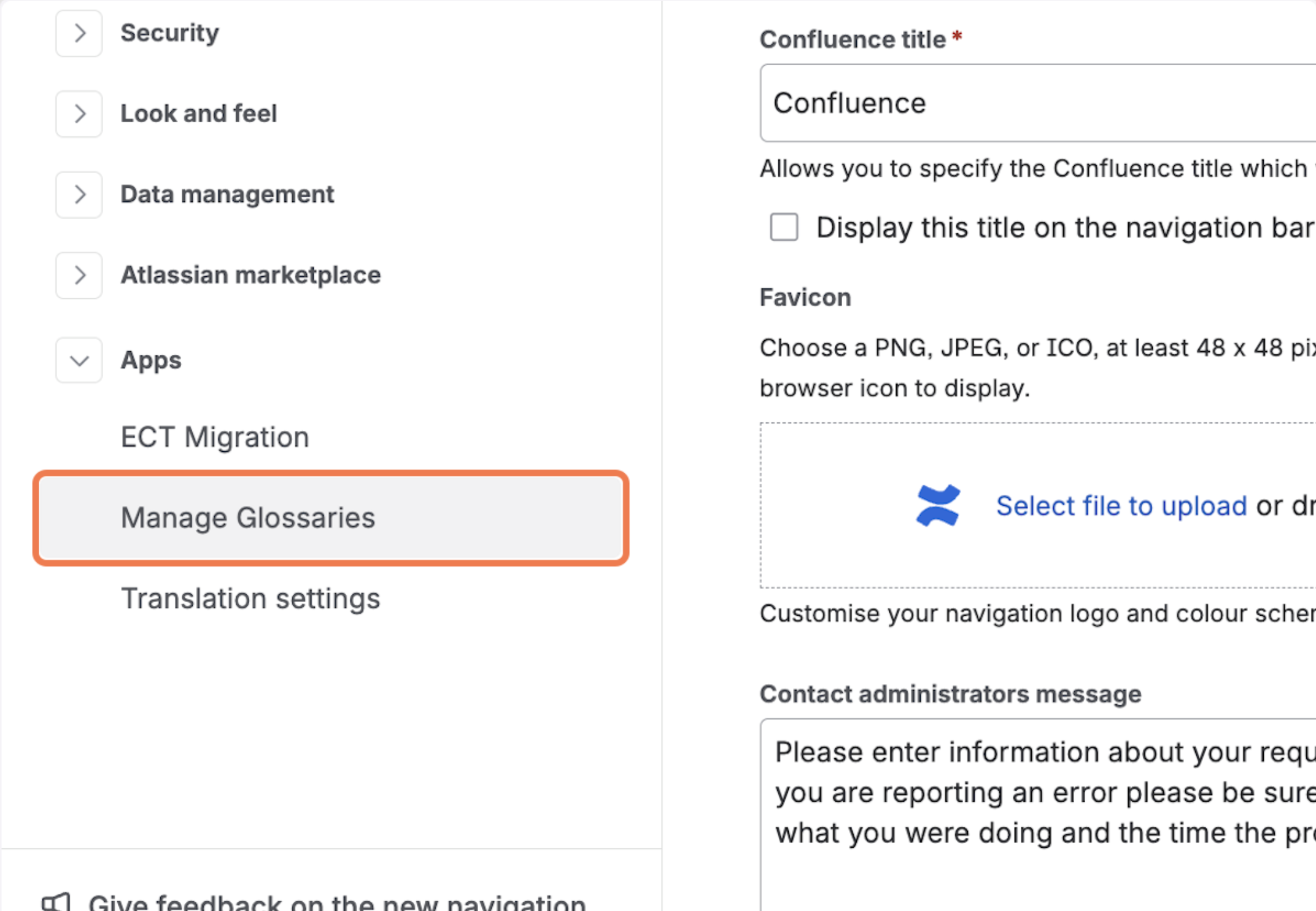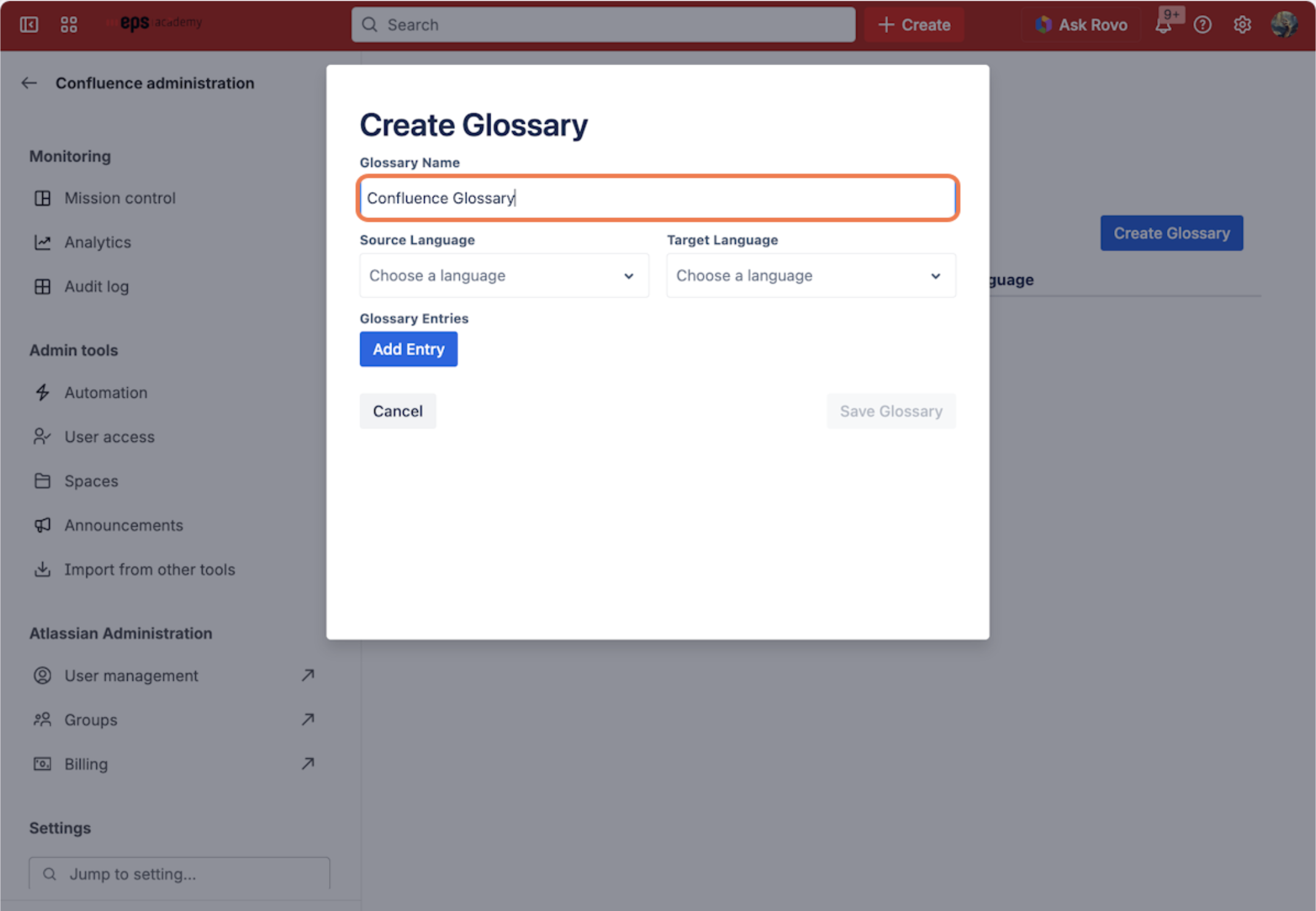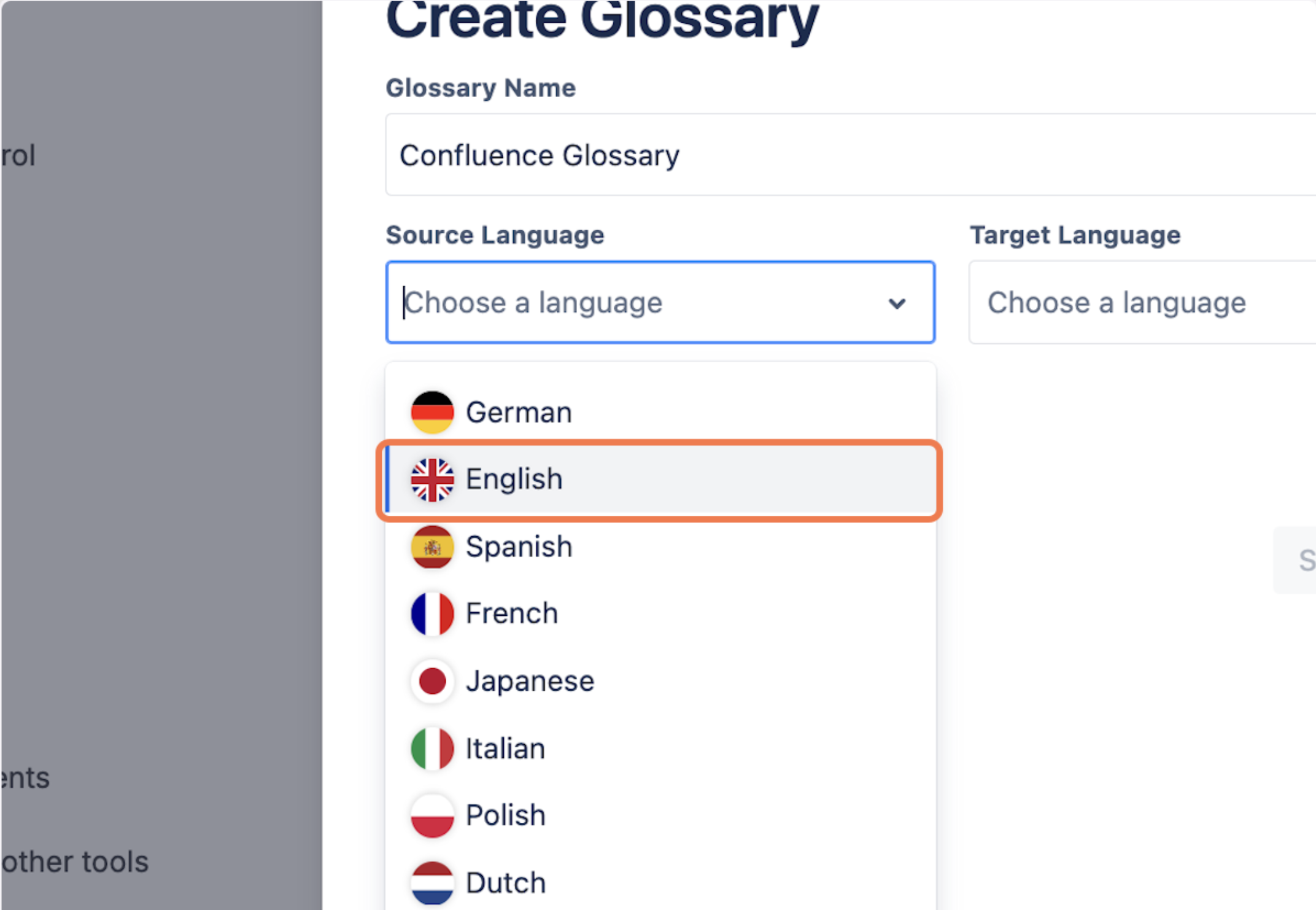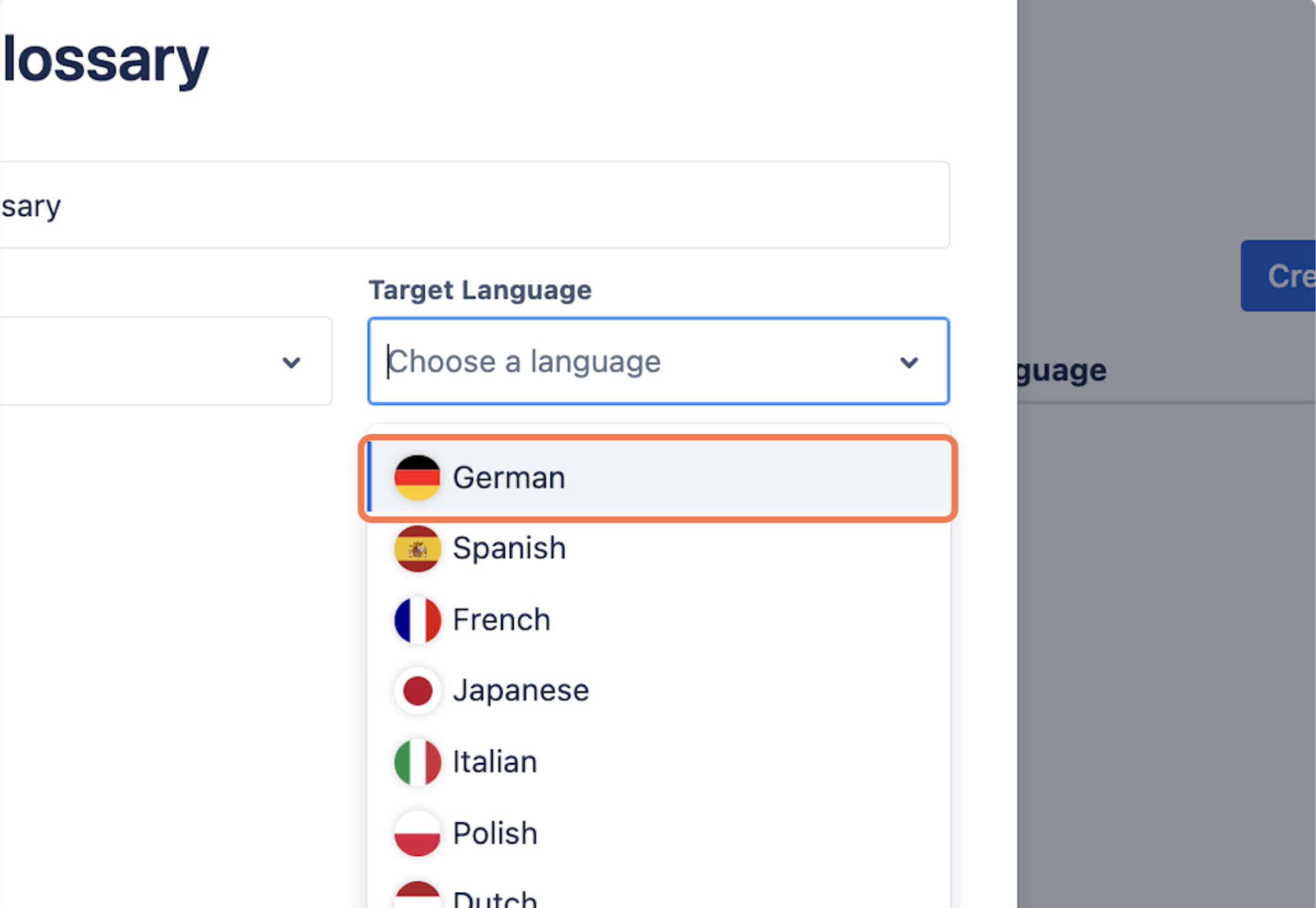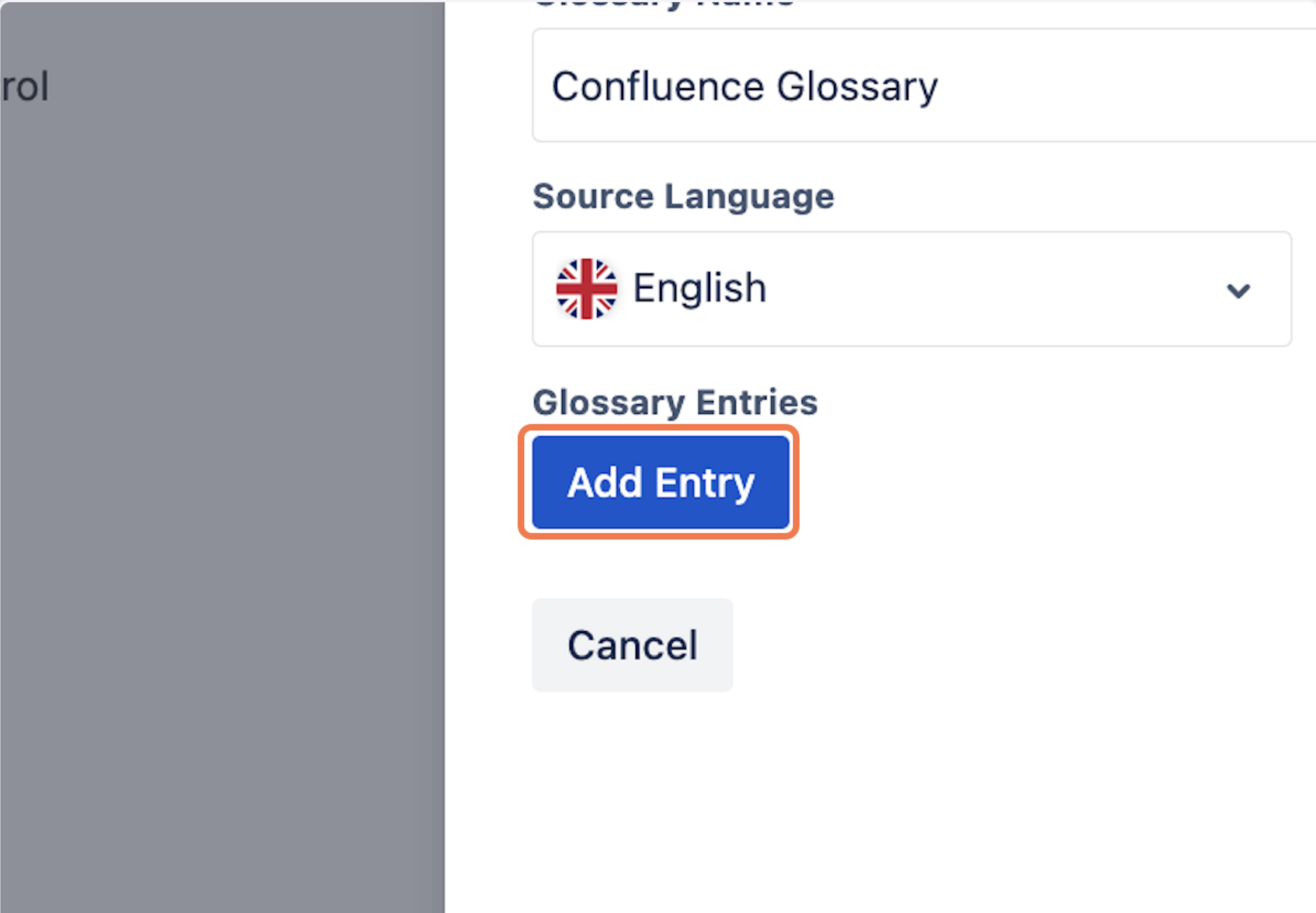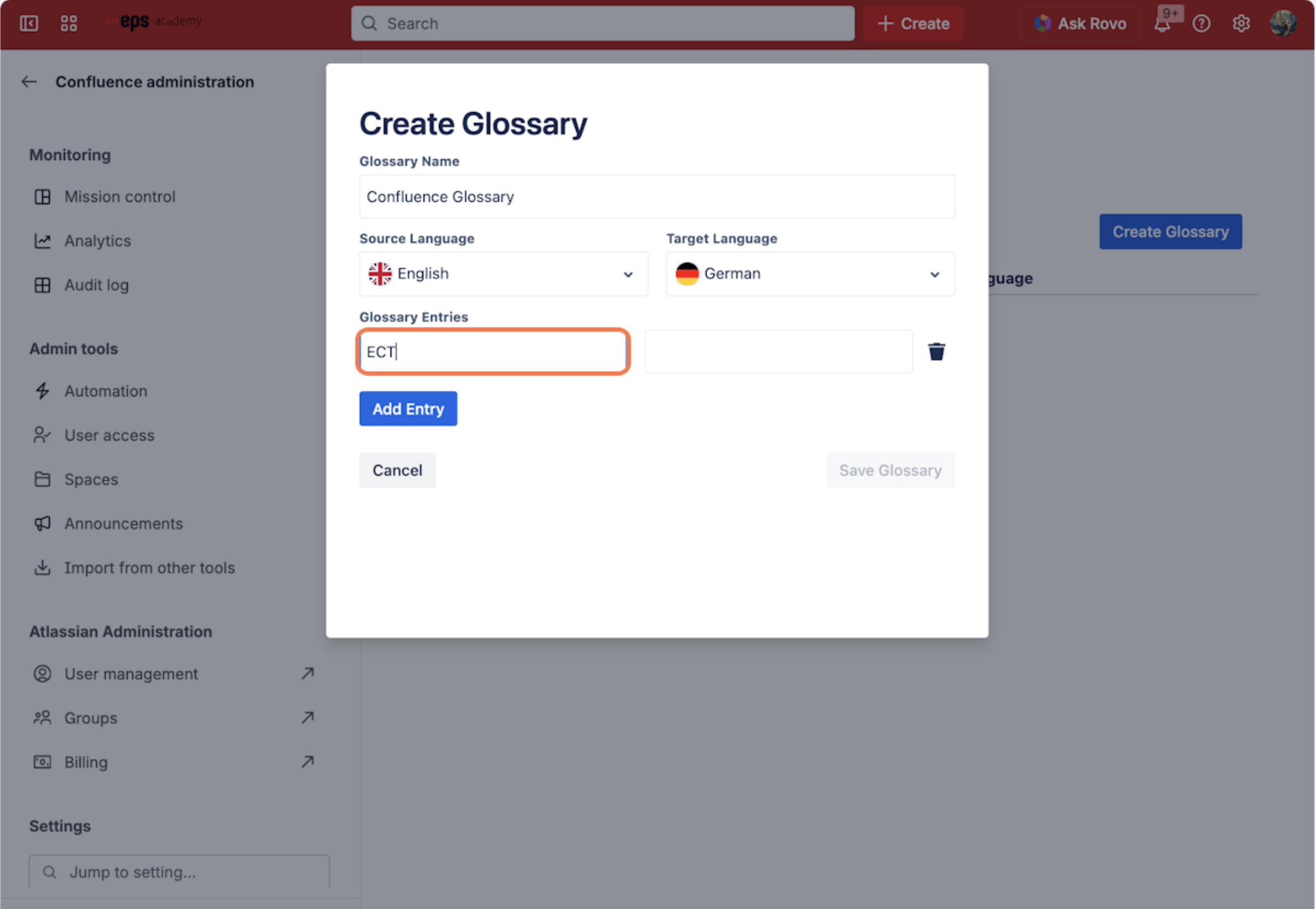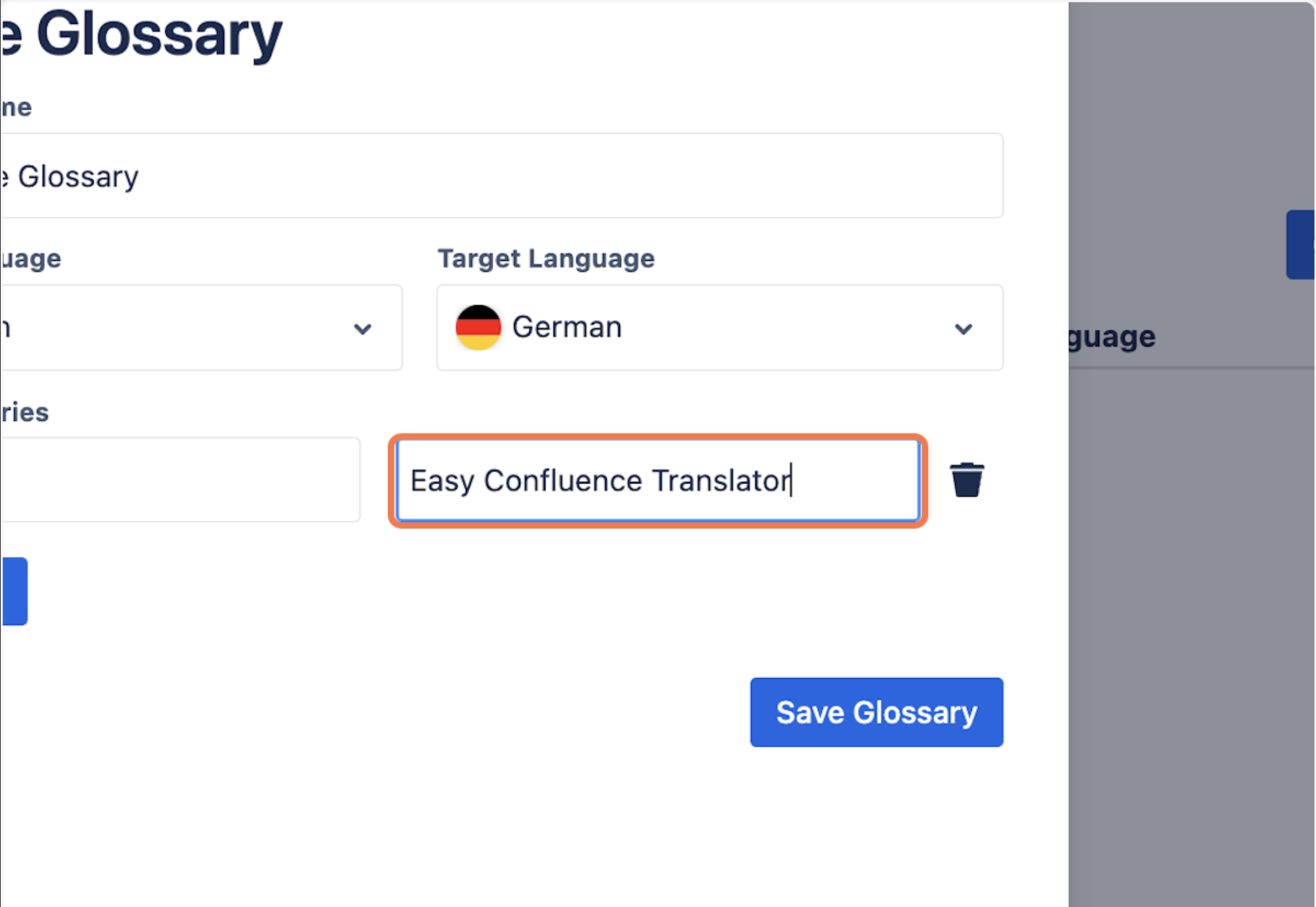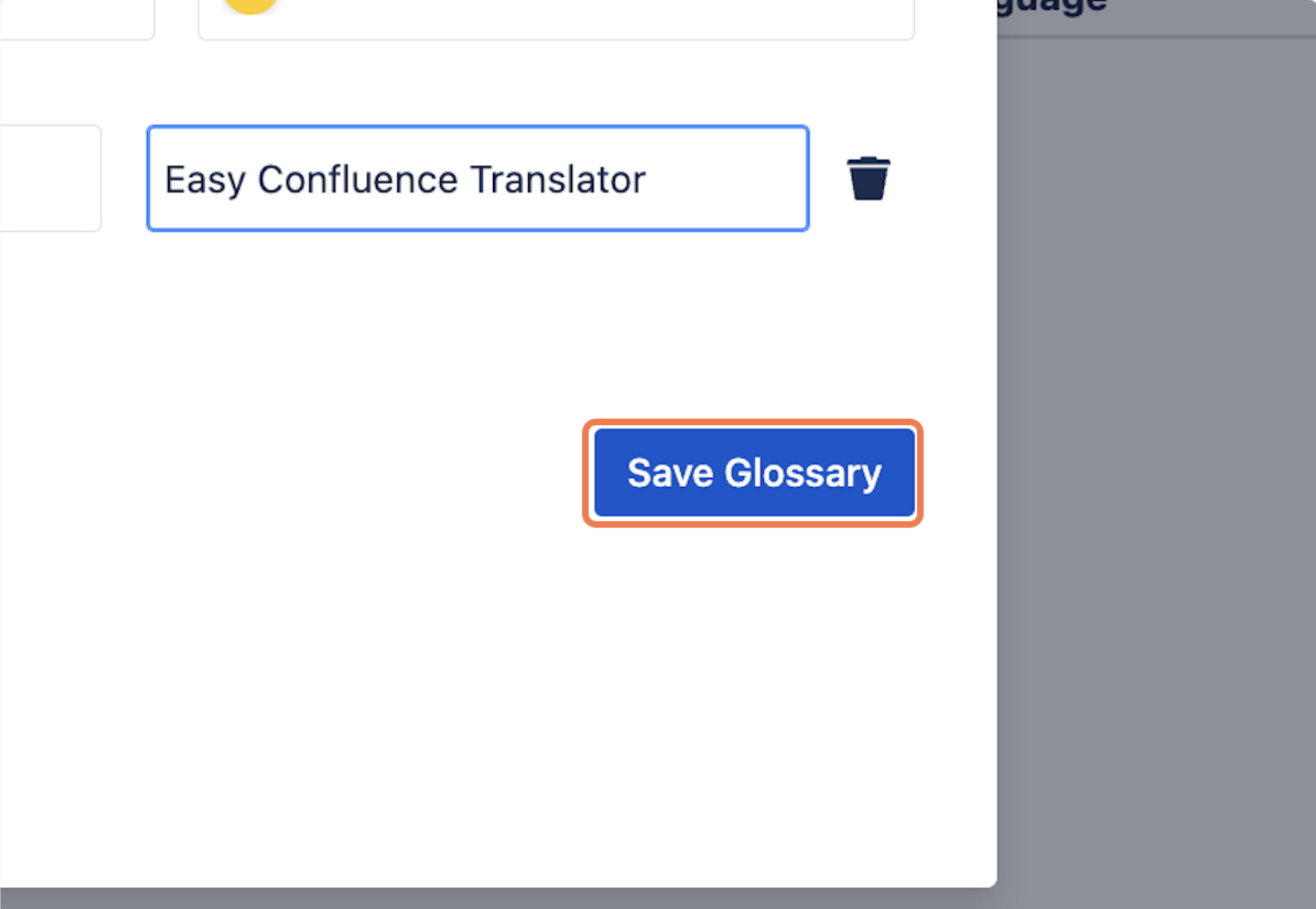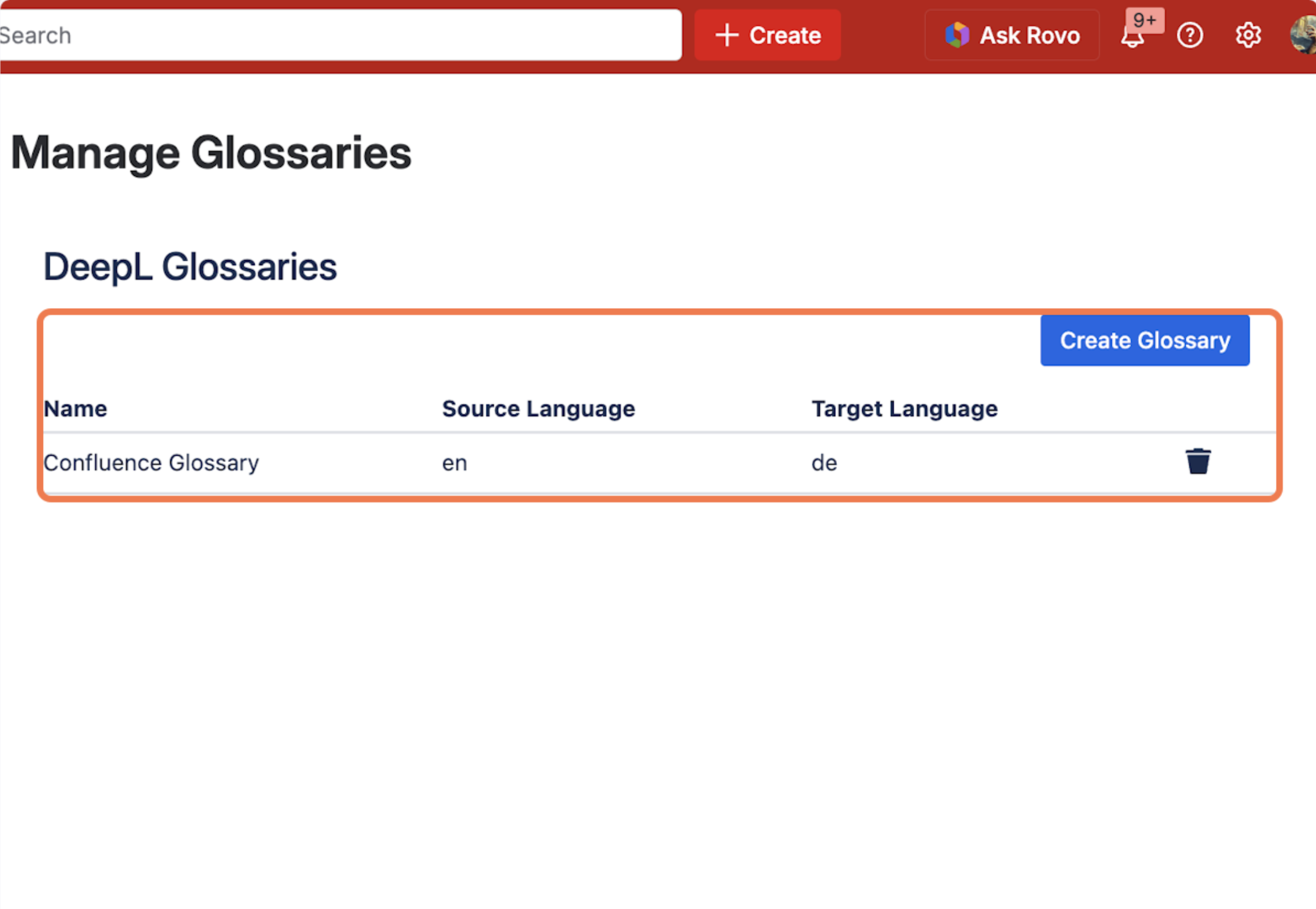To create a new glossary, open the Glossary Management settings. The Easy Confluence Translator for Confluence’s glossaries management, can be accessed via the Confluence settings page, as seen below.
Step 1: Click the Create Glossary button
Step 2: Give the glossary a name
Step 3: Select the language of the source page that will make use of your glossary.
Step 4: Select the language of the resultant page that made use of the glossary.
Step 5: Add Entries for the new glossary.
Step 6: Add the source text for a glossary entry.
Step 7: Select the translation text for a glossary entry.
Step 8: Save the glossary.
The glossary should now be created.