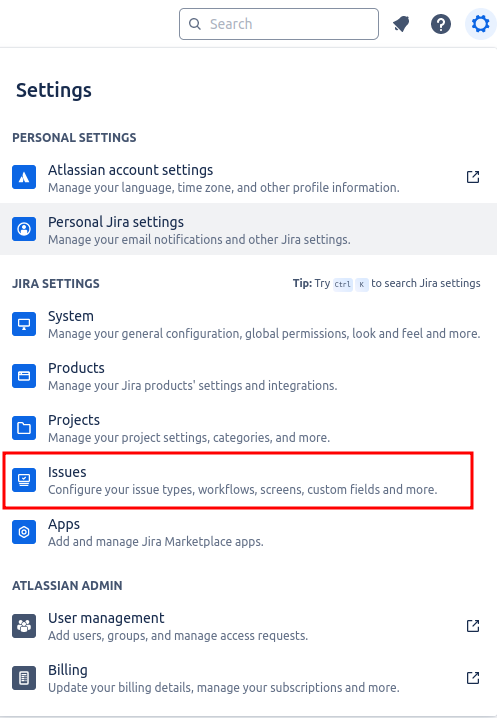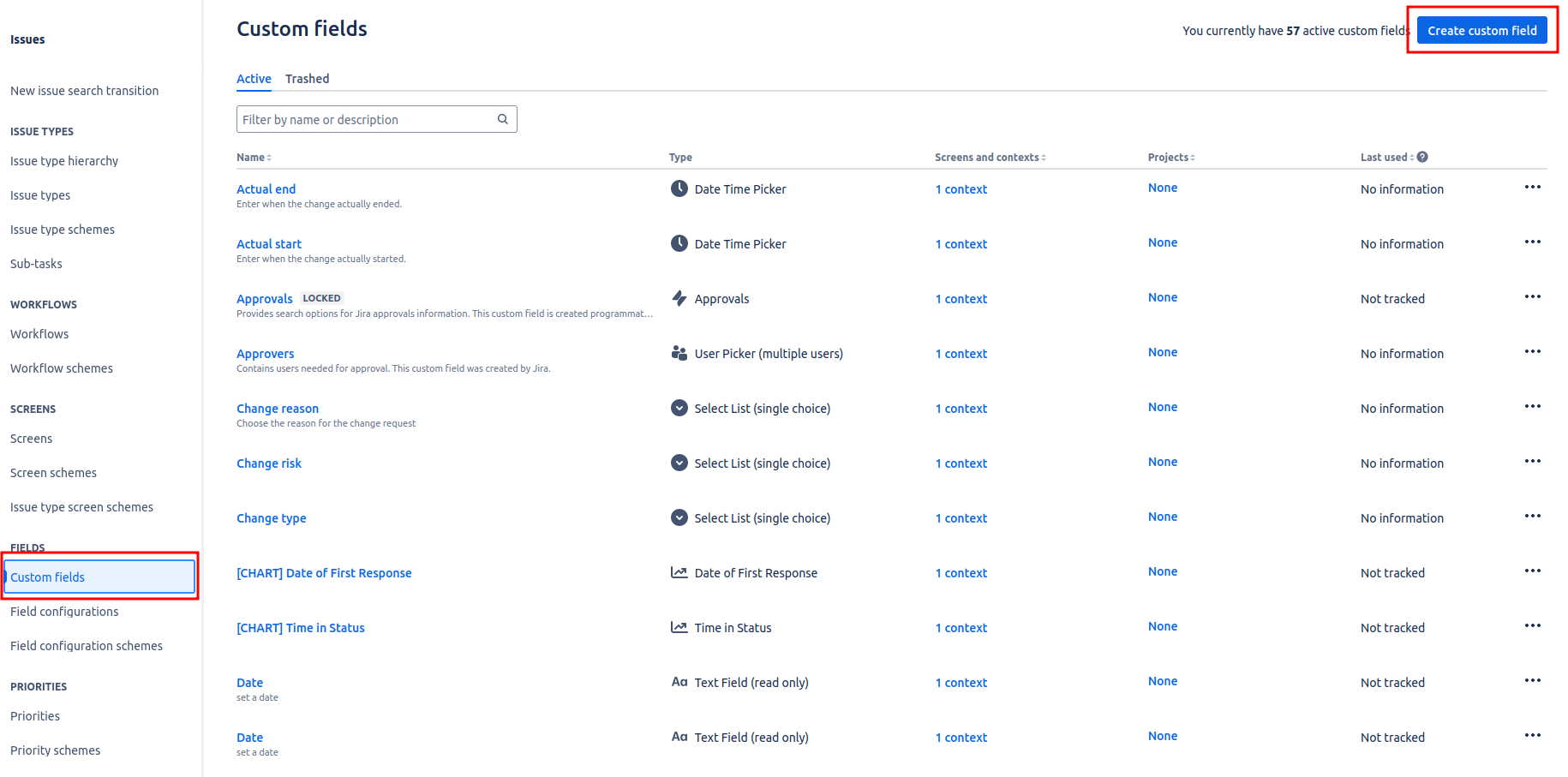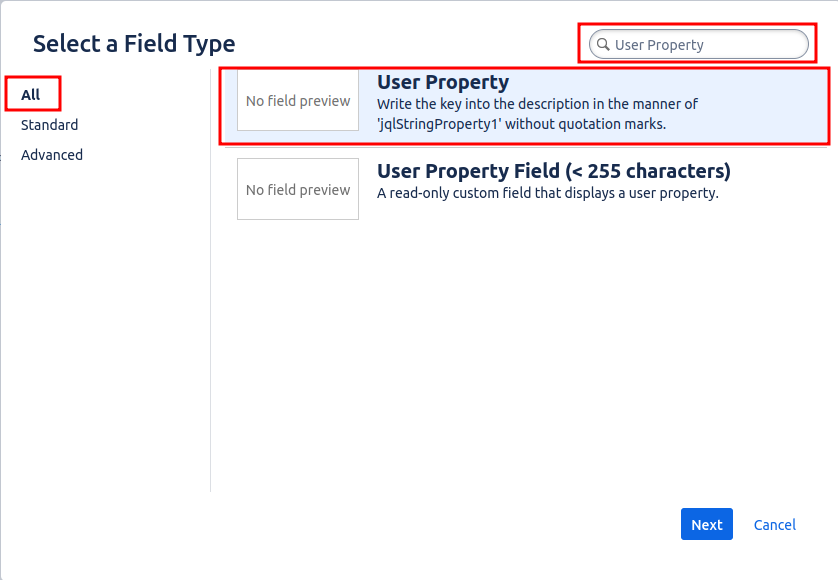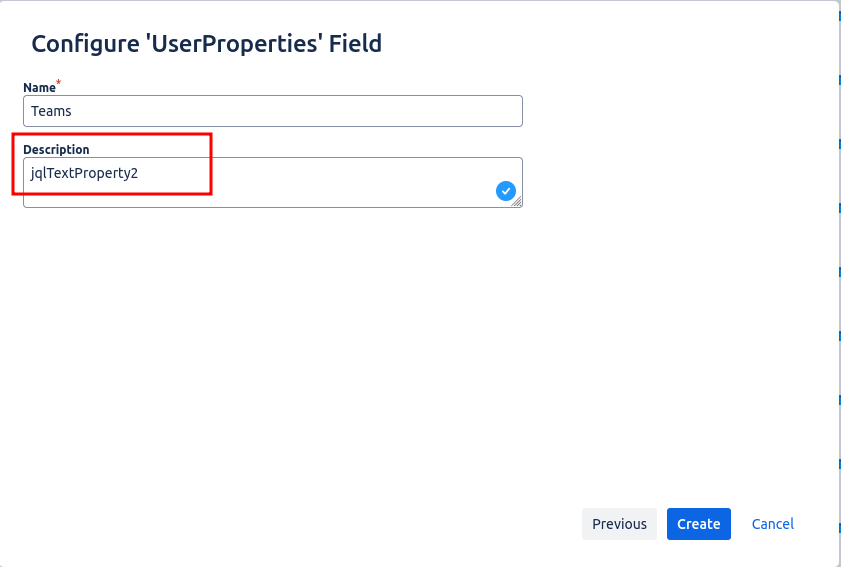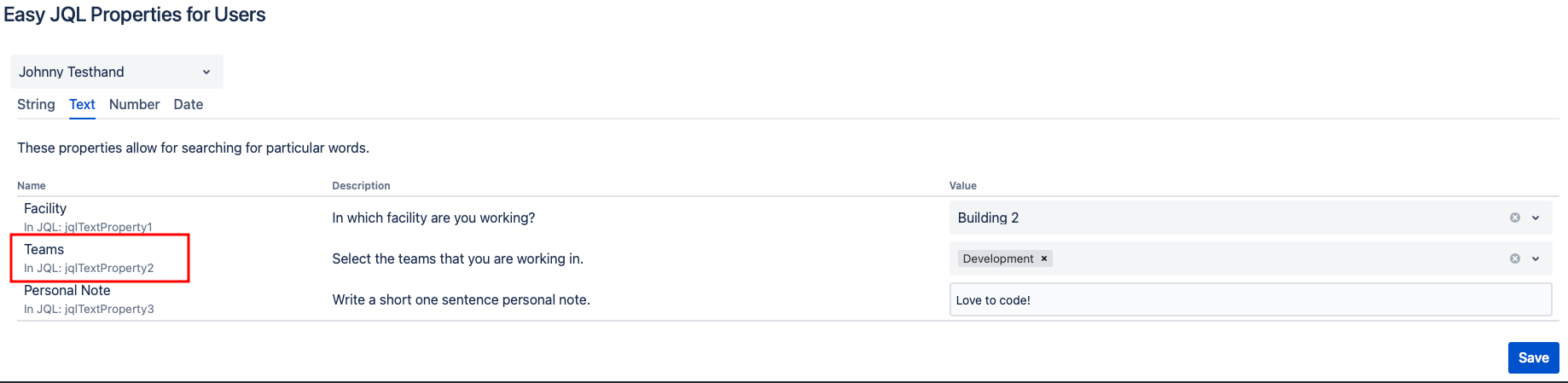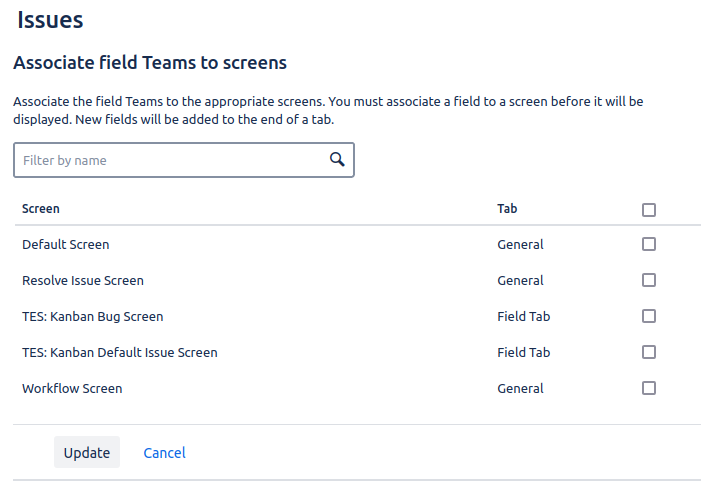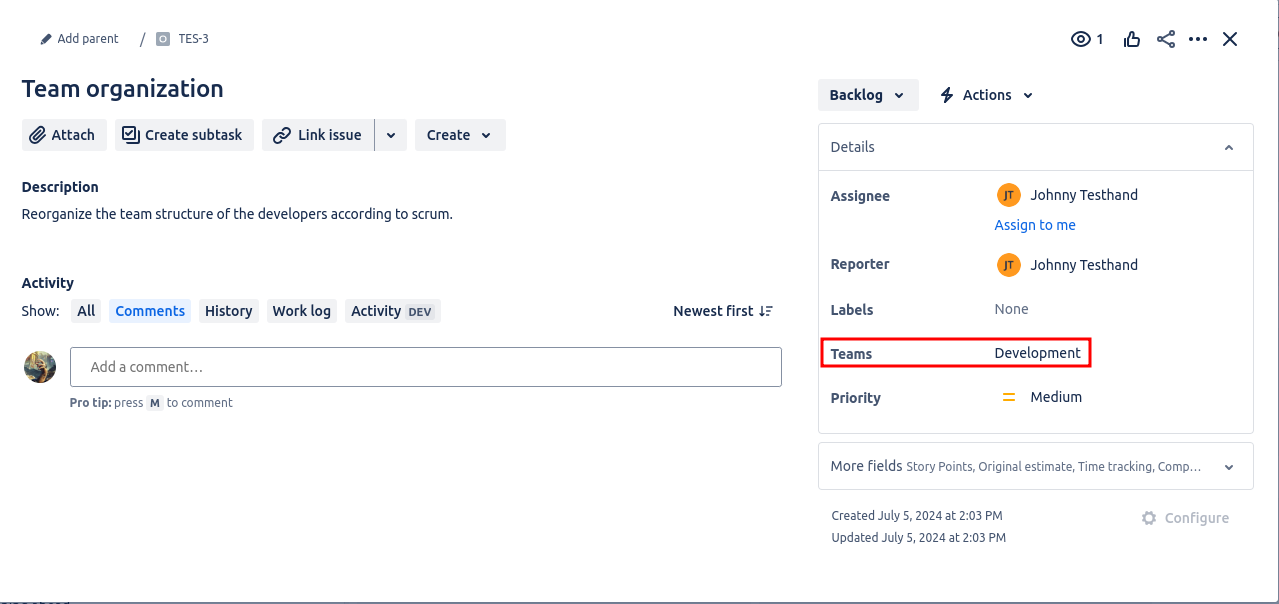To display the issue reporters user properties in Jira issues, follow these steps. Ensure you have global administrator permissions for the Jira instance. Note that the properties should already have values set according to Setting Properties on User Level .
Click the gear icon in the top right corner of the screen and select Issues.
In the left-hand navigation, select Custom fields under Fields. Then, click Create custom field in the top right corner.
Select All on the left, then search for User Property. Click on the field type and then click Next.
Enter a name for the custom field that will be displayed in your issues.
In the Description field, enter the property key of the user property you want to show in the Jira issues.
Once everything is set, click Create.
Associate the custom field with the relevant screens, then click Update.
After completing these steps, the issues will display the newly configured custom field, showing the set name and user property value of the issue reporter on the specified screens.