Create Translation
Using this feature can result in costs for using external machine translation services.
Pictures and attachments are currently not copied. See: Most Asked Questions
Ensure you have correctly setup your account for the translation service of your choice before proceeding. If not, see API configuration first to correctly setup Easy Translator for Confluence for use.
To create a translation open the Easy Translator for Confluence widget by clicking on Translate Page below the page title. Here click on the plus symbol to create a new translation. If this is the first translation of this page and no previous translation exists the Configuration section will be expanded by default where you will be required to select your Provider and Source Language. Also select the Target Language, Target Space and Target Page. This page will be the parent page of your translation.
Click Translate to start the translation process. Once the translation is finished you should be redirected to the newly created translation page.
No user has Confluence edit permissions on the translation page. To edit the translation please use the Easy Translator for Confluence Editor
Update Translation
After making changes to the source page the translations can be re-translated to stay up to date. In the global settings you can toggle the option to automatically update all translations of a page when the source page is updated.
If this option is toggled off the language icon in the source page widget will indicate that the translation is outdated.
To update the translation manually navigate to the translation and open the Easy Translator for Confluence widget. Under Current translation click Update outdated translation. A popup will open asking you to confirm that you want to update the translation. Click Update.
Translation caching
Most machine translation services charge their users based on how many characters they've submitted for translation. Since pages might be re-translated very often when using Easy Translator for Confluence, these fees can quickly add up. To prevent this, Easy Translator for Confluence will submit page content to those services only once, and then store the results on your Confluence Instance. Each time a translation is updated it will match the translations stored on the instance with the paragraphs on the page and only update the ones that can not be found.

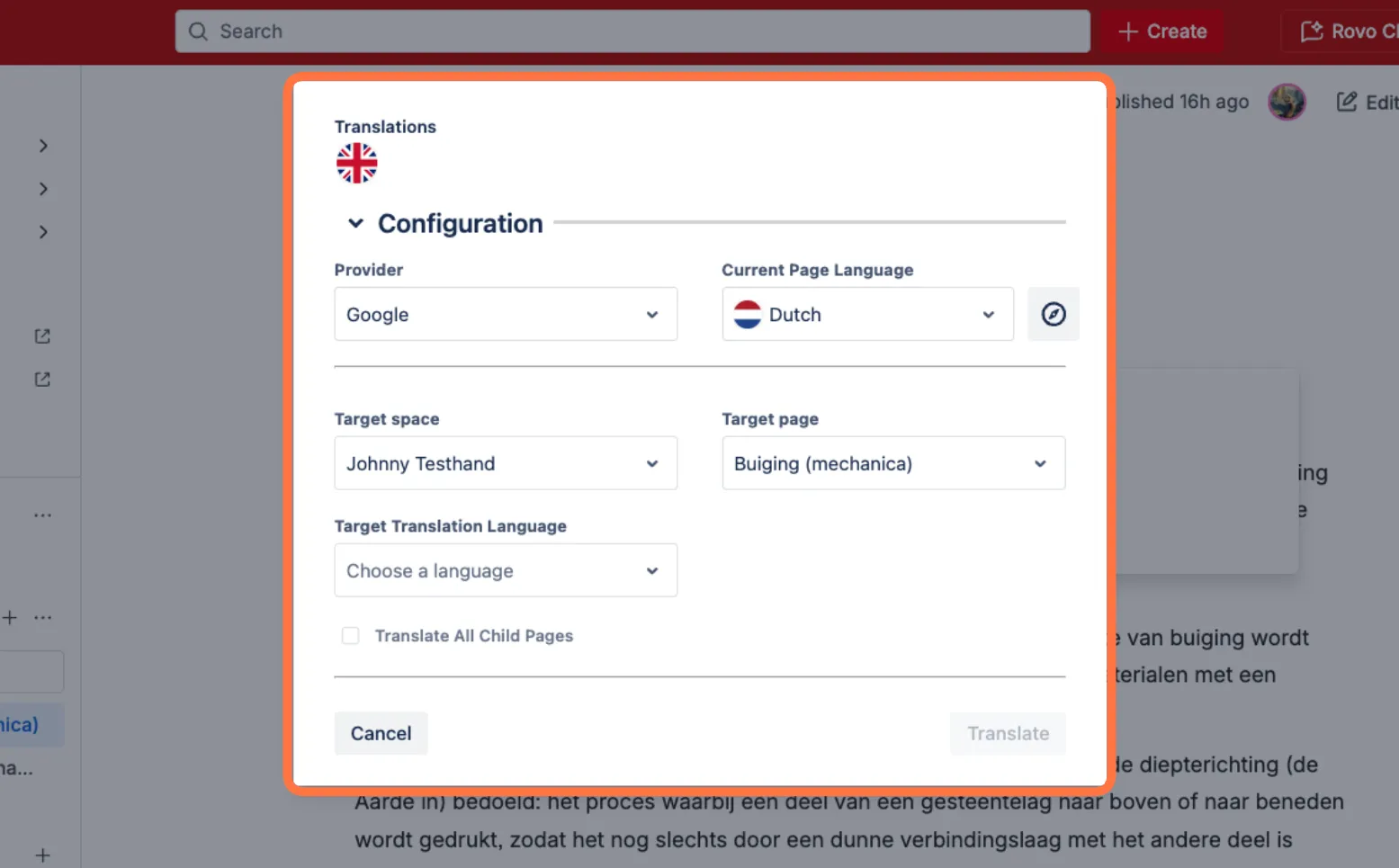
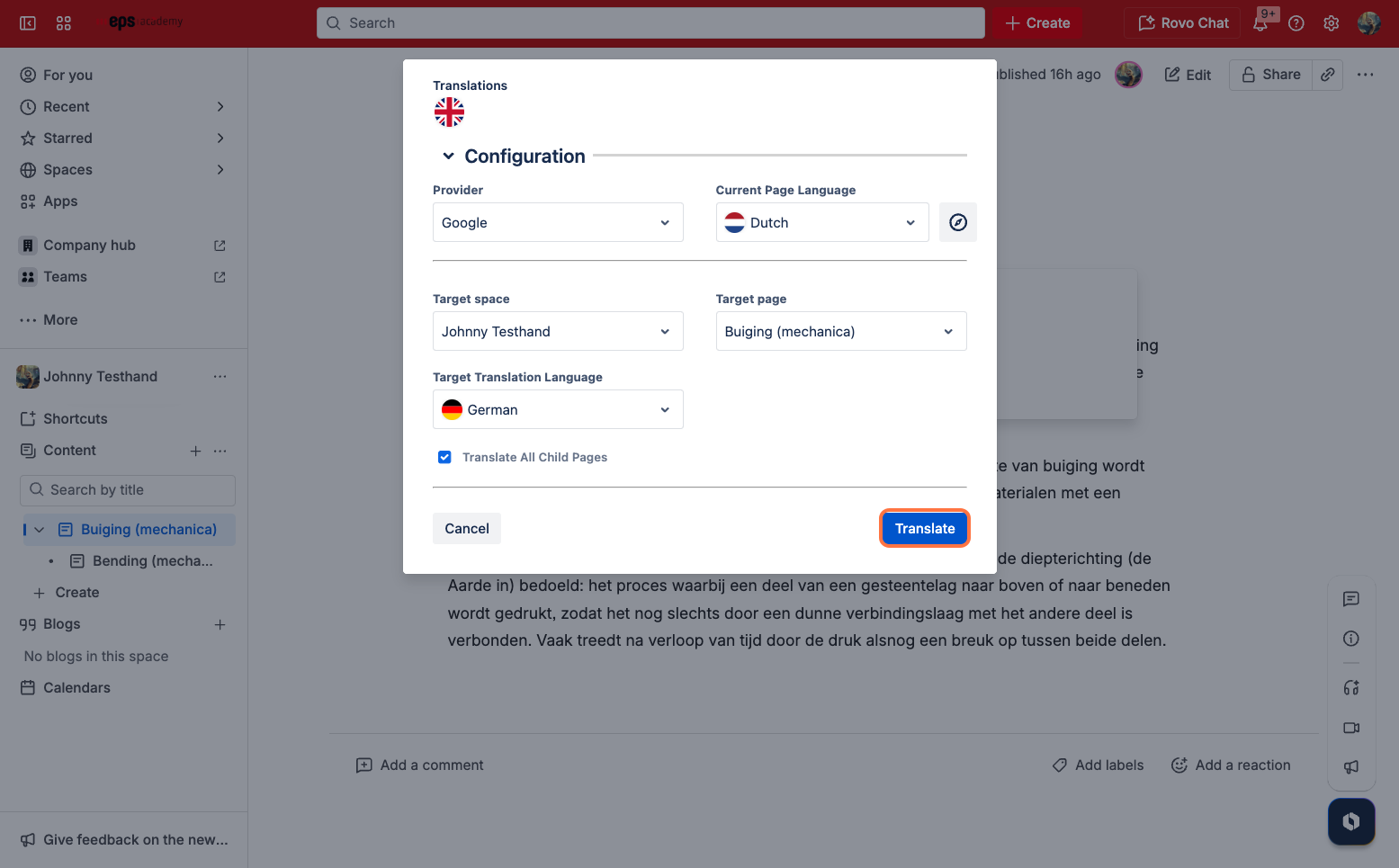
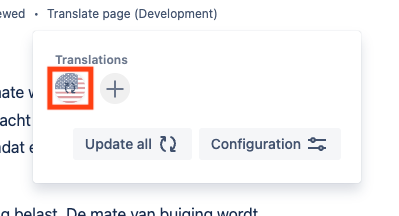
.png?cb=6dad82b47bba850be3d3afca9298f740)