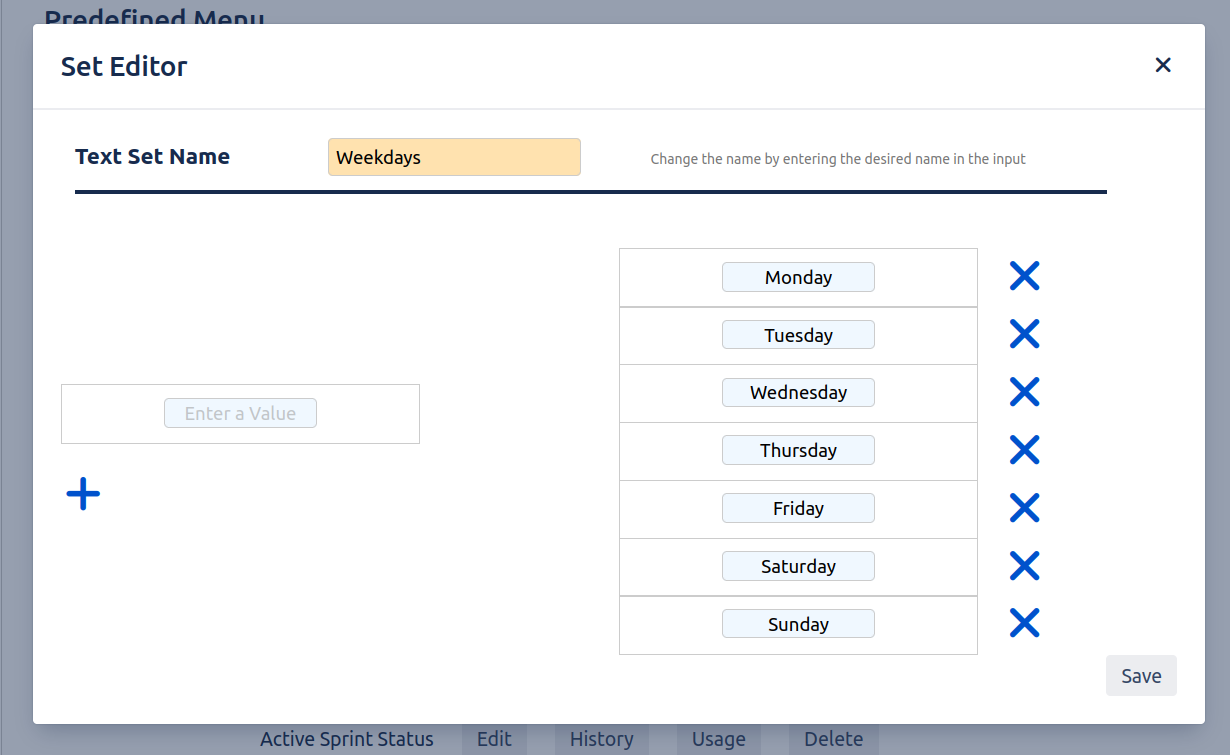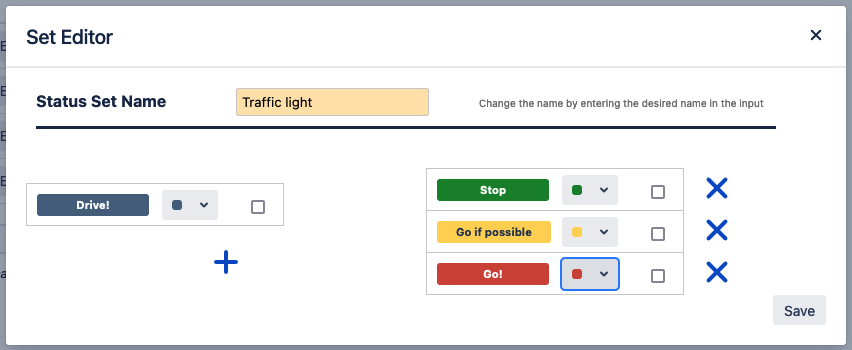You have to be the administrator of your confluence instance or a space admin to create your own dropdown sets.
Think about if the new dropdown set will be used in one or multiple spaces. If you decide that it will only be used in one space, then go to the Space Tools of the according space an navigate to Easy Dropdown Menu. Here you will find the EDM space configurations. If you decide that it might be used in multiple spaces, then go to the Confluence Administration and navigate to Plugin Configurations in the Easy Dropdown Menu Plugin section. Here you will find the global EDM configurations.
Create new Text Set
-
Create a new text set by entering a name and pressing the Add button in the Dropdown Text Set Configuration section.
-
Press the Edit button of your newly created text set to open the Text Set Editor dialog. Here you can create your options for the set.
-
If your finished then save your created options by clicking the Save button in the dialog.
At the end your text set could look like this:
Create new Status Set
-
Create a new status set by entering a name and pressing the Add button in the Dropdown Status Set Configuration section.
-
Press the Edit button of your newly created status set to open the Status Set Editor dialog. Here you can select the text, color and style to create your statuses for the set.
-
If your finished then save your created statuses by clicking the Save button in the dialog.
At the end your status set could look like this: