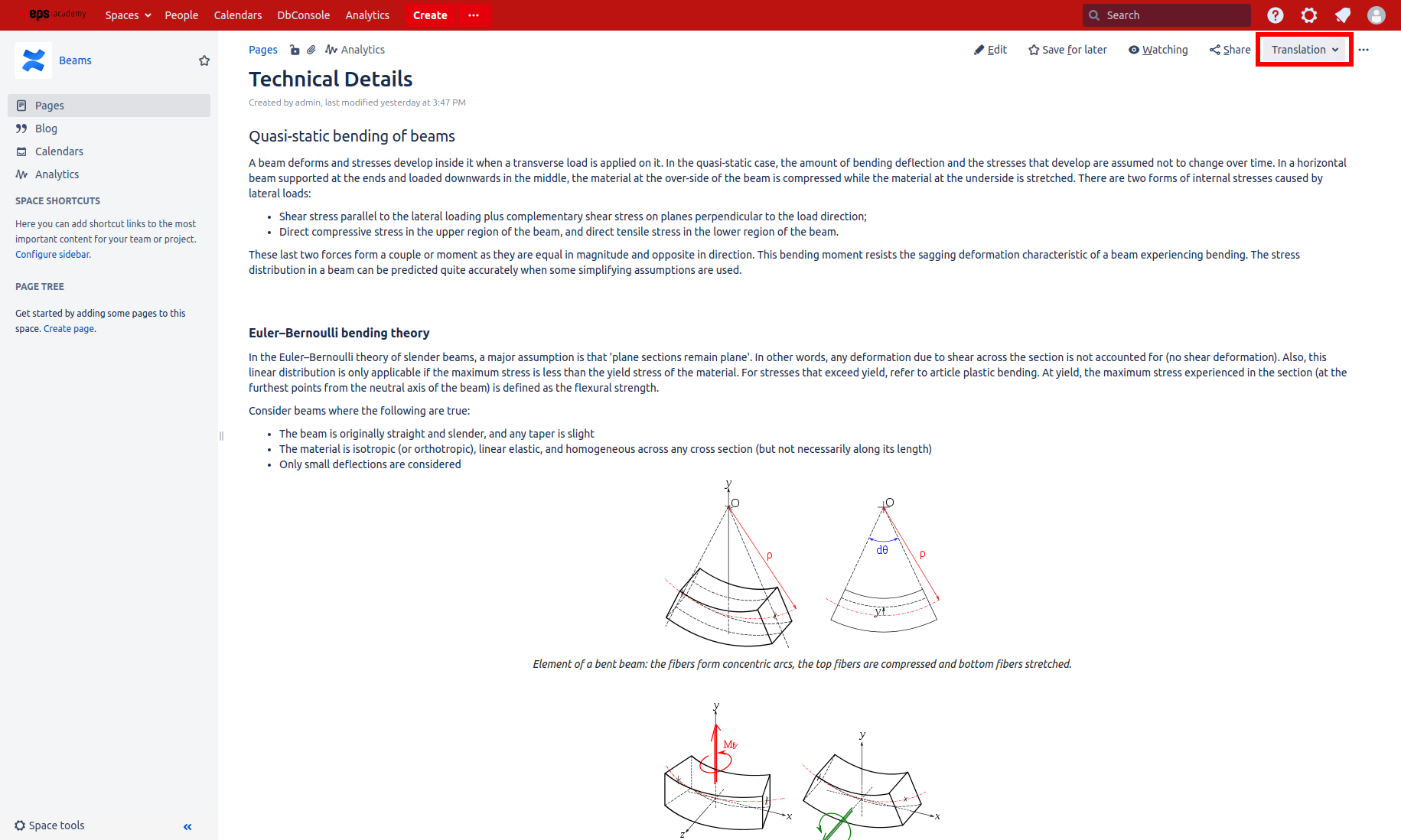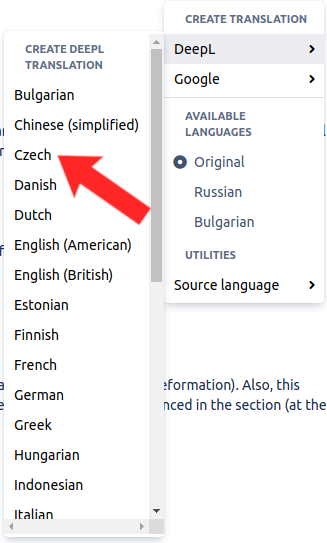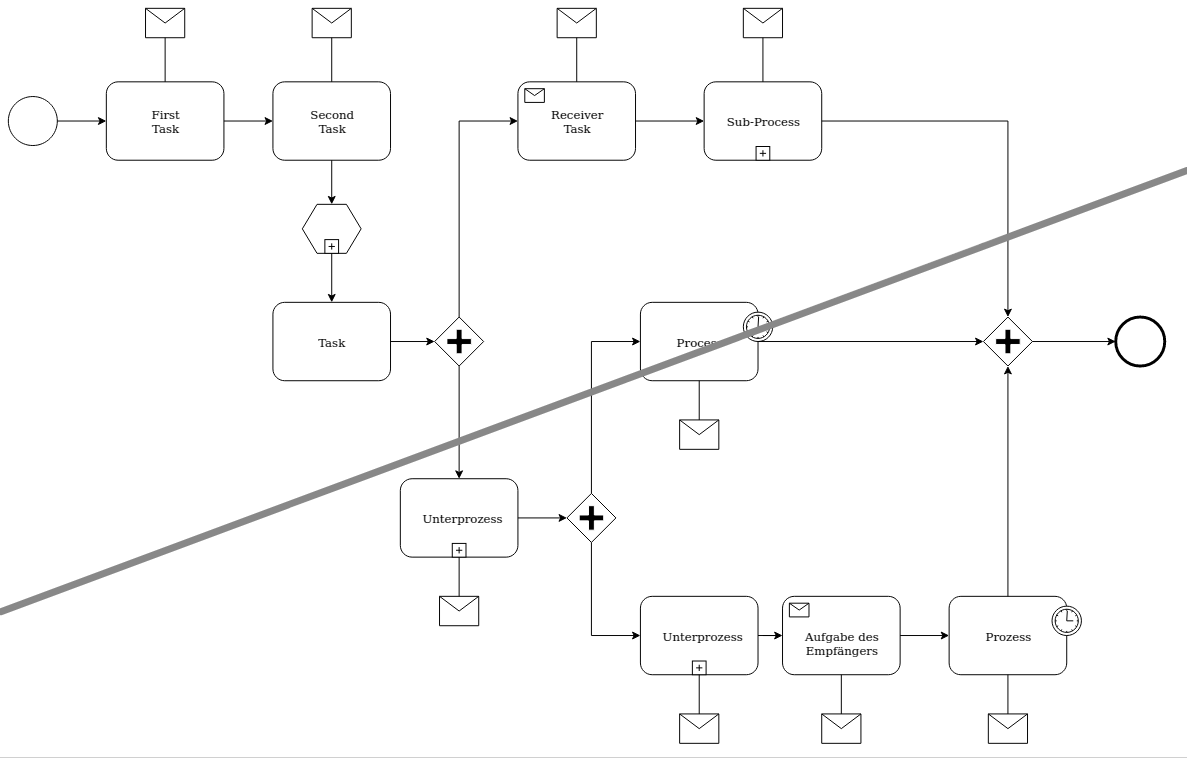Creating and updating a machine translation
Using this feature can result in costs for using external machine translation services. Ensure you have permission to use this feature and prefer switching between languages to view already existing translations stored on the server. Consult pricing of the services you plan to use for detailed information.
Ensure you have correctly setup your account for the translation service of your choice before proceeding. If not, see API configuration first to correctly setup Easy Translator for Confluence for use. If you are evaluating Easy Translator for Confluence, ensure you've completed the steps in Evaluation translation service .
You must have Create Translation permission to access this feature. If you do not have this permission or are not sure, check the Access Control settings or contact your Confluence administrator.
Also visit Translating your first Confluence page for a more hands on guide to translating your first pages with Easy Translator for Confluence
Creating a new Translation
If no translation in the required language exists for a page, or if parts of the page have been changed since the last translation was created, leaving the translation in an out of date state, you can create a new one / update an existing one as follows.
Open the Translation dropdown on the page.
Click on the language for which to create / update a translation under Create a translation. Any page content for which no up to date translation exists are submitted to the matching external machine translation service, and the page is updated accordingly.
You will be immediately shown the resulting translation of your page. Note that this process might take a few seconds if that page was not translated to this exact language before, as Easy Translator for Confluence first has to submit the page content to the external translation service for processing.
The new translation is now available under Available languages for later use.
To switch back to the untranslated version of the page, select Original from the Translation menu.
If your administrator has enabled the Read Only Mode on your Confluence server for maintenance purposes, access to this feature may be temporarily disabled. However you can still access any existing translations.
Source language
It is possible to specify the source language of a page in the Utilities section of the Translation widget.
The source language is the language of the Confluence page. Defining the source language is necessary in order to use the DeepL glossary feature. Defining the source language may also improve the quality of the translation. When no source language is defined, the translation service tries to automatically detect the language of each text fragment to translate. This detection works well in most cases. However, there is a risk that the wrong language will be detected for small text fragments, resulting in to inaccurate translations. The source language should not be set if a page contains multiple languages.
Translating text in Draw.io diagrams
Easy Translator for Confluence supports translating text in Draw.io diagrams on your pages. When translating a page, all diagrams are searched for containing text and are replaced with translations. These translations are however only applied and visible when viewing a page, so the Easy Translator for Confluence does not modify the Draw.io diagram file itself.
Translation caching
Most machine translation services charge their users based on how many characters they've submitted for translation. Since pages might be translated to the same languages very often when using Easy Translator for Confluence, these fees can quickly add up. To prevent this, Easy Translator for Confluence will submit page content to those services only once, and then store the results locally on your Confluence server. When viewing a translation by selecting the language from Available languages, only cached translations will be displayed, causing no further cost. If you select a language from Create new translation however, any parts of the page that have no cached translation are automatically submitted to an external service.