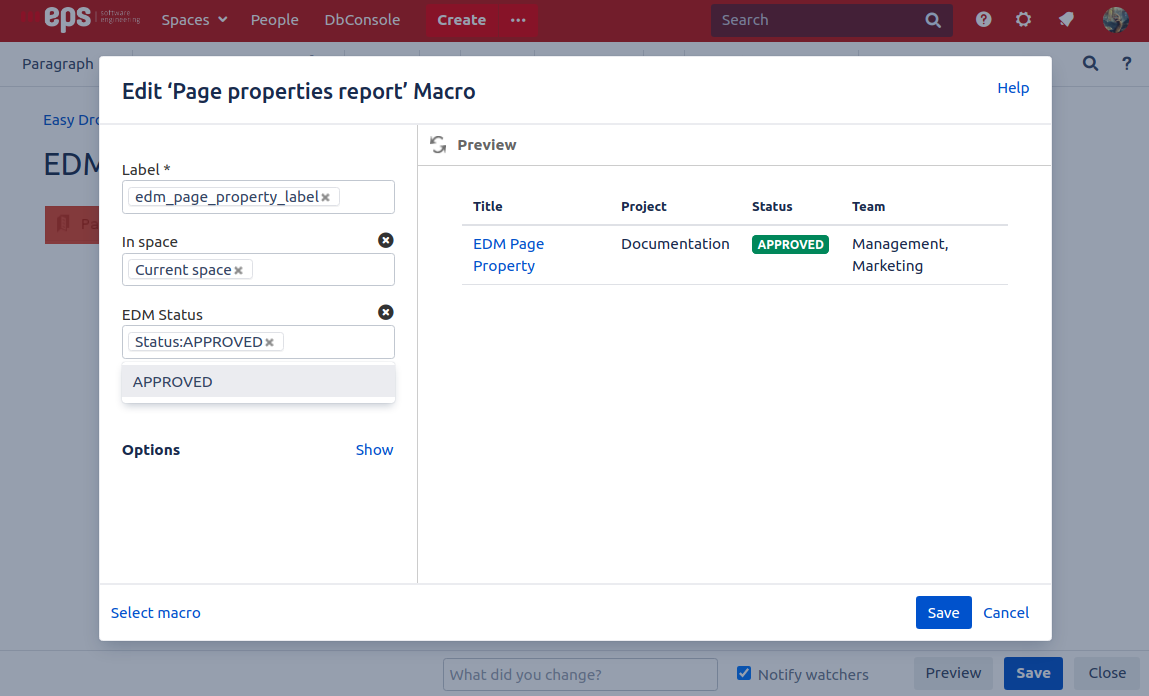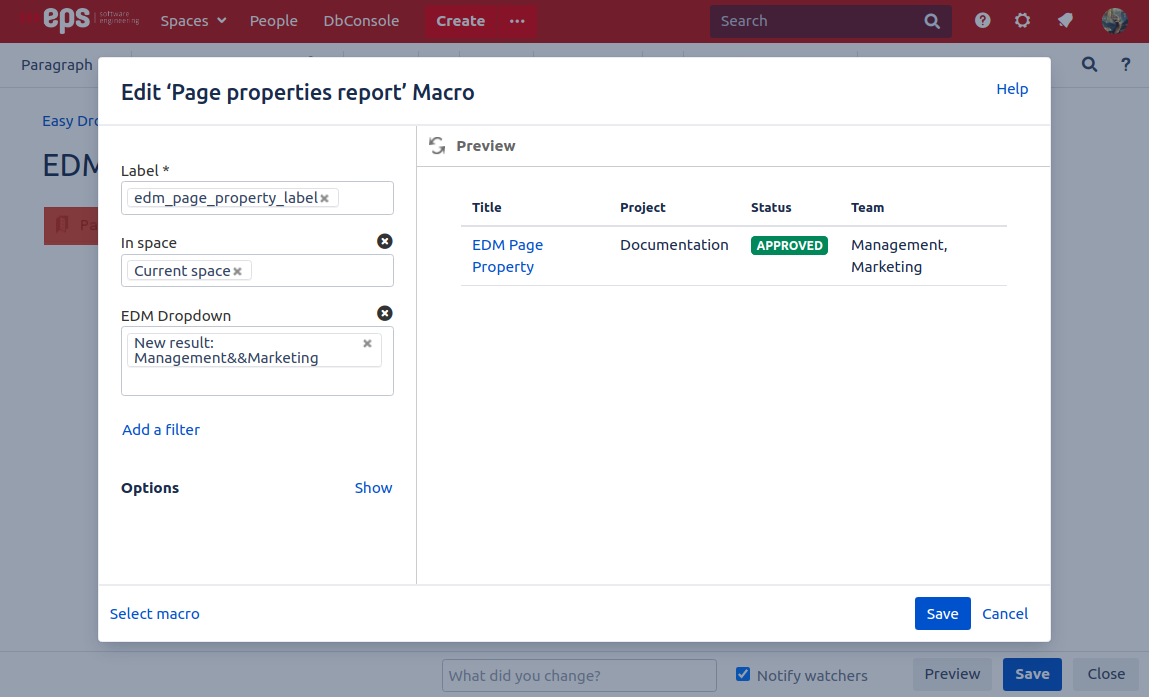How to use Dropdowns in the Page Property Macro
You can just place the EDM macros inside the page property macro. (Works with every EDM Macro)
After that, it will automatically index the values. This will allow you to filter for the values with the CQL-Search, which is also used in the page property report macro to filter for content.
Filter Content with Dropdowns in the Page Property Report Macro
We have two different filters, the EDM Status and EDM Dropdown filter. One is for the status dropdowns and one for the other text dropdowns. Add your needed filter to the page property report with the Add a filter option.
You can either filter for just the value or even for the title as well, like in the image: Status:APPROVED.
For an OR query just add multiple values into the input field. If you want to filter for two or more values at the same time with an AND query, then you can write them with a && like in the image below.
When writing filters that require you to press the space-bar, confluence will separate the query.
Our workaround for this is that you can write a + instead of a blank space. This should get used, if you want to make AND queries to only show the content that has both properties. (if it’s separated, it will be a logical OR)
As a default, you can change the dropdown displayed in the page property report macro and it will also change the value on the page that it is actually present.
But it is also possible to disable this feature. There is a macro parameter called PagePropertyReport Lock that allows you to lock the dropdown, if it is displayed inside of a page property report macro. Meaning you can only change the value of the dropdown on the original page.