Create Space Button Macro
The Create Page Tree Button macro creates a new Space from the template. Parameters that can be configured are explained in the next section.
How to use the PTC Button Macro
The Page Tree Creator Button can be inserted on any regular Confluence page. For more information visit Template Usage section.
General Macro Parameters
Parameter | Description | Type | Default Value |
|---|---|---|---|
Button Name | Give your button a name, special characters and placeholders are allowed. | Text-Input | Create Space |
Source Page | Specifies the root page of your template. This template is a normal confluence page. When the button is clicked, the root page and all its children are used as template for the new page tree.
For all other pages, there are two ways in which to define the source page:
| Text-Input | @self |
Default Target Space Key | Set a Default Target Space Key which is displayed in the Target space key field in the Select a Target window when clicking the Button. The key may only consist of ASCII letters or numbers (A-Z, a-z, 0-9), without any spaces. | Text-Input | empty |
Top Page Labels | Labels which are applied to the root page of the new space. Separate multiple labels with commas. Placeholders are also allowed, which you will be able to replace when using the button. | Text-Input | empty |
Permitted Groups | Choose Groups which are allowed to use the Create Space Button. | Multi-Dropdown | empty |
Hide Disabled Button | When checked, the button will only be displayed if the user is permitted to use it. | Checkbox | false |
Copy Attachments | When checked, attachments will be copied. | Checkbox | true |
Copy Space Favorite | When checked, the new Space will be added to My Spaces if the source Space was in My Spaces as well. | Checkbox | false |
Copy Confluence Templates | When checked, the Confluence Page Templates will be copied to the new Space. | Checkbox | false |
Copy Space Permissions | When checked, the Space Permissions set for this space will be applied to the newly created one. When unchecked, default Space Permissions apply. | Checkbox | false |
Copy Page Favorite | When checked, star state of pages will be copied. | Checkbox | false |
Copy Labels | When checked, page labels will be copied. | Checkbox | true |
Copy Restrictions | When checked, page restrictions will be copied. | Checkbox | true |
Easy Dropdown Menu Properties | When checked, Easy Dropdown Menu Properties will be copied. | Checkbox | false |
Customize Wizard Macro Parameters
Parameter | Description | Type | Default Value |
|---|---|---|---|
Space Title Instruction | Set a Space Title instruction which is displayed below the Target space name field in the Select a Target window when clicking the Button. | Text-Input | empty |
Space Key Instruction | Set a Space Key instruction which is displayed below the Target space key field in the Select a Target window when clicking the Button. | Text-Input | empty |
Source Select | Defines whether the source page is displayed in the creation wizard.
| Radio-Button | Disabled |
Space Key Input | Defines whether the target space key input field is displayed in the creation wizard.
| Radio-Button | Show |
Page Selection | When checked, the User can select which pages in the Page Tree they want to copy. | Checkbox | true |
Page Title Prefix | Defines whether the page title prefix input field is displayed in the creation wizard | Checkbox | true |
Display Copy Options | Defines whether the checkbox to change the copy behavior of the selected item is displayed in the wizard.
| Checkbox | true |