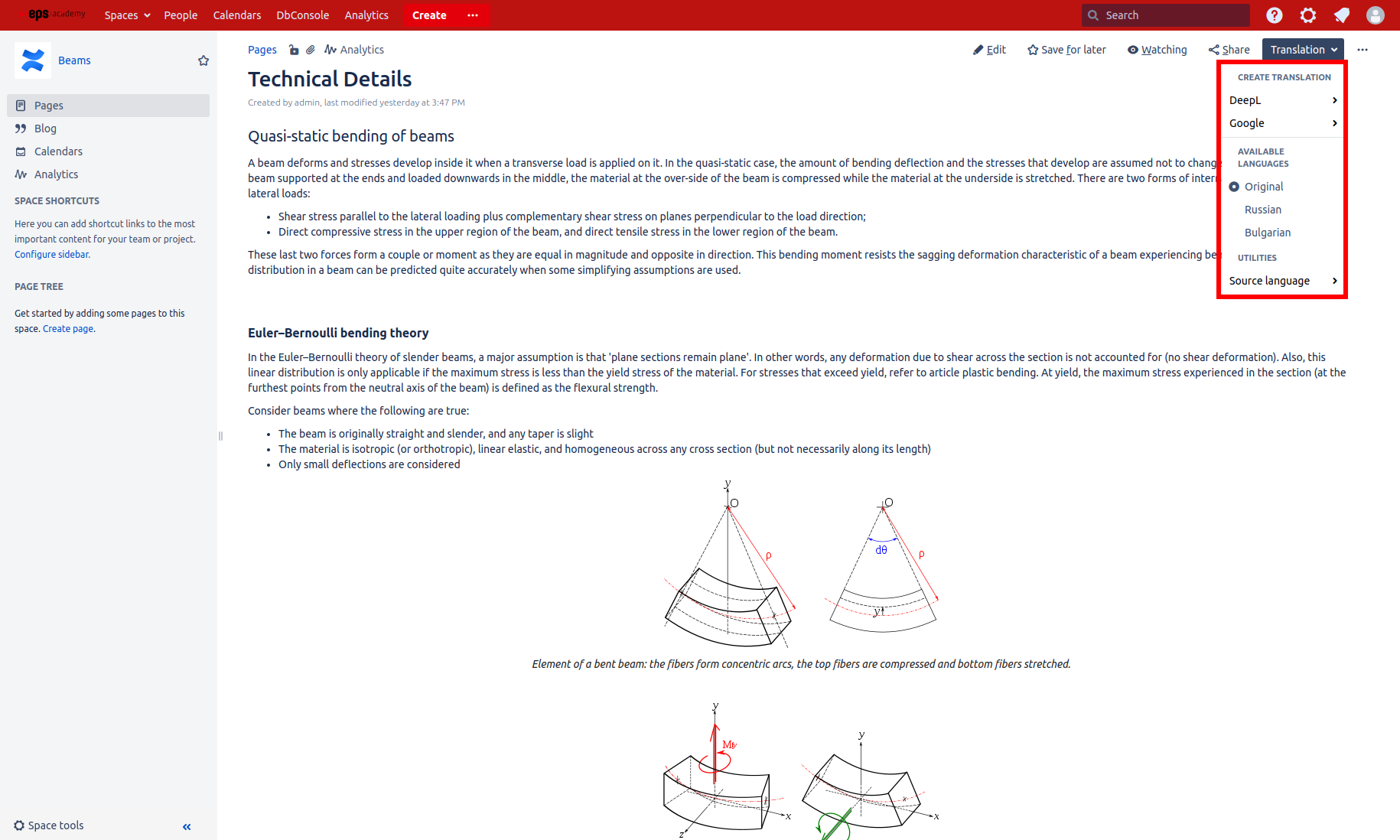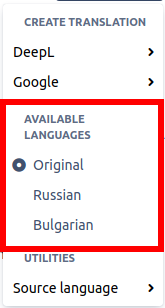Switching between languages
You must have View Translation permission to access this feature. If you do not have this permission or are not sure, check the Access control and permissions settings or contact your Confluence administrator.
Using this feature will never cause use of an external machine translation service, thus causing no further cost.
Viewing existing translations of a page
To view any existing translations, open the Translation dropdown on the page.
All languages for which a translation of the page exists are listed under Available languages.
Choose the language for which you like to see a translation from the drop down, and the page is updated automatically.
To return to the untranslated version of the page, select Original from the available languages.
Missing and out of date translations
Missing translation
If a translation of a given page in a certain language is not available, please refer to Creating a new translation or contact an Easy Translator for Confluence user with Create Translation permissions to create one for you.
Out of date translations
If the pages content has been changed since a translation in a given language was created, Easy Translator for Confluence will display a warning on the page. The parts for which no up to date translation exists remain in their untranslated versions.
To update the translation to the new page state, please refer to Creating and updating a machine translation or contact an Easy Translator for Confluence user with Create Translation permissions to do the update for you.