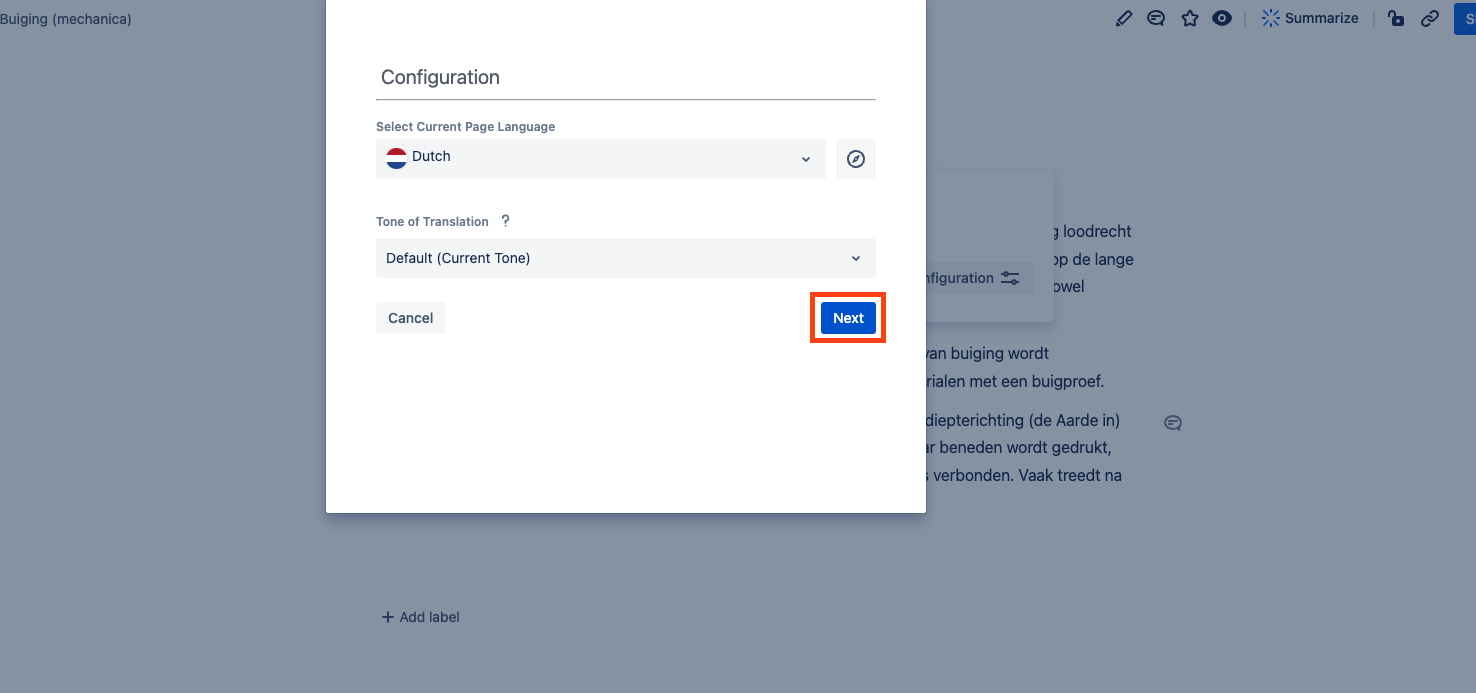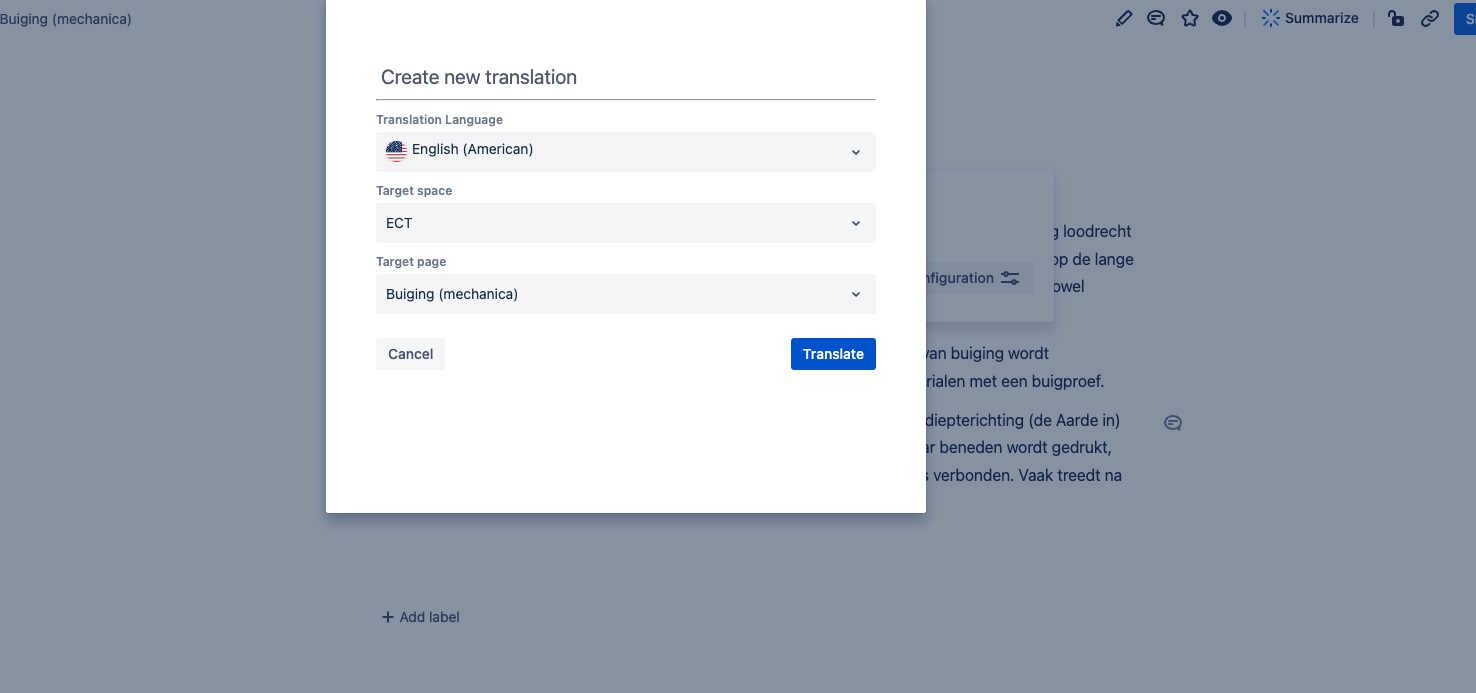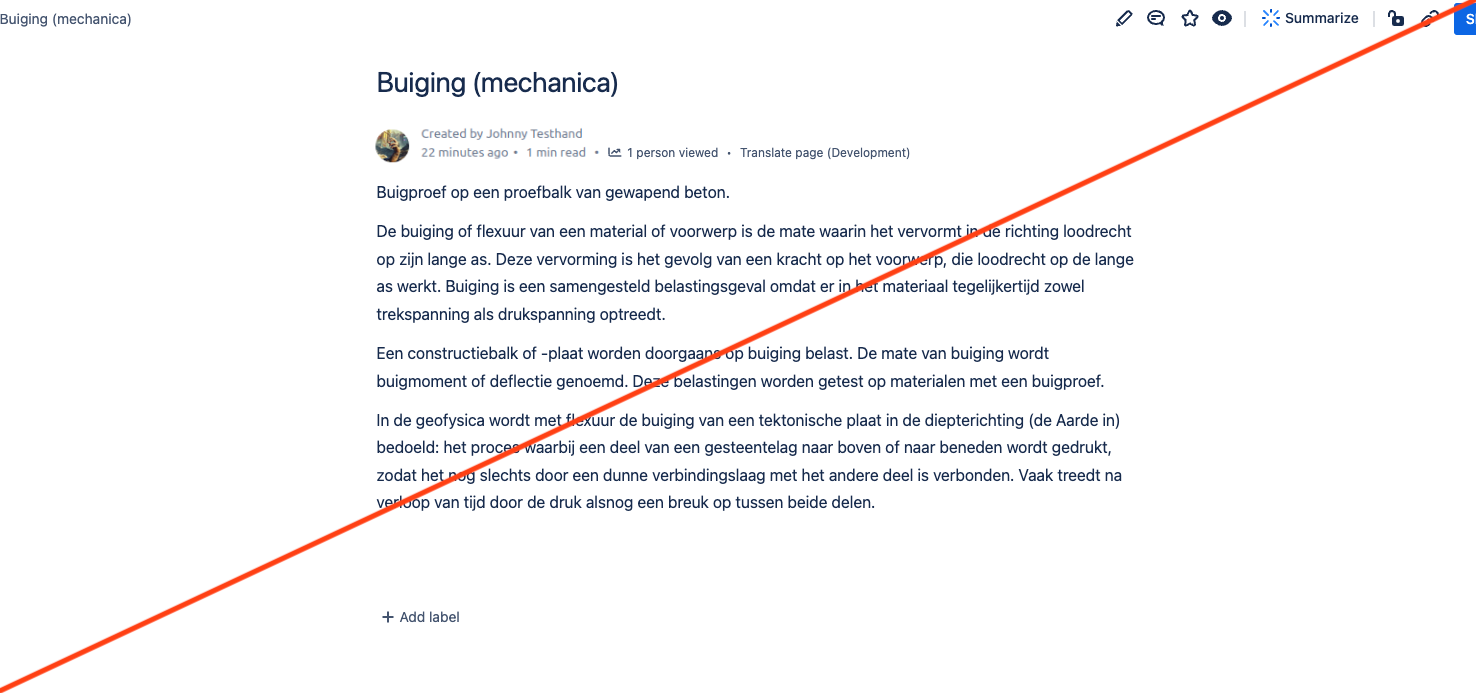Translating your first Confluence page
Before you start make sure you have your translation API setup.
Step 1: First open the Translate Page Widget.
Step 2: To create a new translation click +. A dialog will open.
Step 3: To configure the language of the document you want to translate, select a language from the menu and click Next. You can also make the Easy Translator for Confluence detect the language for you by clicking on the compass icon next to the drop-down menu.
Step 4: To finally create the translation select the desired translation language, target space and target page - this page will be the parent-page of your translations and can be located in any space wanted. Click Translate to finish
You will be redirected to the created translation.

.png?inst-v=1db8e87a-2e1e-4e88-a103-415b78e9b09b)
.png?inst-v=1db8e87a-2e1e-4e88-a103-415b78e9b09b)