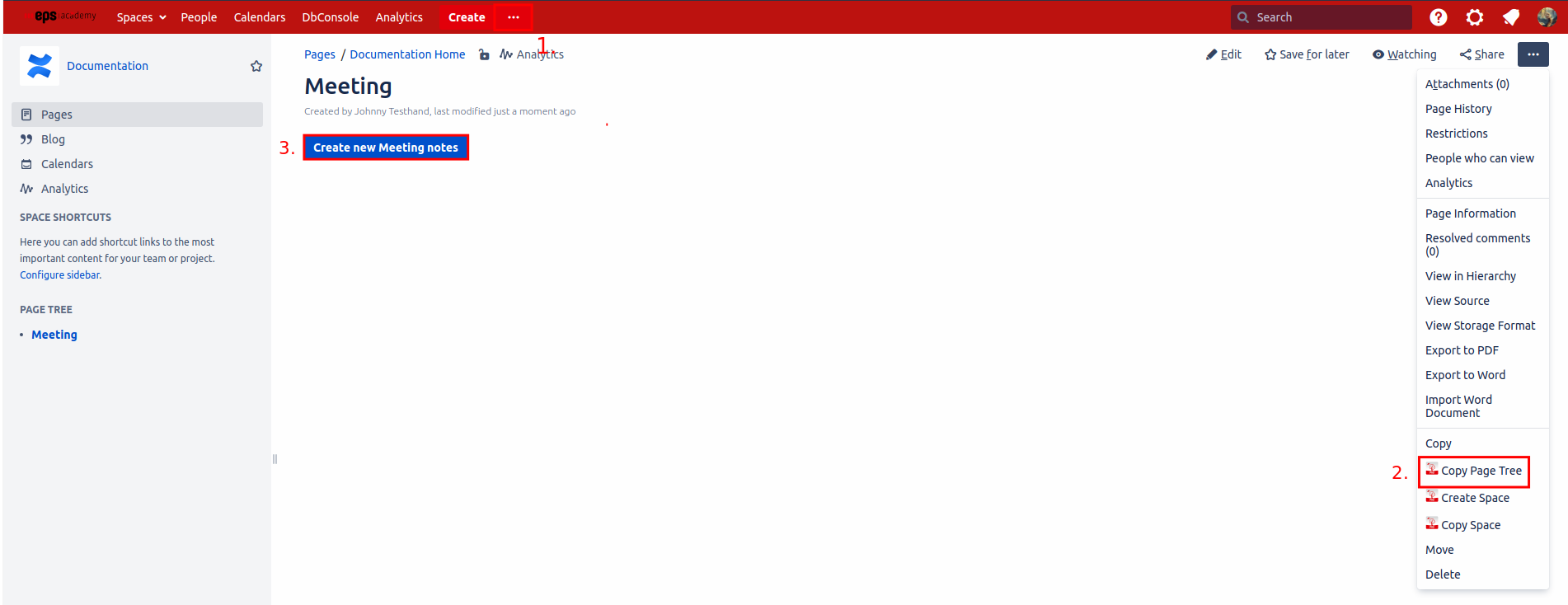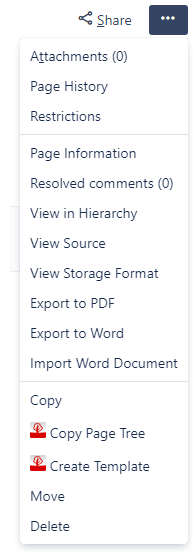Use a PTC Template
Overview
There are three different ways to create new content with the Page Tree Creator
Create from Template
Copy Page Tree (via Tools Menu)
Create via Button Macro
1. Create from Template
Don’t forget to select show in create dialog in the PTC Template Macro
PTC templates can be used anywhere to add new content.
Open dialog via Create ... button in the header
Select requested Template
In the next window, a target space has to be selected. If no target page is selected, the new content will be on top level of the target space.
Next steps are described in the Replacement Dialog
2. Copy Page Tree (via Tools Menu)
The tools menu entries available depend on the Page Tree Creator configuration as well as the personal permissions on the current location. For further information reference the part about Configuration and Permissions.
This option starts the copy process of a page tree. The current page (and all its children) serve as template. The advanced options available are described in the section about the Replacement Dialog.
3. The PTC Button Macro
The Page Tree Creator Button can be inserted on any regular Confluence page. If you use the Page Tree Creator Button inside a template, be sure to check out the Important Notes.
Go to the page on which the PTC Button was created.
Click on the button.
Opens the Select a Target dialog, where you can define the Target Space and page (if the Target Page input parameter was left blank, while editing the button )
On the next page you can replace tags.
Click on Create. This will automatically bring you to the newly created page tree
Buttons in Templates
If a Page Tree Creator Button is placed in a template, the source page and the target page get automatically updated for the newly created page tree.
Referenced page is copied, if the source/target page is a reference to a page inside the template itself, the newly created page/copied page will be the new referenced page
Reference page is not copied, if the source/target page is not part of the template, the reference will not be updated and points always to the same page
Button is wrapped by a Ignore Macro, if the Page Tree Creator Button is placed inside a Page Tree Creator Ignore Macro, all the parameters will be conserved
Multiple Buttons on Single Page
If you have multiple Page Tree Creator Buttons on a single page, be aware of the fact, that the button identity is determined by button name and source page id.
Defining the same name and source page for a Page Tree Creator Button can lead to undefined behavior!