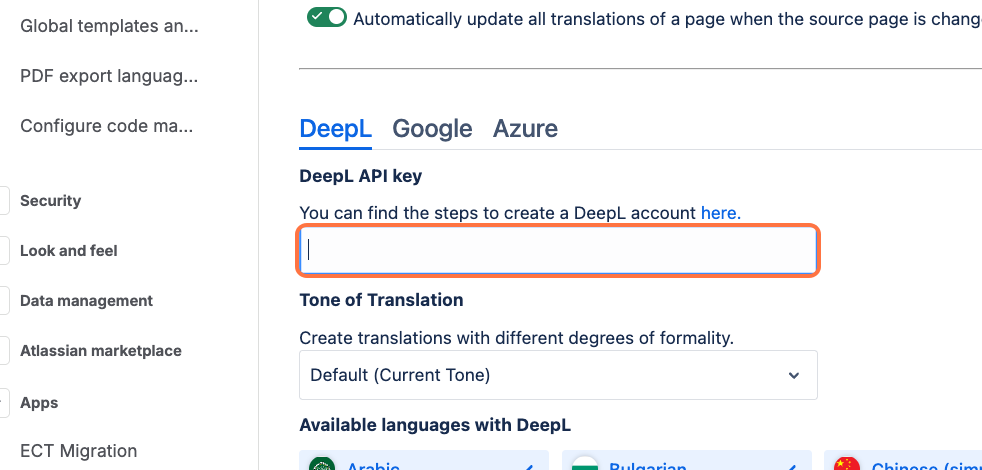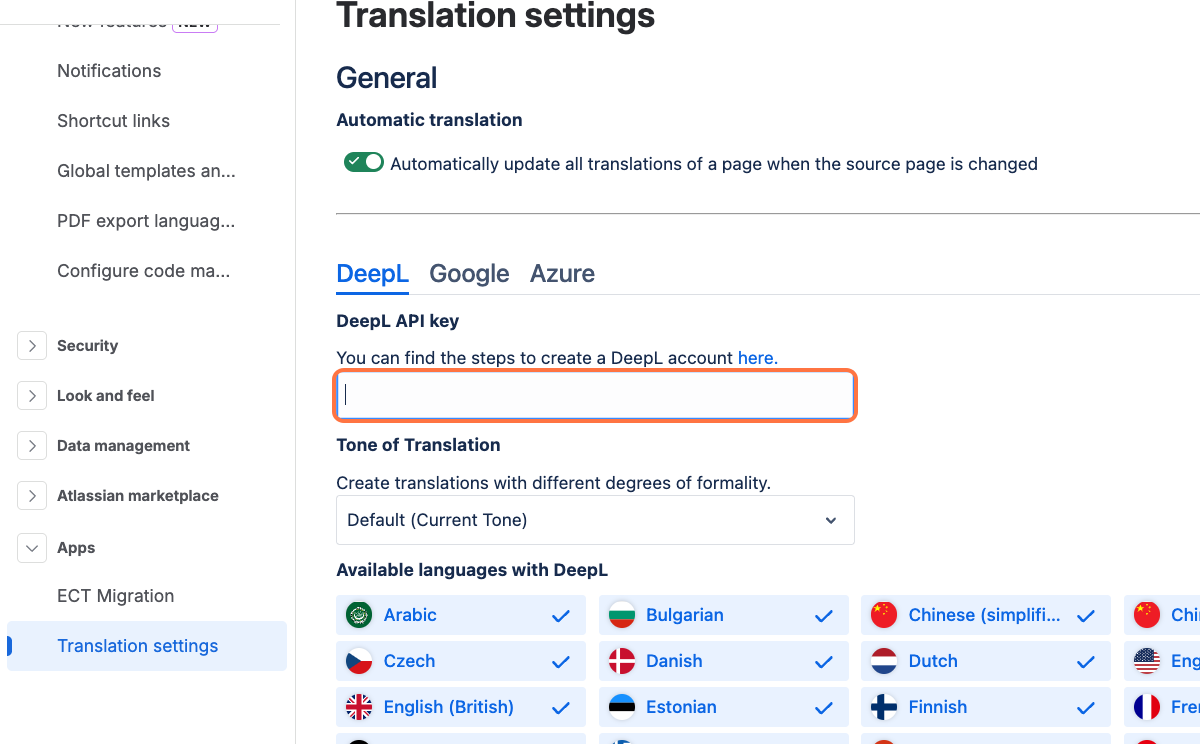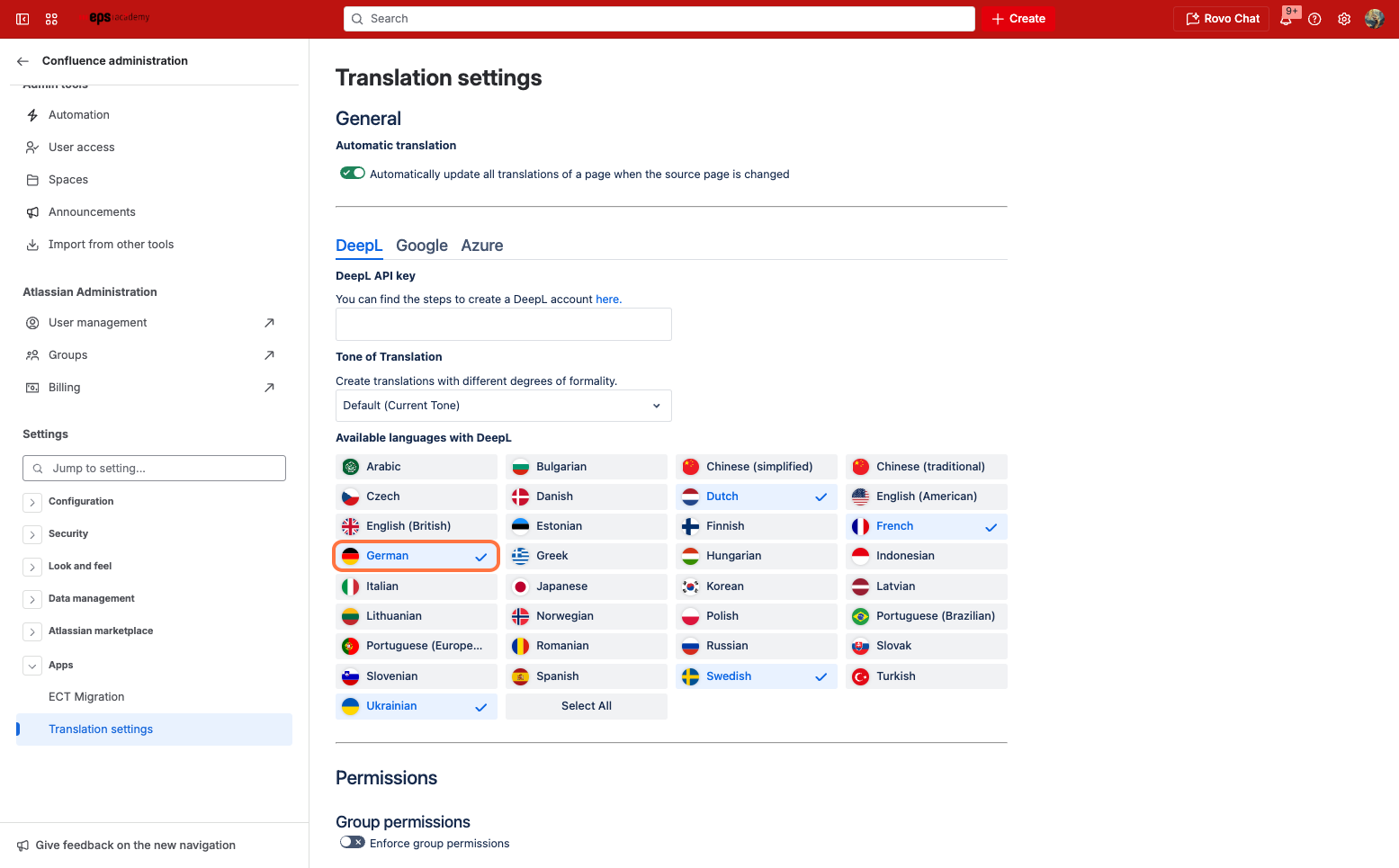Setting up DeepL API
To use DeepL as a machine translation service, you will require a DeepL API plan. Refer to DeepL API plan for further details. Both DeepL API Free and DeepL API Pro are supported. DeepL privacy policy
There are DeepL plans which don’t provide access to the DeepL API. Ensure to choose a plan which includes DeepL API access.
Once you have set up your subscription, navigate to the Easy Translator for Confluence Translation settings. Insert your API key into the DeepL API key field.
Formality
Formality lets you change the formality of the translated text. You can change between Default Formal and Informal this feature is not supported for all languages.
Currently supported are:
-
German
-
French
-
Italian
-
Spanish
-
Dutch
-
Polish
-
Portuguese (EU, BR)
-
Russian
If the language you are translating to does not support this language it will use the default formality.
Available languages
With available languages you can select the languages the users on this instance will be able to translate to. Only the selected languages will be available for translation. By default all languages are available and at least one language needs to be selected.
To save your settings, click save. If the API key is invalid or no language is selected you won’t be able to save. To reset your settings to the default configuration, click reset. Be aware that resetting you settings will remove the API key and you will have to re-enter it.