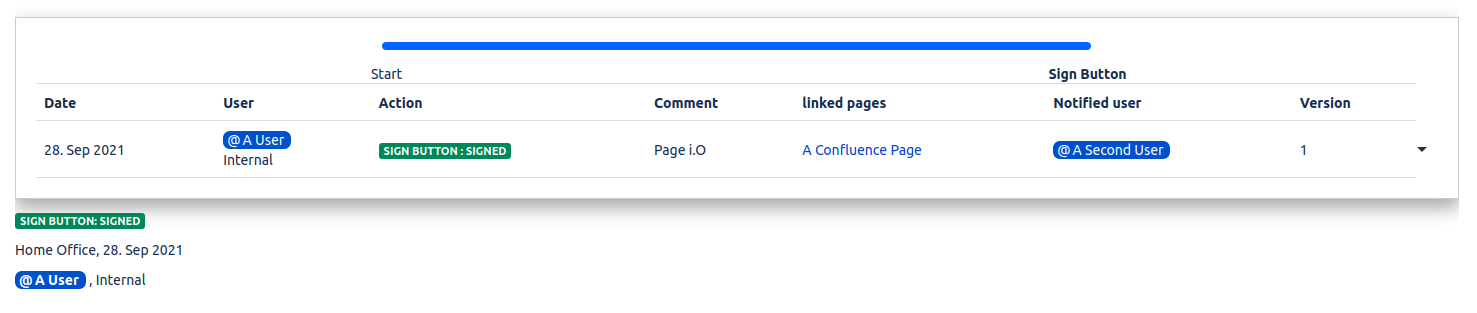History Macro
To automatically keep track of all changes and updates made on the document, install the app, and use the macro in the macro browser. Modifications of the document can be controlled by comparing the document state between two button actions.
This macro won't be printed to a PDF or to a Microsoft Word file. The History Macro is just to use within Confluence.
Macro Parameters
Parameter | Description |
|---|---|
Header Title | Define the title for this history table. |
Progress Bar Option | If this option is checked, then the signing process of the document will be displayed in the form of a progress bar. |
Rows to Display | This option defines the number of rows that will be displayed in the history table. All rows will be displayed if nothing is selected. |
Choose a Template | Choose a predefined template to style your history table. History table templates can be created in the global configuration. |
Page Nodes
Track all the changes that's been made between two sign actions. Click on the arrow button to compare two signed actions.
Section | Description |
|---|---|
Status | This section indicates also which pages are new, which have been moved, which have been deleted or which have been edited. |
Page | This section gives an overview of the EDS - Document and the related page hierarchy. |
Confluence Version | The section indicates the current confluence version of the page. By editing the page between two sign actions (EDS-Document versions) the confluence version difference will be indicated. This allows you to compare changes between two EDS-Document versions by comparing the corresponding Confluence page versions. |