Filtering with the Table Filter Macro
How to use Drodowns in the Table Filter Macro
You can just place the EDM macros inside the table in the table filter macro. (Works with every EDM Macro)
Filter Table with Dropdowns in the Table Filter Macro
All dropdown options are separated by an invisible separator. To filter the table with some dropdown options, set the correct delimiter by entering the separator \u2063 in the cell value delimiter input field. You can find it in the filtration section of the table filter macro.
If you don’t only have dropdowns but also some values as text in the table, then you have to add this invisible separator to your text. Sadly, you can’t just write \u2063, because confluence will escape the special characters. To accomplish this, you first need to install the Confluence Source Editor plugin from Atlassian (is free). After installing the plugin, go into the view mode of the page and click on the <> symbol. This will open the source editor, where you’ll see the page in the HTML format. Now you can enter the invisible separator ⁣ (this is the HTML representation of the invisible character), where you need it.